 Computer Tutorials
Computer Tutorials
 Troubleshooting
Troubleshooting
 Troubleshooting When You Can't Type in Address Bar on Google Chrome
Troubleshooting When You Can't Type in Address Bar on Google Chrome
Troubleshooting When You Can't Type in Address Bar on Google Chrome
If you can't type in Chrome's address bar, try these steps: 1. Restart Chrome and disable extensions. 2. Clear cache and cookies. 3. Turn off hardware acceleration. 4. Reset Chrome settings. 5. Check keyboard and input methods. 6. Update or reinstall Chrome.

If you're unable to type in the address bar on Google Chrome, it can disrupt your browsing experience. Here are several methods to resolve this issue:
The operating environment of this tutorial: Dell XPS 13, Windows 11
1. Restart Chrome and Check for Extensions Conflict
Some Chrome extensions may interfere with browser functionality, including the ability to interact with the address bar. Temporarily disabling extensions can help identify if one is causing the problem.
- Close Google Chrome completely from the task manager.
- Reopen Chrome and immediately press Ctrl Shift N to open an Incognito window.
- Try typing in the address bar in Incognito mode. If it works, an extension is likely the culprit.
- Go to chrome://extensions in the address bar.
- Disable all extensions by toggling them off, then re-enable them one by one to identify the problematic one.

2. Clear Browser Cache and Cookies
Corrupted cache or cookie data can lead to unexpected behavior in Chrome, including input issues. Clearing this data often resolves such glitches without affecting bookmarks or saved passwords.
- Click the three-dot menu in the top-right corner of Chrome.
- Select Settings, then go to Privacy and security.
- Click Clear browsing data.
- Choose a time range like "Past hour" or "All time".
- Make sure Cookies and other site data and Cached images and files are checked.
- Click Clear data and restart Chrome.
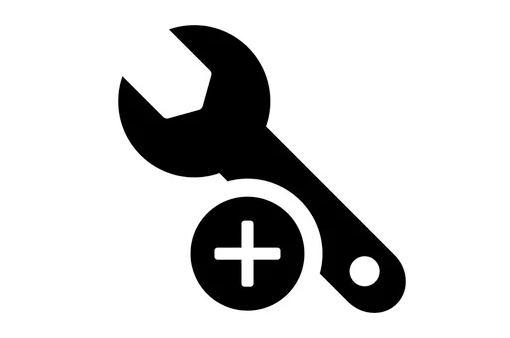
3. Disable Hardware Acceleration
Hardware acceleration uses your computer’s GPU to improve page rendering, but it can sometimes cause input fields to become unresponsive. Turning it off may restore normal functionality.
- In Chrome, go to Settings > System.
- Toggle off Use hardware acceleration when available.
- Restart Chrome when prompted and test the address bar.
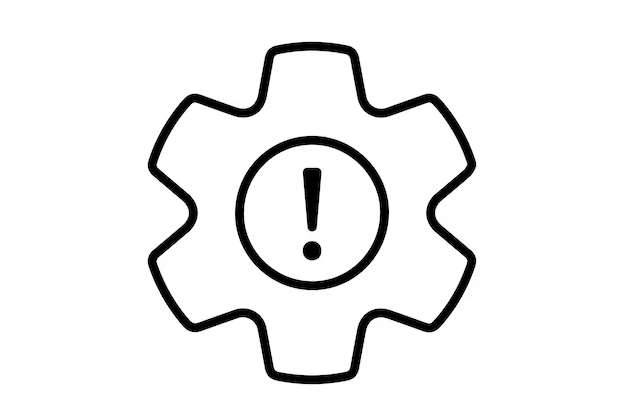
4. Reset Chrome Settings to Default
If custom settings have caused instability, resetting Chrome to its original defaults can fix input-related problems while preserving your bookmarks and saved passwords.
- Navigate to Settings > Reset and clean up.
- Click Restore settings to their original defaults.
- Confirm by clicking Reset settings in the dialog box.
- Wait for the process to complete and then attempt to use the address bar again.
5. Check Keyboard and Input Method Settings
A malfunctioning keyboard or incorrect input method configuration might prevent typing in any application, including Chrome. Ensuring your input devices are functioning properly is essential.
- Test the keyboard on another application or website to confirm it works.
- Switch to a different input method (e.g., from Chinese IME to English US) via the system tray or language switcher.
- In Chrome, go to chrome://settings/languages and ensure the preferred language is set correctly.
- Remove any unnecessary input methods that might interfere with typing.
6. Update or Reinstall Google Chrome
An outdated or corrupted Chrome installation can lead to various functional issues. Updating ensures you have the latest fixes, while a clean reinstall can resolve deeper problems.
- Go to Settings > About Chrome to check for updates.
- If an update is available, install it and restart the browser.
- If the issue persists, uninstall Chrome through Windows Settings > Apps.
- Download the latest version from google.com/chrome and reinstall it.
The above is the detailed content of Troubleshooting When You Can't Type in Address Bar on Google Chrome. For more information, please follow other related articles on the PHP Chinese website!

Hot AI Tools

Undress AI Tool
Undress images for free

Undresser.AI Undress
AI-powered app for creating realistic nude photos

AI Clothes Remover
Online AI tool for removing clothes from photos.

Clothoff.io
AI clothes remover

Video Face Swap
Swap faces in any video effortlessly with our completely free AI face swap tool!

Hot Article

Hot Tools

Notepad++7.3.1
Easy-to-use and free code editor

SublimeText3 Chinese version
Chinese version, very easy to use

Zend Studio 13.0.1
Powerful PHP integrated development environment

Dreamweaver CS6
Visual web development tools

SublimeText3 Mac version
God-level code editing software (SublimeText3)
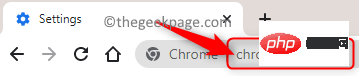 How to Fix Google Translate Not Working in Chrome on Windows 10/11
Apr 15, 2023 pm 12:04 PM
How to Fix Google Translate Not Working in Chrome on Windows 10/11
Apr 15, 2023 pm 12:04 PM
Chrome has an integrated Google Translate module that helps improve users’ browsing experience. When you are looking for information on the internet, you find something that looks suitable, but everything on this page is in a foreign language, which makes it very painful. However, if you are using the Chrome browser, you can translate this page into any language of your choice. Translate entire web pages in French, Spanish, German, Dutch and other foreign languages into your preferred language with just one click. However, over time, users encountered an issue where the integrated translation feature in Chrome stopped working and they were unable to translate web pages. Many Google Chrome users have reported seeing error messages when they open a foreign language webpage and try to translate it.
 10 Ways to Easily Find Safari Tabs on iPhone and iPad
Jun 03, 2023 pm 01:05 PM
10 Ways to Easily Find Safari Tabs on iPhone and iPad
Jun 03, 2023 pm 01:05 PM
Web browsing in 2022 is likely to be extremely hectic, resulting in a mountain of tags ranging from basic to unnecessary and even unwarranted. Therefore, the browser must provide a way to quickly find specific tabs that are relevant to you. Fortunately, Safari allows you to search for tabs based on multiple identifiers (i.e. website, recently closed tab, previous/next tab, etc.). This article will take you step by step through all the above methods of finding Safari tabs. So without further ado, let’s find the tag you’re looking for. New features for tabs in Safari with iOS15 Apple has made improvements to Safari’s UI and functionality with the release of iOS15. This update
 How to get the address bar address
Sep 28, 2023 am 11:00 AM
How to get the address bar address
Sep 28, 2023 am 11:00 AM
Methods to obtain the address bar address include JavaScript, HTML, back-end programming languages, etc. Detailed introduction: 1. JavaScript. In front-end development, you can use JavaScript to obtain the address bar address. You can use the "window.location" object to obtain the address bar information. The "window.location.href" attribute can obtain the complete address. Column address; 2. HTML, in HTML you can use the "href" of the "<a>" tag, etc.
 How to clear chrome address bar records in win10
Mar 28, 2024 pm 02:52 PM
How to clear chrome address bar records in win10
Mar 28, 2024 pm 02:52 PM
1. Click [Settings] in the menu, or enter [chrome://settings/] in the chrome address bar and press Enter. 2. Click [Show advanced settings] at the bottom of the page. ], as shown in the figure: 3. Click [Clear Browsing Data] under [Privacy Settings]. ] button, as shown in the figure:
 How to display web page prefix in the address bar of Google Chrome
Aug 23, 2024 am 07:31 AM
How to display web page prefix in the address bar of Google Chrome
Aug 23, 2024 am 07:31 AM
How to display web page prefix in the address bar of Google Chrome? The address bar of Google Chrome is one of the most important parts of the entire interface, which allows users to access web pages on the Internet by entering URLs. We can browse and manage web pages through the address bar. For example, you can let it display the URL prefix. Friends who don't know how to set it can take a look at the simple method below. By adjusting these features, we can get a better web browsing experience. Simple method teaching 1. First, we open the browser, enter "chrome://flags/#omnibox-context-menu-show-full-urls" in the address bar, and press the Enter key (as shown in the picture). 2. Then enter the new interface and find the
 Why is the address bar search (omnibox) not working in Google Chrome?
Aug 03, 2025 am 04:34 AM
Why is the address bar search (omnibox) not working in Google Chrome?
Aug 03, 2025 am 04:34 AM
CheckifthedefaultsearchengineandsyncsettingsarecorrectlyconfiguredinChromeunderSettings→Privacyandsecurity→Searchengine.2.EnsuresearchsuggestionsandautocompleteareenabledinSettings→Privacyandsecurity→Autofillandconfirmpredictionservicesareturnedon.3.
 Troubleshooting When You Can't Type in Address Bar on Google Chrome
Aug 15, 2025 am 01:44 AM
Troubleshooting When You Can't Type in Address Bar on Google Chrome
Aug 15, 2025 am 01:44 AM
Ifyoucan'ttypeinChrome'saddressbar,trythesesteps:1.RestartChromeanddisableextensions.2.Clearcacheandcookies.3.Turnoffhardwareacceleration.4.ResetChromesettings.5.Checkkeyboardandinputmethods.6.UpdateorreinstallChrome.
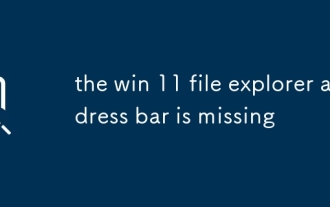 the win 11 file explorer address bar is missing
Aug 07, 2025 am 02:24 AM
the win 11 file explorer address bar is missing
Aug 07, 2025 am 02:24 AM
First,checkiftheaddressbarissimplyhiddenbyclickingthe"..."buttoninFileExplorerandenabling"Showaddressbar".2.Next,gototheViewtab,ensure"Addressbar"ischeckedunderthe"Show"section,orclick"ResetFolders"&g






