 Computer Tutorials
Computer Tutorials
 Troubleshooting
Troubleshooting
 Why is the address bar search (omnibox) not working in Google Chrome?
Why is the address bar search (omnibox) not working in Google Chrome?
Why is the address bar search (omnibox) not working in Google Chrome?
Check if the default search engine and sync settings are correctly configured in Chrome under Settings → Privacy and security → Search engine. 2. Ensure search suggestions and autocomplete are enabled in Settings → Privacy and security → Autofill and confirm prediction services are turned on. 3. Test the omnibox in Incognito mode to rule out extension interference, and disable extensions one by one if the issue is resolved there. 4. Clear browsing data or reset Chrome settings to default if corrupted data is suspected. 5. Run a malware scan using Chrome Cleanup Tool or antivirus software and verify DNS settings are not blocking Google services. 6. Update Chrome via chrome://settings/help or reinstall Chrome if the problem persists, ensuring bookmarks are backed up first — typically, the issue is caused by a misconfigured setting or conflicting extension and can be resolved by following these steps in order.

The address bar (omnibox) in Google Chrome not working can be frustrating, but it’s usually due to a temporary glitch, settings misconfiguration, or extension interference. Here’s a breakdown of common causes and how to fix them.
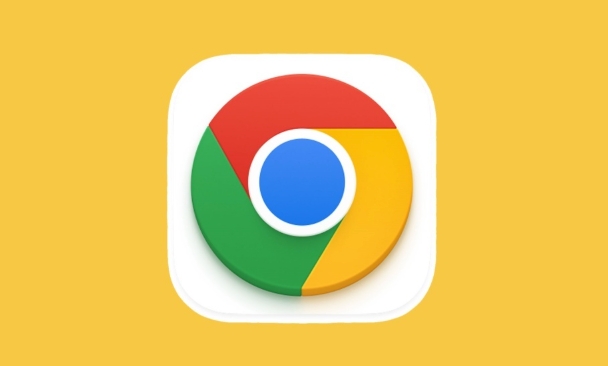
1. Check if Chrome Sync or Search Engine Settings Are Misconfigured
Chrome relies on your default search engine and sync settings to power omnibox suggestions and searches.
- Go to Settings → Privacy and security → Search engine
- Make sure Google (or your preferred search engine) is selected as the default.
- Under Address bar and search, ensure “Search engine used in the address bar” is set correctly.
- If you're signed in, check that Sync is enabled and working — broken sync can sometimes disable search suggestions.
Tip: Test by typing a few letters (e.g., “ch”) — if no suggestions appear, the issue might be with search suggestions being turned off.

2. Enable Search Suggestions and Autocomplete
Chrome may have suggestions disabled, making the omnibox seem unresponsive.
- Go to Settings → Privacy and security → Autofill
- Make sure Autocomplete searches and URLs is turned on
- Also check Use prediction service to load pages more quickly — enabling this helps with omnibox functionality
Alternatively, go directly to:
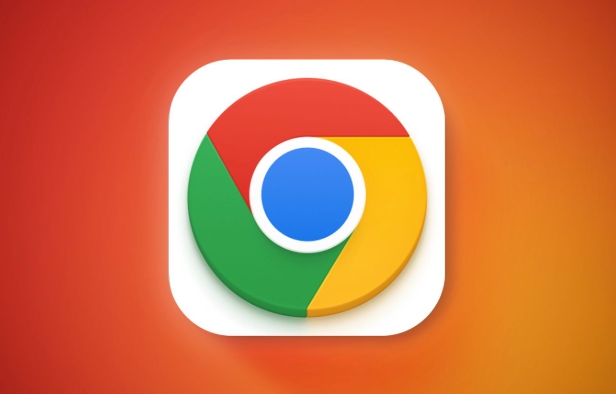
chrome://settings/syncSetup
and ensure "Other Google services" is allowed for sync.
3. Disable or Test with Extensions Off
Extensions — especially ad blockers, privacy tools, or script blockers — can interfere with omnibox behavior.
- Open Chrome in Incognito mode (Ctrl Shift N). Extensions are disabled by default here.
- Try using the address bar in Incognito:
- If it works, an extension is likely the culprit.
- Go to chrome://extensions, and disable extensions one by one to identify the problematic one.
Common offenders: uBlock Origin, Privacy Badger, certain antivirus browser add-ons.
4. Clear Browsing Data or Reset Chrome Settings
Corrupted settings or cached data can break omnibox functionality.
Try clearing browsing data:
- Settings → Privacy and security → Clear browsing data
- Clear cookies and cached images (last hour or last 24 hours)
- Try again
If that doesn’t help, reset Chrome:
- Go to Settings → Reset settings → Restore settings to their original defaults
- Confirm reset — this won’t delete bookmarks or saved passwords, but will reset startup pages, new tab behavior, and search engine settings.
5. Check for Malware or Network Issues
Some malware redirects or hijacks the browser’s search function.
- Run a scan using Chrome Cleanup Tool (built into Chrome on Windows)
- Or use trusted antivirus software
- Also check your host file or router settings if the issue persists across devices
Also, ensure your DNS isn’t blocking Google services — try switching to Google DNS (8.8.8.8).
6. Update Chrome or Reinstall
An outdated or corrupted Chrome install can cause omnibox issues.
- Go to chrome://settings/help — Chrome will check for updates
- If no update fixes it, consider uninstalling and reinstalling Chrome (back up bookmarks first)
In most cases, the problem is either a disabled suggestion setting or a conflicting extension. Start with checking search settings and testing in Incognito mode — that’ll narrow it down fast.
Basically, it's not usually a big issue — just a small setting or add-on blocking the way.
The above is the detailed content of Why is the address bar search (omnibox) not working in Google Chrome?. For more information, please follow other related articles on the PHP Chinese website!

Hot AI Tools

Undress AI Tool
Undress images for free

Undresser.AI Undress
AI-powered app for creating realistic nude photos

AI Clothes Remover
Online AI tool for removing clothes from photos.

Clothoff.io
AI clothes remover

Video Face Swap
Swap faces in any video effortlessly with our completely free AI face swap tool!

Hot Article

Hot Tools

Notepad++7.3.1
Easy-to-use and free code editor

SublimeText3 Chinese version
Chinese version, very easy to use

Zend Studio 13.0.1
Powerful PHP integrated development environment

Dreamweaver CS6
Visual web development tools

SublimeText3 Mac version
God-level code editing software (SublimeText3)
 How to fix Google Chrome when it crashes on startup?
Aug 11, 2025 pm 04:11 PM
How to fix Google Chrome when it crashes on startup?
Aug 11, 2025 pm 04:11 PM
CloseallChromeprocessesviaTaskManagerandrestartChrometoresolvestuckbackgroundprocesses.2.StartChromeinsafemodeusingthe--disable-extensionsflagtocheckiffaultyextensionsarecausingthecrash,thendisablethemindividuallytoidentifytheculprit.3.ResetChrome’su
 Why is scrolling not smooth in Chrome
Aug 08, 2025 am 03:58 AM
Why is scrolling not smooth in Chrome
Aug 08, 2025 am 03:58 AM
If Chrome scrolling is not smooth, you can try the following methods to solve it: 1. Check whether hardware acceleration is turned on or conflicted, and try to turn it off to improve stability; 2. Disable resource-consuming extension plug-ins, especially ad blocking plug-ins; 3. Complex web page content may cause scrolling lag, and you can change the browser or network environment test; 4. Update Chrome and system versions and clean caches to optimize performance.
 How to disable Chrome's built-in translation prompt completely
Aug 17, 2025 am 05:07 AM
How to disable Chrome's built-in translation prompt completely
Aug 17, 2025 am 05:07 AM
TodisableChrome'stranslationprompt,youcanusefourmethods:1.Disabletranslationpersiteviathethree-dotmenuanduncheck“Translateto[yourlanguage]”orselect“Nevertranslate[language].”2.Gotochrome://flags,searchfor“OffertoTranslate–TriggeringUI,”setittoDisable
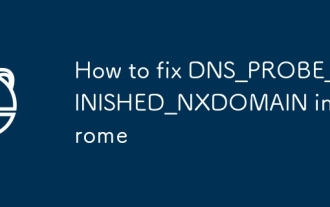 How to fix DNS_PROBE_FINISHED_NXDOMAIN in Chrome
Aug 11, 2025 pm 03:44 PM
How to fix DNS_PROBE_FINISHED_NXDOMAIN in Chrome
Aug 11, 2025 pm 03:44 PM
When encountering DNS_PROBE_FINISHED_NXDOMAIN error, it is usually caused by local network settings or DNS resolution issues. 1. First check whether the URL is entered correctly, try copying and pasting the link or accessing through search engines; 2. Change the DNS to public DNS such as 8.8.8.8 and 8.8.4.4, or run the ipconfig/flushdns, netshwinsockreset, netshintipreset commands to reset the network settings; 3. Check whether there are abnormal entries in the Hosts file and delete suspicious content; 4. Temporarily close the firewall or antivirus software to eliminate interference; try the above methods in turn to usually solve the problem.
 Why does Google Chrome open so slowly on my computer?
Aug 08, 2025 pm 01:47 PM
Why does Google Chrome open so slowly on my computer?
Aug 08, 2025 pm 01:47 PM
ToomanyextensionsorappsrunningatstartupslowChrome;disableunusedonesviachrome://extensions.2.Chromesettorestoreprevioustabsdelayslaunch;changestartupsettingstoopenaspecificpageortheNewTabpage.3.OutdatedChromeorOSversionsreduceperformance;updateChromev
 Why does Google Chrome keep signing me out?
Aug 08, 2025 pm 02:02 PM
Why does Google Chrome keep signing me out?
Aug 08, 2025 pm 02:02 PM
MisconfiguredsyncsettingscanmakeChromeappearsignedout—ensuresyncisonandshows“Syncisuptodate”withagreencheckmark.2.Interferingextensionsorantivirussoftwaremayblockauthentication—testinIncognitomodeanddisableextensionsorbrowserprotectionfeatures.3.Corr
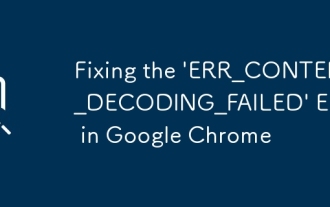 Fixing the 'ERR_CONTENT_DECODING_FAILED' Error in Google Chrome
Aug 16, 2025 pm 01:15 PM
Fixing the 'ERR_CONTENT_DECODING_FAILED' Error in Google Chrome
Aug 16, 2025 pm 01:15 PM
Ifyouencounterthe'ERR_CONTENT_DECODING_FAILED'errorinChrome,trythesesteps:1.Clearcacheandhardreload(Ctrl F5).2.Disableextensions.3.ResetChromesettings.4.Checkantivirus/firewallinterference.5.Resetnetworksettingsviacommandline(netshwinsockreset).
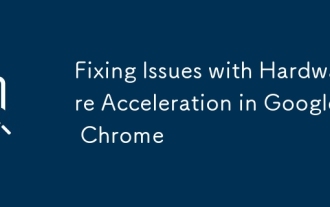 Fixing Issues with Hardware Acceleration in Google Chrome
Aug 17, 2025 am 10:45 AM
Fixing Issues with Hardware Acceleration in Google Chrome
Aug 17, 2025 am 10:45 AM
IfChromehasdisplayorperformanceissues,trythesesteps:1.DisablehardwareaccelerationinSettings.2.UpdategraphicsdriversviaDeviceManagerorthemanufacturer’ssite.3.ResetChromeflagstodefault.4.LaunchChromewithGPU-relatedcommand-lineflags.5.Re-enablehardwarea







