How to fix Google Chrome when it crashes on startup?
Close all Chrome processes via Task Manager and restart Chrome to resolve stuck background processes. 2. Start Chrome in safe mode using the --disable-extensions flag to check if faulty extensions are causing the crash, then disable them individually to identify the culprit. 3. Reset Chrome’s user profile by renaming the "Default" folder in the User Data directory to clear corrupted data, allowing Chrome to create a fresh profile. 4. Disable hardware acceleration through Chrome settings or by launching with the --disable-gpu flag to eliminate graphics driver conflicts. 5. Reinstall Chrome completely after uninstalling and deleting leftover folders, then download the latest version from google.com/chrome to fix deep-seated installation issues. Additionally, ensure Windows and graphics drivers are updated and perform a malware scan to rule out system-level causes, as most startup crashes stem from profile corruption, extensions, or GPU conflicts that these steps can resolve.

If Google Chrome crashes every time you try to open it, it can be frustrating—especially if you rely on it for work or browsing. The good news is that most startup crash issues can be fixed with a few targeted troubleshooting steps. Here’s what to do:
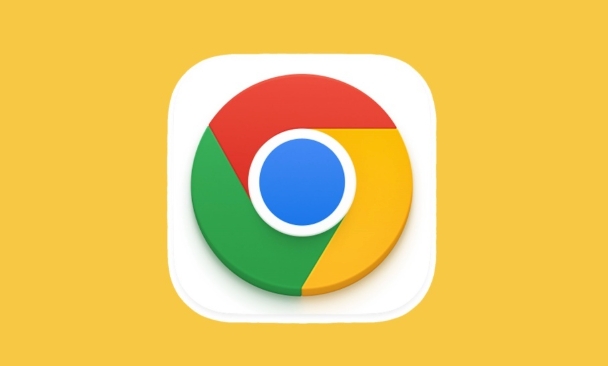
1. Close All Chrome Processes and Restart
Sometimes, Chrome appears to crash on startup because a background process is stuck or conflicting.
- Press Ctrl Shift Esc to open Task Manager.
- Look for any entries related to Chrome (e.g., “Google Chrome,” “chrome.exe”).
- Select each one and click End Task.
- Wait a few seconds, then try reopening Chrome.
This clears out any frozen processes that might prevent a clean launch.

2. Start Chrome in Safe Mode (Without Extensions)
Corrupted or faulty extensions are a common cause of crashes.
-
Open the Run dialog (press Win R).

-
Type this command and press Enter:
chrome.exe --disable-extensions
(If Chrome isn’t in your PATH, navigate to the Chrome executable first—usually in
C:\Program Files\Google\Chrome\Application\.) If Chrome opens successfully, an extension is likely the culprit.
Once in, go to chrome://extensions and disable all extensions, then re-enable one by one to find the problematic one.
3. Clear Chrome’s User Data (Reset Profile)
Corrupted user profile data (like preferences or cache) can cause startup crashes.
⚠️ Note: This will reset settings and may log you out of accounts, but bookmarks and saved passwords usually remain.
- Close Chrome completely (via Task Manager).
- Navigate to Chrome’s user data folder:
C:\Users\[YourUsername]\AppData\Local\Google\Chrome\User Data\
- Rename the folder "Default" to something like "Default_Backup".
- Restart Chrome — it will create a fresh profile.
If Chrome starts now, the issue was with your old profile. You can gradually move back important data (like bookmarks from
Bookmarksfile) to the new profile.
4. Disable Hardware Acceleration
Graphics driver conflicts due to hardware acceleration can make Chrome crash on launch.
If you can briefly open Chrome before it crashes:
- Go to Settings > System.
- Turn off "Use hardware acceleration when available".
- Restart Chrome.
If you can’t open Chrome:
- Use the Run dialog again and launch Chrome with:
chrome.exe --disable-gpu
- Then go into settings and disable hardware acceleration permanently.
5. Reinstall Google Chrome
If none of the above work, a fresh install often resolves deep-seated issues.
- Uninstall Chrome via Control Panel > Programs > Uninstall a program.
- After uninstalling, manually delete any leftover Chrome folders:
C:\Users\[YourUsername]\AppData\Local\Google\Chrome\C:\Program Files\Google\Chrome\
- Reboot your computer.
- Download the latest version of Chrome from google.com/chrome and install it.
Bonus: Check for System Issues
- Make sure your Windows is up to date.
- Update your graphics drivers (especially Intel, NVIDIA, or AMD).
- Run a quick scan for malware — some adware interferes with Chrome.
Most startup crashes are due to corrupted profiles, rogue extensions, or GPU conflicts. Try the steps in order, and chances are Chrome will start working again. The key is isolating the cause—start simple, then go deeper.
Basically, it’s not usually a major system flaw—just a glitch in Chrome’s environment that a little cleanup can fix.
The above is the detailed content of How to fix Google Chrome when it crashes on startup?. For more information, please follow other related articles on the PHP Chinese website!
- Use the Run dialog again and launch Chrome with:

Hot AI Tools

Undress AI Tool
Undress images for free

Undresser.AI Undress
AI-powered app for creating realistic nude photos

AI Clothes Remover
Online AI tool for removing clothes from photos.

Clothoff.io
AI clothes remover

Video Face Swap
Swap faces in any video effortlessly with our completely free AI face swap tool!

Hot Article

Hot Tools

Notepad++7.3.1
Easy-to-use and free code editor

SublimeText3 Chinese version
Chinese version, very easy to use

Zend Studio 13.0.1
Powerful PHP integrated development environment

Dreamweaver CS6
Visual web development tools

SublimeText3 Mac version
God-level code editing software (SublimeText3)
 How to fix Google Chrome when it crashes on startup?
Aug 11, 2025 pm 04:11 PM
How to fix Google Chrome when it crashes on startup?
Aug 11, 2025 pm 04:11 PM
CloseallChromeprocessesviaTaskManagerandrestartChrometoresolvestuckbackgroundprocesses.2.StartChromeinsafemodeusingthe--disable-extensionsflagtocheckiffaultyextensionsarecausingthecrash,thendisablethemindividuallytoidentifytheculprit.3.ResetChrome’su
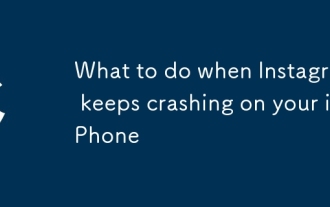 What to do when Instagram keeps crashing on your iPhone
Aug 21, 2025 am 12:39 AM
What to do when Instagram keeps crashing on your iPhone
Aug 21, 2025 am 12:39 AM
IfInstagramkeepscrashingonyouriPhone,trythesesteps:1.RestarttheappviaAppSwitcher.2.UpdateInstagramthroughtheAppStore.3.CheckforiOSupdatesinSettings.4.Reinstalltheapptorefreshitsfiles.5.Freeupstoragetoensuresmoothperformance.
 How to disable Chrome's built-in translation prompt completely
Aug 17, 2025 am 05:07 AM
How to disable Chrome's built-in translation prompt completely
Aug 17, 2025 am 05:07 AM
TodisableChrome'stranslationprompt,youcanusefourmethods:1.Disabletranslationpersiteviathethree-dotmenuanduncheck“Translateto[yourlanguage]”orselect“Nevertranslate[language].”2.Gotochrome://flags,searchfor“OffertoTranslate–TriggeringUI,”setittoDisable
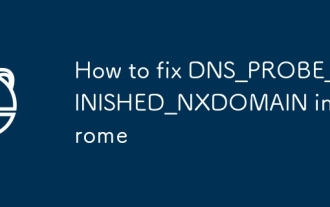 How to fix DNS_PROBE_FINISHED_NXDOMAIN in Chrome
Aug 11, 2025 pm 03:44 PM
How to fix DNS_PROBE_FINISHED_NXDOMAIN in Chrome
Aug 11, 2025 pm 03:44 PM
When encountering DNS_PROBE_FINISHED_NXDOMAIN error, it is usually caused by local network settings or DNS resolution issues. 1. First check whether the URL is entered correctly, try copying and pasting the link or accessing through search engines; 2. Change the DNS to public DNS such as 8.8.8.8 and 8.8.4.4, or run the ipconfig/flushdns, netshwinsockreset, netshintipreset commands to reset the network settings; 3. Check whether there are abnormal entries in the Hosts file and delete suspicious content; 4. Temporarily close the firewall or antivirus software to eliminate interference; try the above methods in turn to usually solve the problem.
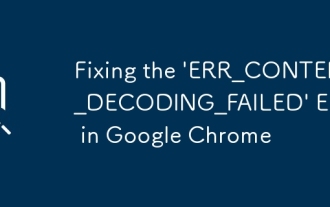 Fixing the 'ERR_CONTENT_DECODING_FAILED' Error in Google Chrome
Aug 16, 2025 pm 01:15 PM
Fixing the 'ERR_CONTENT_DECODING_FAILED' Error in Google Chrome
Aug 16, 2025 pm 01:15 PM
Ifyouencounterthe'ERR_CONTENT_DECODING_FAILED'errorinChrome,trythesesteps:1.Clearcacheandhardreload(Ctrl F5).2.Disableextensions.3.ResetChromesettings.4.Checkantivirus/firewallinterference.5.Resetnetworksettingsviacommandline(netshwinsockreset).
 Why does Google Chrome open so slowly on my computer?
Aug 08, 2025 pm 01:47 PM
Why does Google Chrome open so slowly on my computer?
Aug 08, 2025 pm 01:47 PM
ToomanyextensionsorappsrunningatstartupslowChrome;disableunusedonesviachrome://extensions.2.Chromesettorestoreprevioustabsdelayslaunch;changestartupsettingstoopenaspecificpageortheNewTabpage.3.OutdatedChromeorOSversionsreduceperformance;updateChromev
 Why does Google Chrome keep signing me out?
Aug 08, 2025 pm 02:02 PM
Why does Google Chrome keep signing me out?
Aug 08, 2025 pm 02:02 PM
MisconfiguredsyncsettingscanmakeChromeappearsignedout—ensuresyncisonandshows“Syncisuptodate”withagreencheckmark.2.Interferingextensionsorantivirussoftwaremayblockauthentication—testinIncognitomodeanddisableextensionsorbrowserprotectionfeatures.3.Corr
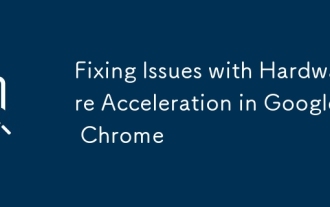 Fixing Issues with Hardware Acceleration in Google Chrome
Aug 17, 2025 am 10:45 AM
Fixing Issues with Hardware Acceleration in Google Chrome
Aug 17, 2025 am 10:45 AM
IfChromehasdisplayorperformanceissues,trythesesteps:1.DisablehardwareaccelerationinSettings.2.UpdategraphicsdriversviaDeviceManagerorthemanufacturer’ssite.3.ResetChromeflagstodefault.4.LaunchChromewithGPU-relatedcommand-lineflags.5.Re-enablehardwarea









