Why does Google Chrome keep signing me out?
Misconfigured sync settings can make Chrome appear signed out—ensure sync is on and shows “Sync is up to date” with a green checkmark. 2. Interfering extensions or antivirus software may block authentication—test in Incognito mode and disable extensions or browser protection features. 3. Corrupted cookies or profile data can disrupt login state—clear browsing data, create a new profile, or reset Chrome. 4. Incorrect date, time, or network issues can break authentication—set time automatically and check network policies, especially on managed networks. 5. Outdated Chrome versions may have bugs—update via Settings > About Chrome. 6. Multiple Google accounts can cause conflicts—use separate Chrome profiles and sign out of unused accounts. Most sign-out issues are fixable by checking sync, clearing cookies, disabling extensions, and updating Chrome, and once resolved, the problem typically stops occurring.

Google Chrome keeps signing you out for several common reasons — it's usually not random, and most of the time, it's fixable. Here’s why it happens and what you can do about it.
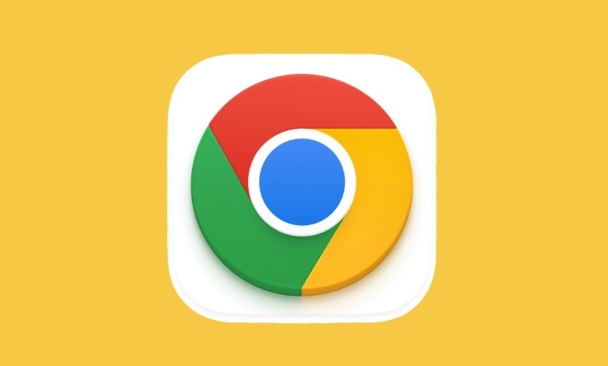
1. Sync or Account Settings Are Misconfigured
If Chrome isn’t syncing properly or your Google account isn’t fully connected, it may appear like you’re being signed out — even though you're still logged in on the backend.
What to check:
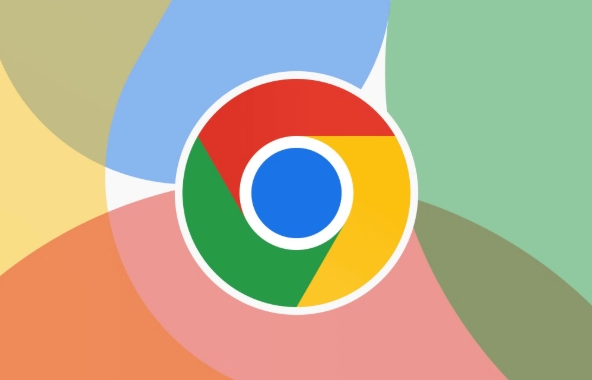
- Go to Settings > Sync and Google services.
- Make sure "Sync" is turned on and shows "Sync is up to date."
- Click on your profile at the top of Chrome — it should show your name, email, and a green checkmark or “Sync is on” message.
- If it says “Turn on sync,” click it and re-authenticate.
Sometimes Chrome thinks you’re signed in, but sync fails in the background, making it seem like you’ve been logged out.
2. Browser Extensions or Antivirus Software Interfering
Some extensions (especially privacy tools like ad blockers, password managers, or tracker blockers) or antivirus software can interfere with cookies and authentication tokens.
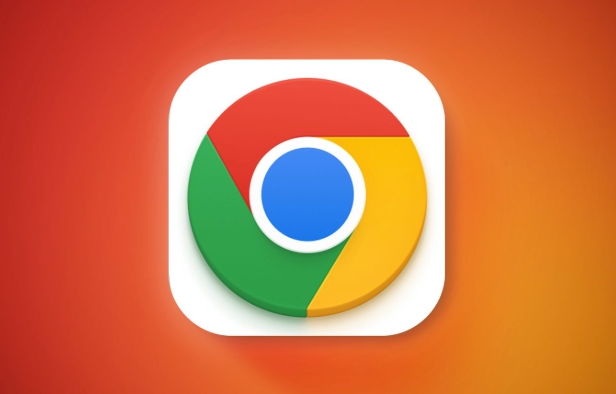
What to do:
- Try opening Chrome in Incognito mode (where extensions are disabled by default).
- If you stay signed in in Incognito, an extension is likely the culprit.
- Disable extensions one by one to identify the problem.
- Also check if your antivirus (like McAfee, Norton, or Avast) has a "browser protection" feature — these sometimes clear cookies or block authentication.
3. Corrupted Profile or Corrupted Cookies
Chrome stores your login state in cookies and local profile data. If that gets corrupted, Chrome can’t remember you’re logged in.
Fix it by:
- Clearing browsing data:
- Go to Settings > Privacy and security > Clear browsing data.
- Choose "All time" and check Cookies and other site data and Cached images and files.
- Click “Clear data.”
- Restart Chrome and sign back in.
If that doesn’t help, try:
- Creating a new Chrome profile (Settings > You and Google > Manage your Google Account > Add).
- Or resetting Chrome entirely (Settings > Reset settings > Restore to original defaults).
4. Date, Time, or Network Issues
Believe it or not, incorrect system time or unstable internet can break authentication.
Check:
- Your computer’s date and time are correct and set to automatic.
- You’re not switching between networks (e.g., work/school accounts with different sign-in requirements).
- If you're on a managed network (school or work), your admin might be forcing sign-outs via policies.
5. Outdated Chrome Version
An old version of Chrome may have bugs that cause sign-in problems.
Solution:
- Go to Settings > About Chrome.
- Let it check for updates and install them.
- Restart the browser.
6. Multiple Google Accounts Conflicting
If you use multiple Google accounts (personal, work, school), Chrome can get confused about which one is active.
Tip:
- Use Chrome’s profile separation — create separate profiles for each account.
- Avoid signing into multiple accounts at once unless necessary.
- Sign out of unused accounts at //m.sbmmt.com/link/019fa4fdf1c04cf73ba25aa2223769cd.
Final Thoughts
Most sign-out issues come down to sync settings, corrupted cookies, or interfering software. Start with the basics: check sync status, clear cookies, disable extensions, and update Chrome.
It’s not usually a Google account problem — it’s how Chrome manages your local session.
Basically, it’s fixable — and once you find the cause, it usually stops happening.
The above is the detailed content of Why does Google Chrome keep signing me out?. For more information, please follow other related articles on the PHP Chinese website!

Hot AI Tools

Undress AI Tool
Undress images for free

Undresser.AI Undress
AI-powered app for creating realistic nude photos

AI Clothes Remover
Online AI tool for removing clothes from photos.

Clothoff.io
AI clothes remover

Video Face Swap
Swap faces in any video effortlessly with our completely free AI face swap tool!

Hot Article

Hot Tools

Notepad++7.3.1
Easy-to-use and free code editor

SublimeText3 Chinese version
Chinese version, very easy to use

Zend Studio 13.0.1
Powerful PHP integrated development environment

Dreamweaver CS6
Visual web development tools

SublimeText3 Mac version
God-level code editing software (SublimeText3)
 How to fix Google Chrome when it crashes on startup?
Aug 11, 2025 pm 04:11 PM
How to fix Google Chrome when it crashes on startup?
Aug 11, 2025 pm 04:11 PM
CloseallChromeprocessesviaTaskManagerandrestartChrometoresolvestuckbackgroundprocesses.2.StartChromeinsafemodeusingthe--disable-extensionsflagtocheckiffaultyextensionsarecausingthecrash,thendisablethemindividuallytoidentifytheculprit.3.ResetChrome’su
 Why is scrolling not smooth in Chrome
Aug 08, 2025 am 03:58 AM
Why is scrolling not smooth in Chrome
Aug 08, 2025 am 03:58 AM
If Chrome scrolling is not smooth, you can try the following methods to solve it: 1. Check whether hardware acceleration is turned on or conflicted, and try to turn it off to improve stability; 2. Disable resource-consuming extension plug-ins, especially ad blocking plug-ins; 3. Complex web page content may cause scrolling lag, and you can change the browser or network environment test; 4. Update Chrome and system versions and clean caches to optimize performance.
 How to disable Chrome's built-in translation prompt completely
Aug 17, 2025 am 05:07 AM
How to disable Chrome's built-in translation prompt completely
Aug 17, 2025 am 05:07 AM
TodisableChrome'stranslationprompt,youcanusefourmethods:1.Disabletranslationpersiteviathethree-dotmenuanduncheck“Translateto[yourlanguage]”orselect“Nevertranslate[language].”2.Gotochrome://flags,searchfor“OffertoTranslate–TriggeringUI,”setittoDisable
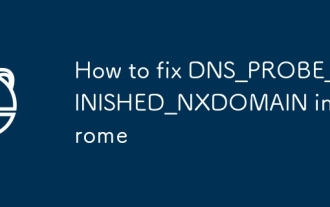 How to fix DNS_PROBE_FINISHED_NXDOMAIN in Chrome
Aug 11, 2025 pm 03:44 PM
How to fix DNS_PROBE_FINISHED_NXDOMAIN in Chrome
Aug 11, 2025 pm 03:44 PM
When encountering DNS_PROBE_FINISHED_NXDOMAIN error, it is usually caused by local network settings or DNS resolution issues. 1. First check whether the URL is entered correctly, try copying and pasting the link or accessing through search engines; 2. Change the DNS to public DNS such as 8.8.8.8 and 8.8.4.4, or run the ipconfig/flushdns, netshwinsockreset, netshintipreset commands to reset the network settings; 3. Check whether there are abnormal entries in the Hosts file and delete suspicious content; 4. Temporarily close the firewall or antivirus software to eliminate interference; try the above methods in turn to usually solve the problem.
 Why does Google Chrome open so slowly on my computer?
Aug 08, 2025 pm 01:47 PM
Why does Google Chrome open so slowly on my computer?
Aug 08, 2025 pm 01:47 PM
ToomanyextensionsorappsrunningatstartupslowChrome;disableunusedonesviachrome://extensions.2.Chromesettorestoreprevioustabsdelayslaunch;changestartupsettingstoopenaspecificpageortheNewTabpage.3.OutdatedChromeorOSversionsreduceperformance;updateChromev
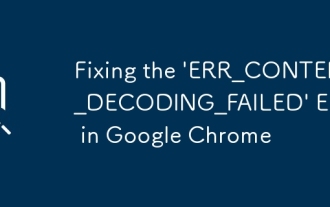 Fixing the 'ERR_CONTENT_DECODING_FAILED' Error in Google Chrome
Aug 16, 2025 pm 01:15 PM
Fixing the 'ERR_CONTENT_DECODING_FAILED' Error in Google Chrome
Aug 16, 2025 pm 01:15 PM
Ifyouencounterthe'ERR_CONTENT_DECODING_FAILED'errorinChrome,trythesesteps:1.Clearcacheandhardreload(Ctrl F5).2.Disableextensions.3.ResetChromesettings.4.Checkantivirus/firewallinterference.5.Resetnetworksettingsviacommandline(netshwinsockreset).
 Why does Google Chrome keep signing me out?
Aug 08, 2025 pm 02:02 PM
Why does Google Chrome keep signing me out?
Aug 08, 2025 pm 02:02 PM
MisconfiguredsyncsettingscanmakeChromeappearsignedout—ensuresyncisonandshows“Syncisuptodate”withagreencheckmark.2.Interferingextensionsorantivirussoftwaremayblockauthentication—testinIncognitomodeanddisableextensionsorbrowserprotectionfeatures.3.Corr
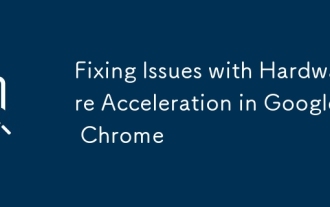 Fixing Issues with Hardware Acceleration in Google Chrome
Aug 17, 2025 am 10:45 AM
Fixing Issues with Hardware Acceleration in Google Chrome
Aug 17, 2025 am 10:45 AM
IfChromehasdisplayorperformanceissues,trythesesteps:1.DisablehardwareaccelerationinSettings.2.UpdategraphicsdriversviaDeviceManagerorthemanufacturer’ssite.3.ResetChromeflagstodefault.4.LaunchChromewithGPU-relatedcommand-lineflags.5.Re-enablehardwarea







