How to use efficiency mode in Edge
Efficiency mode is a feature in Microsoft Edge browser that reduces resource usage, optimizing performance by pausing background activity on inactive tabs. 1. It integrates the "Sleep Tab" function and is suitable for multitasking or low-performance devices; 2. It can be turned on through the address bar battery icon or settings menu; 3. It automatically limits the use of inactive tag resources, such as pause scripts and animations when turned on; 4. It does not affect normal use in most cases, but may affect audio playback and real-time update of web pages; 5. It can be added to the exception list to avoid limitations; 6. It is suitable for users with lower configurations, often open multiple tabs or remote office work.

Efficiency Mode is a practical feature in Microsoft Edge browser that can help you reduce the resource usage of your browser, especially when multitasking is run or when device performance is limited. It achieves optimization results by limiting the resource usage of background tabs.

What is Edge's efficiency model?
Efficiency mode is not a new feature, but it is an optimization that integrates more naturally in Windows 11 and the new Edge version. When you open many web pages, videos, or even multiple extensions, Edge can take up a lot of memory and CPU resources. After turning on efficiency mode, the browser will intelligently pause inactive tabs, reducing their consumption of system resources.
This function actually integrates the previous settings of the "Sleep Tab", but it is now easier to find and manage.
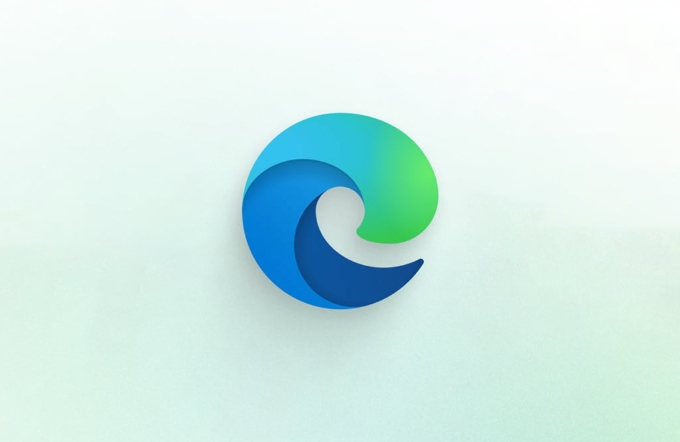
How to turn on efficiency mode?
You can enable Edge's efficiency mode in the following ways:
-
Method 1: Quickly set from the address bar

- Click the battery icon on the right side of the Edge address bar (if you don't see it, you may not have installed the latest version of Edge)
- Select "Efficiency Mode" in the pop-up panel
- Toggle the switch to turn on
-
Method 2: Through the Settings menu
- Click the three dots in the upper right corner → Settings
- Select System and Performance on the left
- Find the "Efficiency Mode" option and turn on
After it is enabled, Edge will automatically process those tab pages you are not browsing, such as pausing JavaScript running, reducing animation frequency, etc.
Will the efficiency mode affect normal use?
In most cases, it will not affect your daily browsing experience. Because the original page will only be "freezed" after you switch to other tabs for a while. And once you click back, it will resume normal operation.
However, it is important to note:
- If you have audio that is continuously played in a tab (such as music), the efficiency mode may pause it.
- Some web pages that require real-time updates (such as stock markets, online collaboration tools) may not be updated in time.
If you encounter this situation, you can add these specific websites to the "Exception List":
- Go to Settings → System and Performance → Efficiency Mode → “Always allow the following sites to operate properly”
- Add the website address you want to exclude
Who is suitable for efficiency mode?
- Friends with low computer configuration : Especially for users with small memory or using old laptops, the efficiency mode can significantly improve browser fluency.
- People who often open more than a dozen tabs : If you are used to turning on all the content you want to see, this function can save you a lot of resources.
- Remote office or online course users : Open multiple data pages at the same time during video conferencing, and the efficiency mode can avoid lag.
Of course, if you are sensitive to web behavior or rely on some real-time content, you can also temporarily close it.
Basically that's it. Turning on efficiency mode is easy to operate and does not require too many adjustments, but it can indeed help you save resources silently when you are not paying attention.
The above is the detailed content of How to use efficiency mode in Edge. For more information, please follow other related articles on the PHP Chinese website!

Hot AI Tools

Undress AI Tool
Undress images for free

Undresser.AI Undress
AI-powered app for creating realistic nude photos

AI Clothes Remover
Online AI tool for removing clothes from photos.

Clothoff.io
AI clothes remover

Video Face Swap
Swap faces in any video effortlessly with our completely free AI face swap tool!

Hot Article

Hot Tools

Notepad++7.3.1
Easy-to-use and free code editor

SublimeText3 Chinese version
Chinese version, very easy to use

Zend Studio 13.0.1
Powerful PHP integrated development environment

Dreamweaver CS6
Visual web development tools

SublimeText3 Mac version
God-level code editing software (SublimeText3)
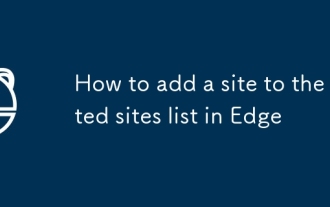 How to add a site to the trusted sites list in Edge
Jul 21, 2025 am 12:18 AM
How to add a site to the trusted sites list in Edge
Jul 21, 2025 am 12:18 AM
To add a website to Edge's list of trusted sites, first open the Edge browser, go to Settings → Privacy, Search and Services, find the Security section and click on Internet Options. Then click "Trusted Sites" in the "Security" tab, enter the URL and click "Add". To include subdomain names, use wildcard formats (such as https://*.example.com). 1. Open the Edge settings and enter the Internet options; 2. Click the "Site" button on the "Security" tab; 3. Enter the URL and confirm the addition; 4. Optionally adjust the security level or custom permissions; 5. Verify whether the target website is successfully accessed. Pay attention to the URL format and coordination when operating
 Why are videos not playing in Microsoft Edge
Jul 27, 2025 am 01:23 AM
Why are videos not playing in Microsoft Edge
Jul 27, 2025 am 01:23 AM
The inability to play videos in Microsoft Edge is usually caused by several common reasons, which can be solved by the following steps: 1. Browser extension interference, try to temporarily disable all extensions to troubleshoot problems; 2. Browser or media codec is outdated, check Edge and system updates to ensure the latest; 3. Hardware acceleration issues, you can turn off hardware acceleration in settings and test whether it is improved; 4. Cache and cookies conflict, clearing caches and cookies in browsing data helps restore playback functions. Trying these methods in order usually solves most video playback problems.
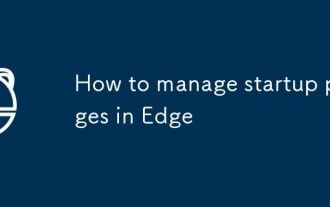 How to manage startup pages in Edge
Jul 25, 2025 am 01:09 AM
How to manage startup pages in Edge
Jul 25, 2025 am 01:09 AM
The launch page settings of the Edge browser help improve efficiency. First, go to "Settings" → "General" → "When Startup", and you can choose to open a new tab page, continue the last page or a specific page; secondly, you can expand the customization of new tab page content by installing Infinity or Momentum to enhance practicality and aesthetics; if the settings are invalid, it may be due to plug-in interference, enterprise policy restrictions or errors in setting paths, and you need to check and resolve them one by one. Properly configuring the startup page can significantly optimize the daily browsing experience.
 How to change Edge's graphics backend (ANGLE)
Jul 27, 2025 am 12:52 AM
How to change Edge's graphics backend (ANGLE)
Jul 27, 2025 am 12:52 AM
Ifyou’reexperiencinggraphicsrenderingissuesinMicrosoftEdge,especiallywithWebGL-heavysites,youcanchangethegraphicsbackendusingcommand-lineflags.EdgeusesANGLEbydefault,translatingOpenGLEStoDirectX,butsupportsswitchingtoVulkan,OpenGL,orDirectX11.Toacces
 How to enable dark mode in Microsoft Edge
Jul 15, 2025 am 12:19 AM
How to enable dark mode in Microsoft Edge
Jul 15, 2025 am 12:19 AM
There are three ways to enable Microsoft Edge dark mode: 1. Adjust the theme color, go to Settings > Appearance > Theme color, and select dark or follow the system; 2. Enable "Dark Mode Browse Web Pages" to force the web page to dark display; 3. In conjunction with the Windows system dark mode, set both the system and application mode to dark, and set Edge to "Follow the System" to automatically switch. These three methods can be used individually or in combination according to needs to achieve a dark browsing experience of the interface or the entire web page.
 'Heur:Exploit.Script.Generic' warning from Edge
Jul 12, 2025 am 12:54 AM
'Heur:Exploit.Script.Generic' warning from Edge
Jul 12, 2025 am 12:54 AM
"Heur:Exploit.Script.Generic" is a suspicious script prompt detected by Edge browser based on Microsoft's DefenderSmartScreen, which is not confirmed to be poisoned; 1. It may come from malicious JS scripts, third-party advertisements or hacked websites embedded in the webpage; 2. When encountering warnings, you should prioritize the page, or try to refresh, change the browser, check the URL, and run an anti-virus scan; 3. Administrators need to troubleshoot the source of the script and third-party services; 4. Most of the cases are suspected threats, and the behavior is similar to attacks but may not be real and harmful; 5. You can reduce warnings by updating the browser, disabling redundant extensions, using ad blocking, and avoiding unknown links.
 How to use password health dashboard in Edge
Jul 13, 2025 am 12:42 AM
How to use password health dashboard in Edge
Jul 13, 2025 am 12:42 AM
The password health dashboard of Edge browser helps users check the security status of saved passwords, including finding weak passwords, duplicate passwords, and leaked passwords. The enable method is: Open Edge → click on the three dots in the upper right corner → Settings → Profile → Password → Enter the "Password Health" section. This function evaluates three aspects: 1. Weak password; 2. Reused passwords; 3. Passwords that appear in data leakage and provide an overall score. The steps to improve security are: 1. Use the built-in strong password generator to modify weak passwords or repeated passwords; 2. Replace and update Edge to save records as soon as possible. You need to log in to your Microsoft account and enable the synchronization function before you can use it completely. Only by dealing with prompt questions can you truly improve account security.
 How to use Edge as a kiosk app
Jul 12, 2025 am 12:06 AM
How to use Edge as a kiosk app
Jul 12, 2025 am 12:06 AM
To set Microsoft Edge to single application mode (Kiosk mode), 1. Make sure to use Windows 10/11Pro, Enterprise or Education versions and create a standard user account without password; 2. Bind Edge to the account through the PowerShell command to enable the full-screen browser to start; 3. Pay attention to web compatibility, network access, exit methods and possible settings adjustments, such as adding startup parameters or enabling virtual keyboards to ensure the stable operation of the display device.








