
How to customize input method settings in Windows 10? In Windows 10 system, most users use Microsoft Pinyin input method. However, if you need to customize the input method settings to meet your specific needs, this article will provide you with a step-by-step guide. PHP editor Youzi brings you a detailed tutorial on how to easily adjust the Windows 10 input method. From keyboard layout to typing habits, this article will cover everything you need to know. Read on to learn how to optimize your input method settings and improve your typing experience!
Method 1: Enter the win10 input method settings
1. On the desktop, click the Win button in the window, and then click Settings on the left column of the start menu.

2. Go to the settings panel, click on time and language, and go to the next step.

3. Then click the language in the left column area to proceed to the next step.

4. Click Chinese on the regional language interface to proceed to the next step.

5. Click on the Chinese spelling, input and keyboard settings in the Chinese pop-up menu to proceed to the next step.

6. After opening the interface, drag to the bottom and click Advanced Keyboard Settings.
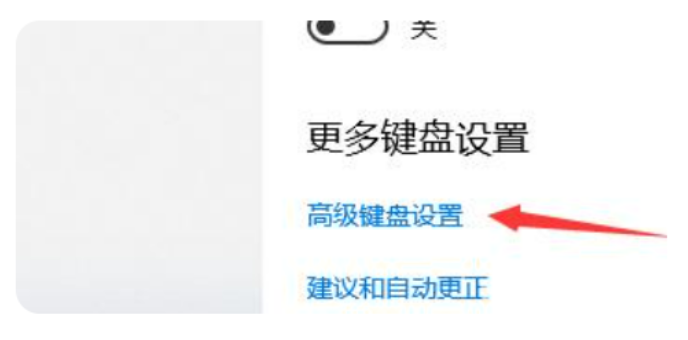
7. In the pop-up interface, set a moderate input method.

Method 2: Set the input method through shortcut keys
1. Press the shortcut key [win i] to pop up [Windows Settings] 】page.
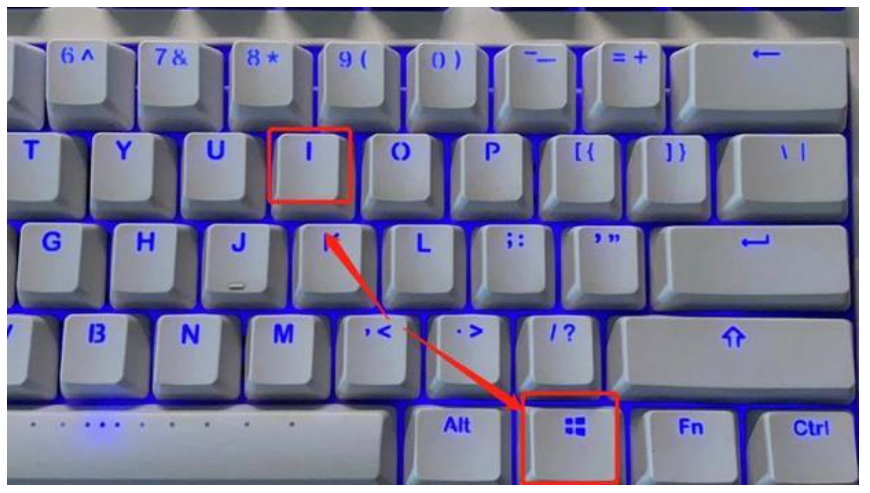
2. Click [Time and Language] on the [Windows Settings] page

3. Click [Language] on the left

4.4. Click Chinese on the regional language interface and go to the next step .

5. Click on the Chinese spelling, input and keyboard settings in the Chinese pop-up menu to proceed to the next step.

6. After opening the interface, drag to the bottom and click Advanced Keyboard Settings.

7. In the pop-up interface, set a moderate input method.

The above is the detailed content of How to set up win10 input method How to set up win10 input method. For more information, please follow other related articles on the PHP Chinese website!




