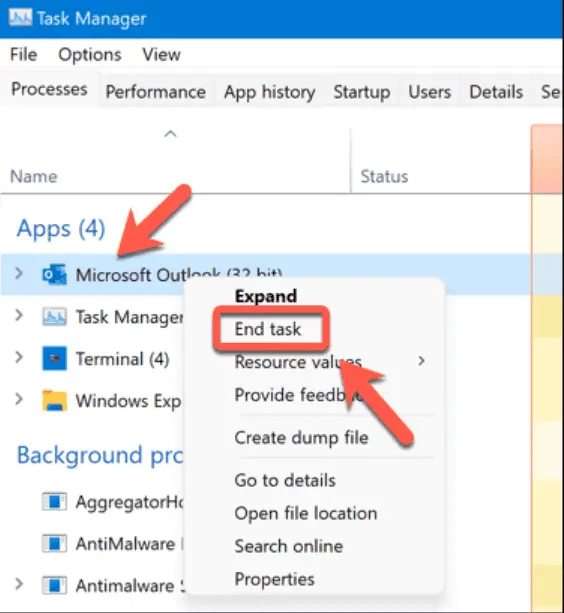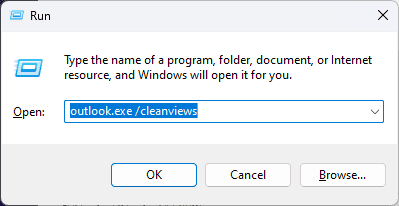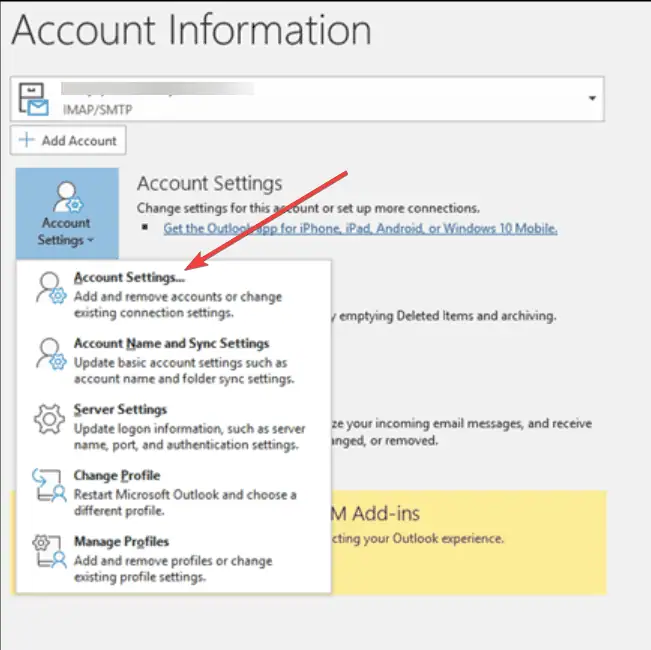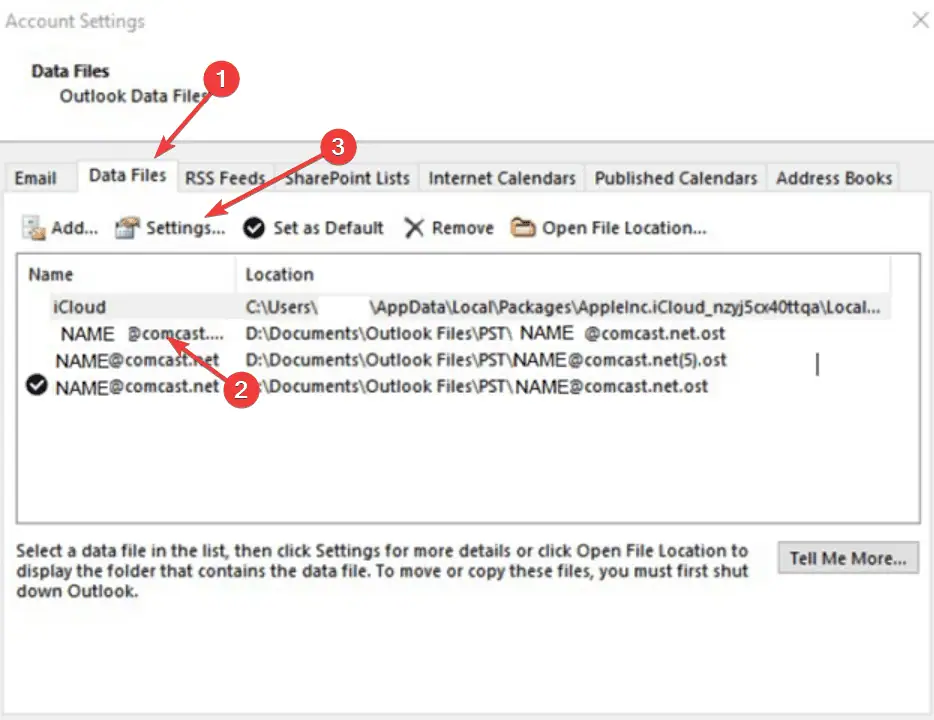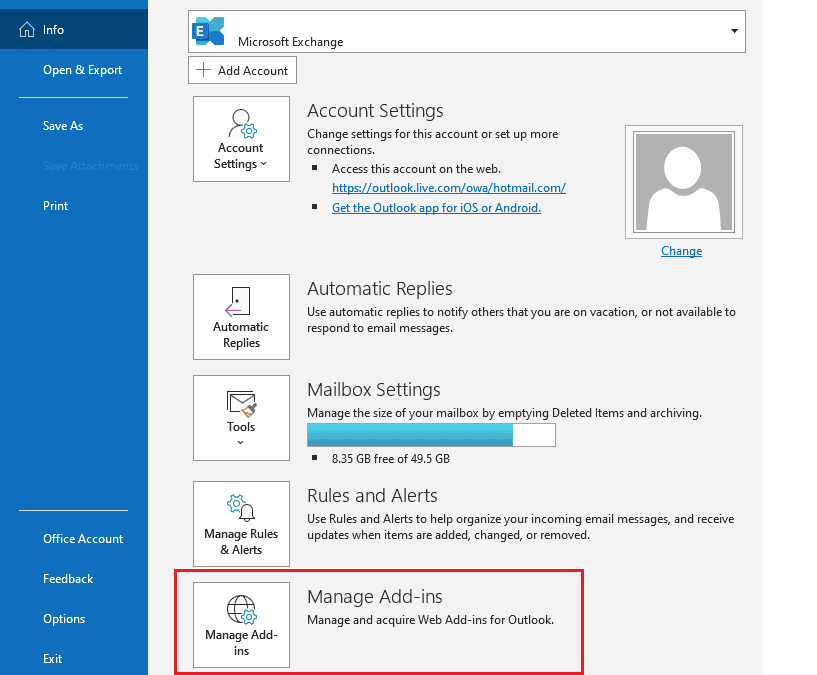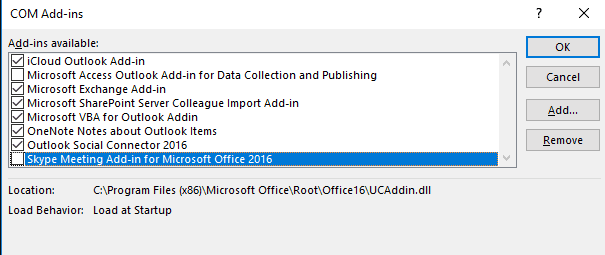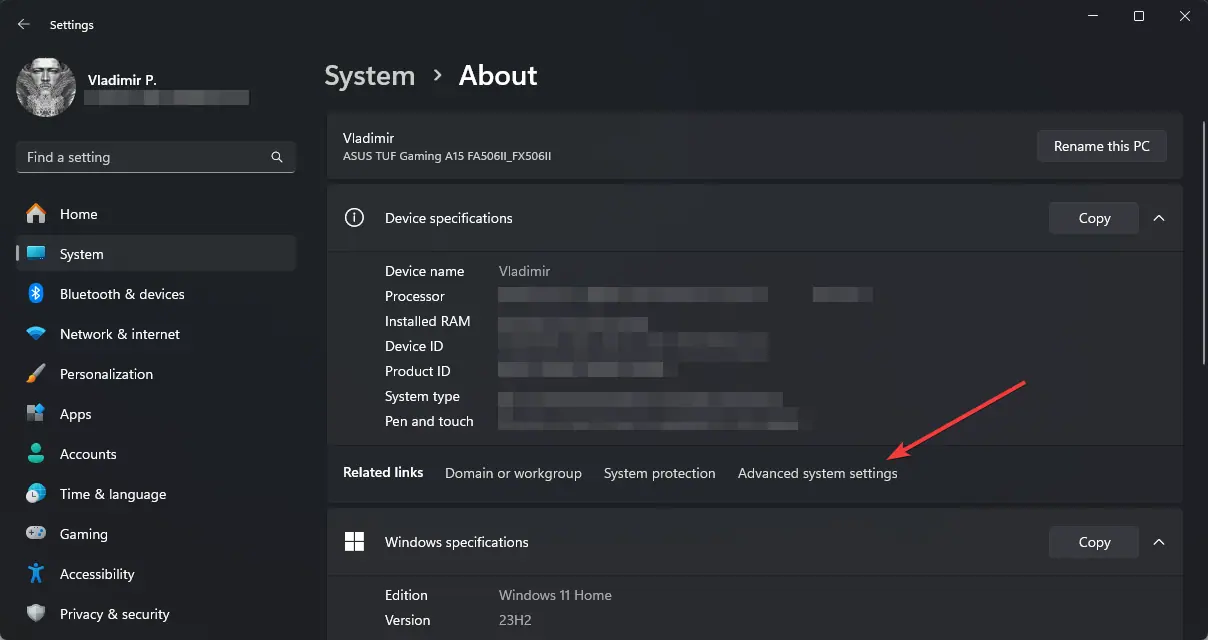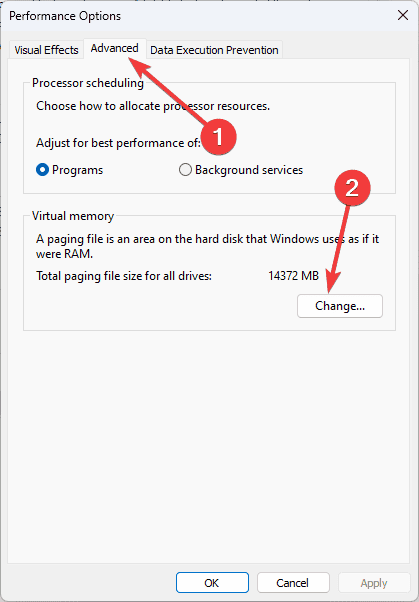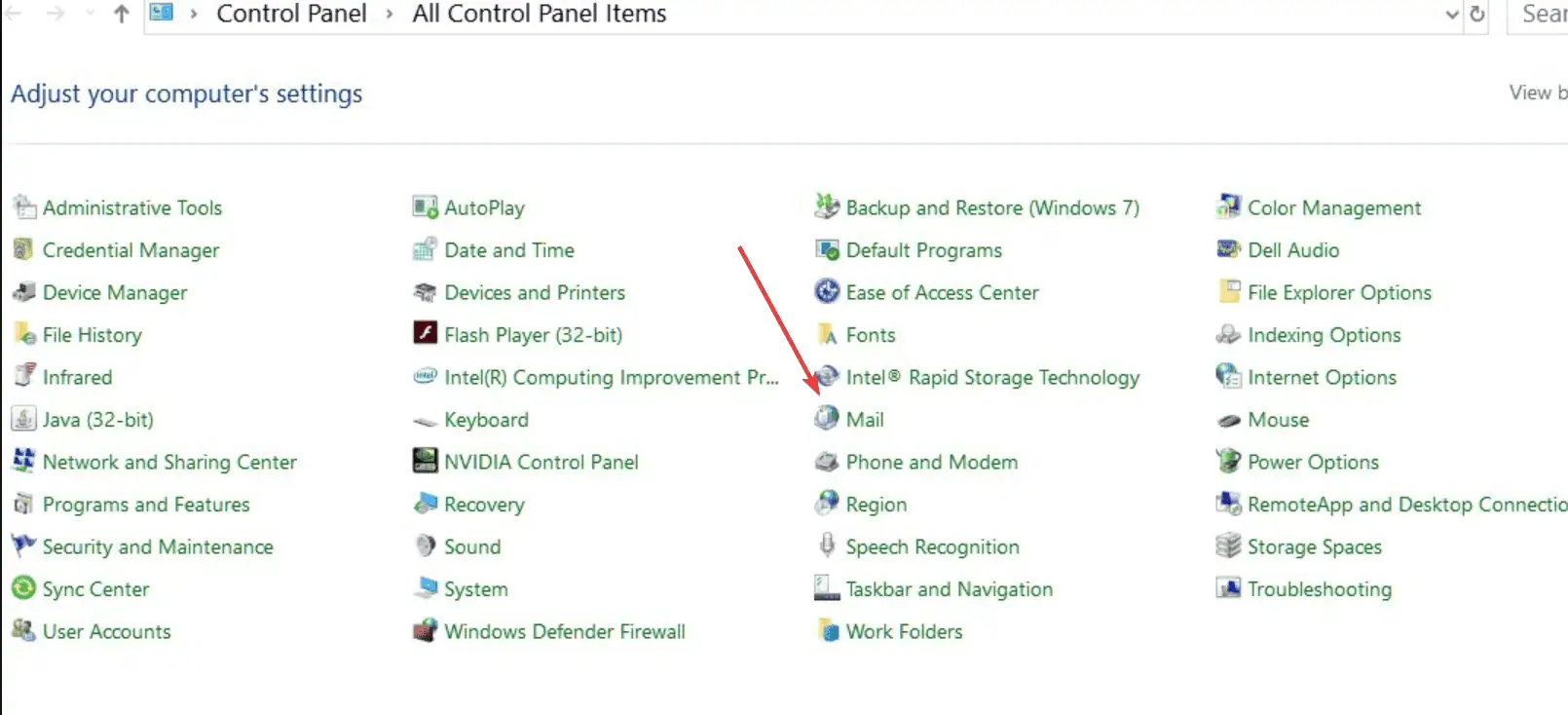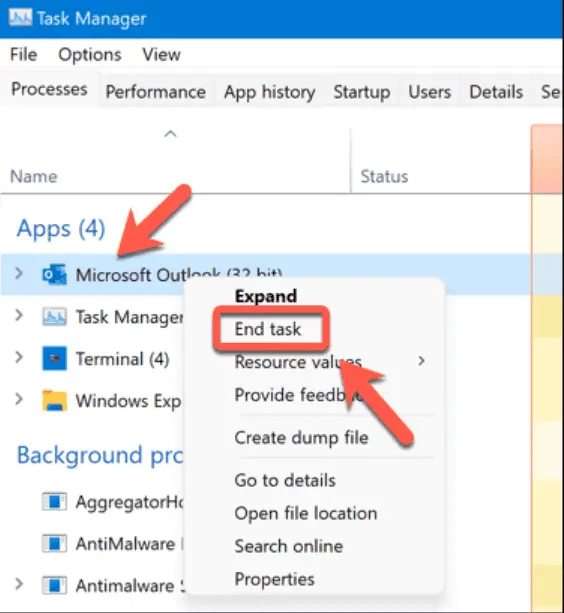 PressWindows + Rto open theRundialog.
PressWindows + Rto open theRundialog. Typeoutlook.exe /cleanviewsand pressEnter.
Typeoutlook.exe /cleanviewsand pressEnter.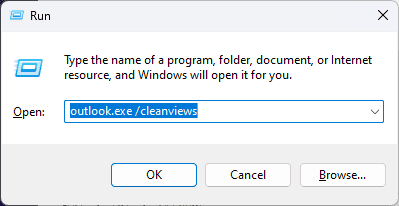 Wait for Outlook to rebuild its cache.
Wait for Outlook to rebuild its cache.
2. Compact the PST File
Large PST files can put a strain on Outlook’s resources:
- In Outlook, go toFile > Info > Account Settings.
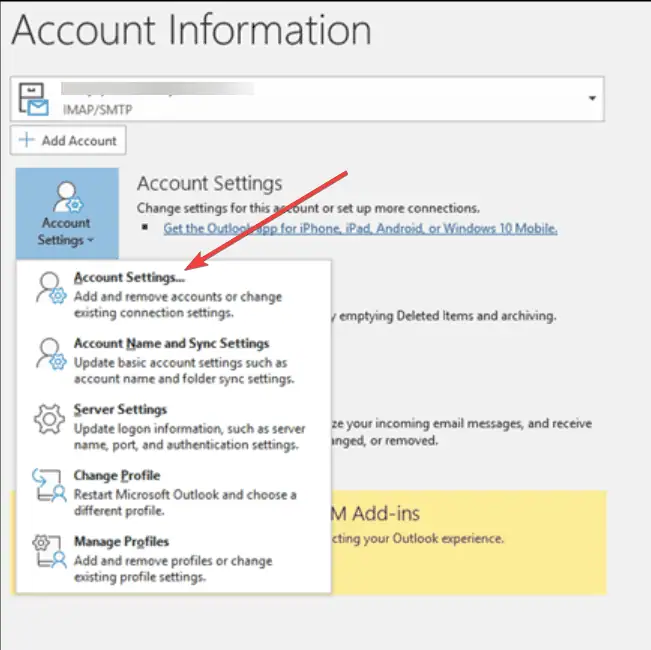
- Select theData Filestab, highlight your PST file, and clickSettings.
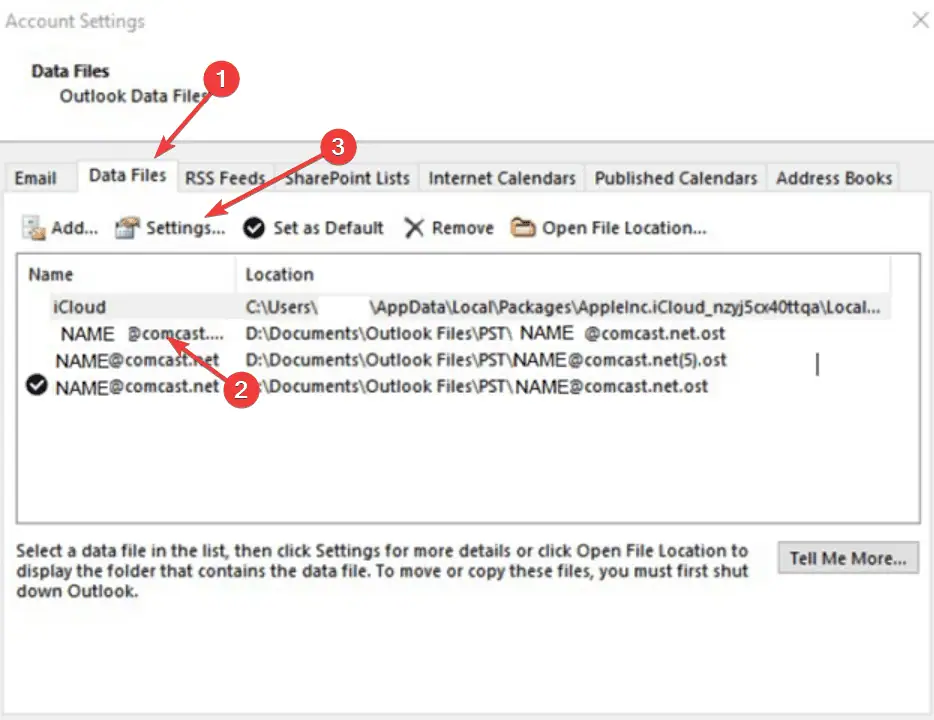
- ChooseCompact Nowand wait for the process to complete.
3. Disable Add-ins
Problematic add-ins may cause outlook out of memory or system resources errors:
- In Outlook, go toFile > Options > Manage Add-Ins.
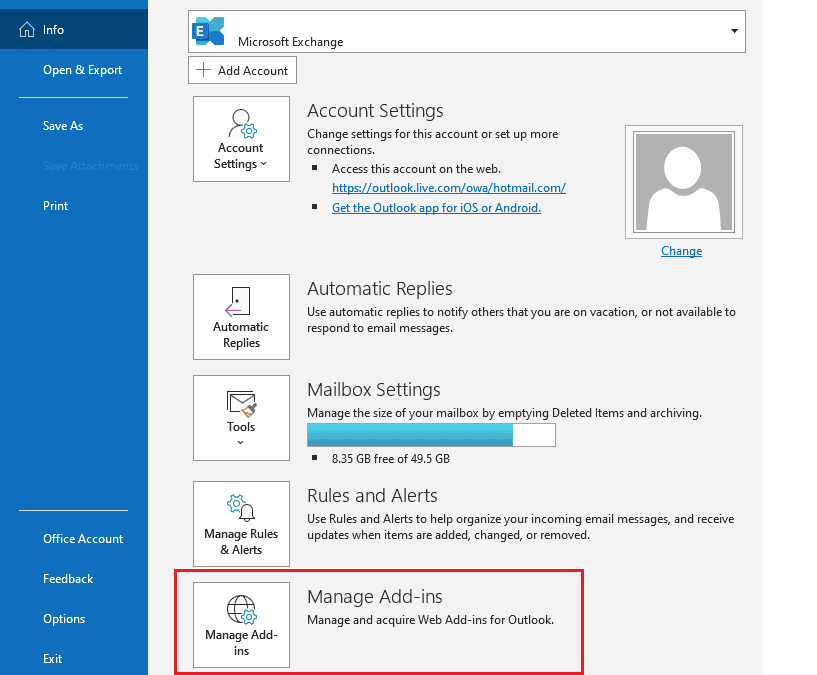
- At the bottom, selectCOM Add-insand clickGo.
- Uncheck all add-ins and clickOK.
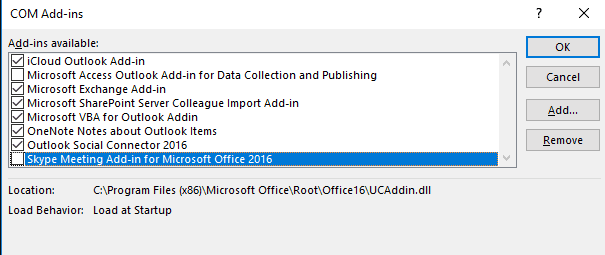
- Restart Outlookand re-enable add-ins individually to identify the one causing issues.
4. Update Outlook
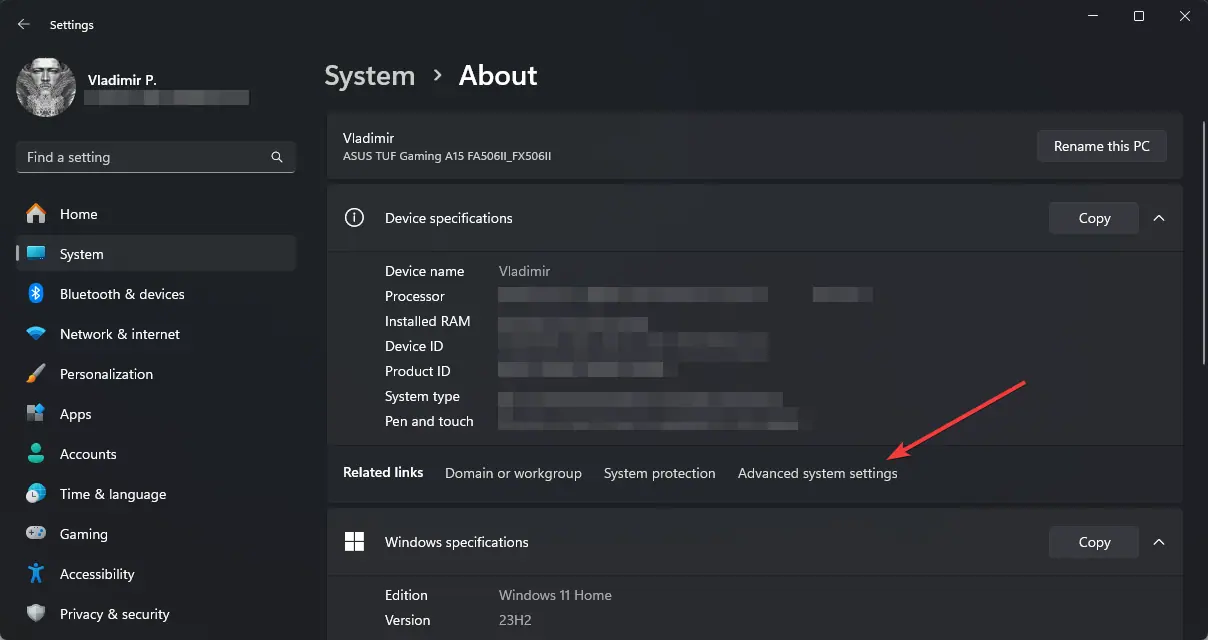
Under Performance, clickSettings. Go to theAdvancedtab and clickChangeunder Virtual memory.
Go to theAdvancedtab and clickChangeunder Virtual memory.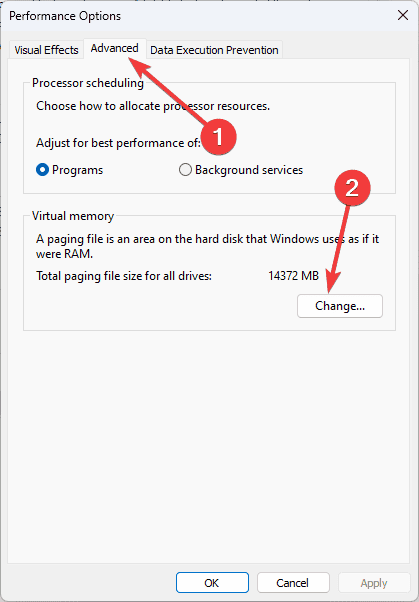 UncheckAutomatically manage paging file size for all drives.
Select your system drive and clickCustom size.
UncheckAutomatically manage paging file size for all drives.
Select your system drive and clickCustom size. SetInitial sizeandMaximum sizeto 1.5 times your RAM.
ClickSet, thenOK, and restart your computer.
SetInitial sizeandMaximum sizeto 1.5 times your RAM.
ClickSet, thenOK, and restart your computer.
6. Update System Drivers
Outdated drivers can contribute to resource issues. Consider usingPC HelpSoft Driver Updaterto ensure all your drivers are current and functioning optimally.
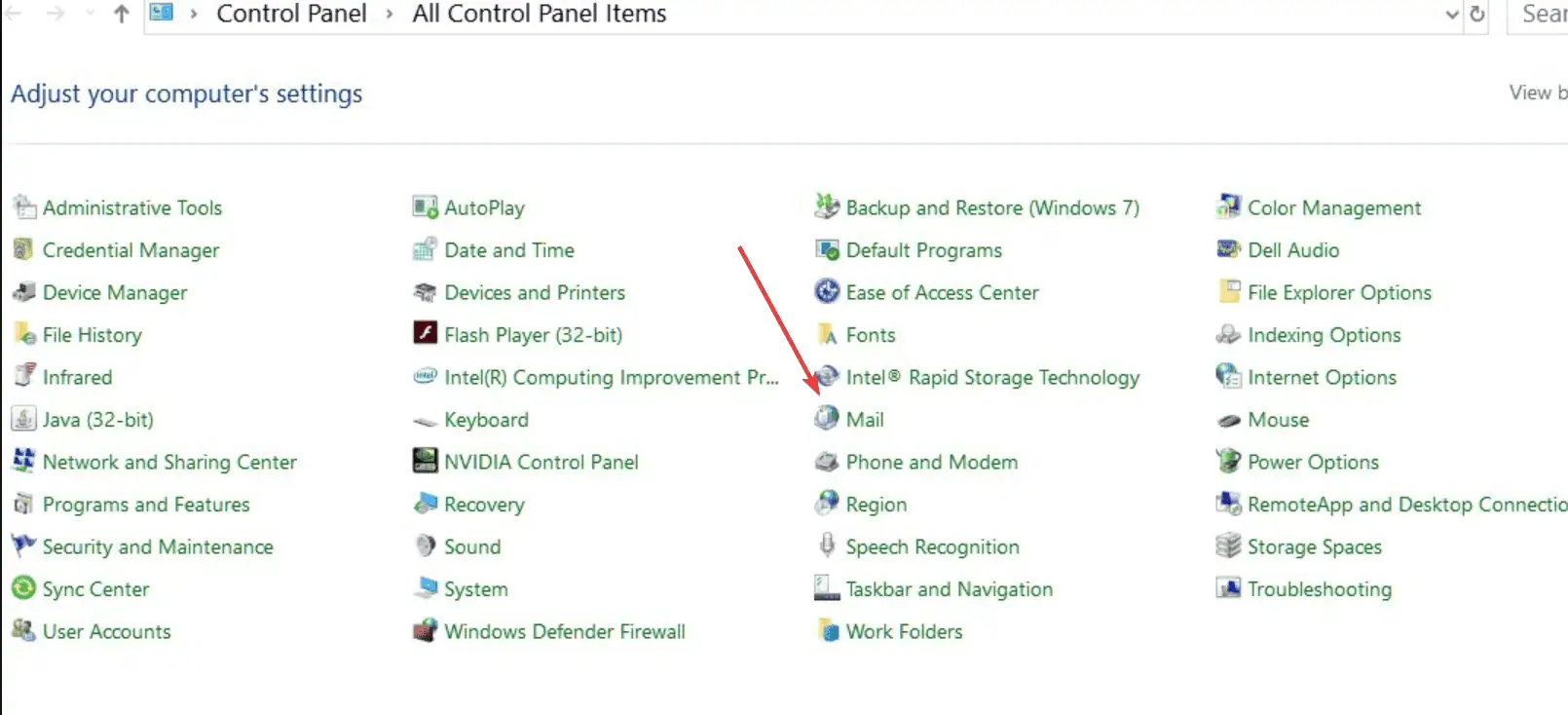
SelectAddto create a new profile, and follow the prompts to set up your account. Set the new profile as default and restart Outlook.
Set the new profile as default and restart Outlook.
Resolving the Outlookout of memory or system resourceserror often requires a combination of these approaches.
Regular maintenance, updates, and tools like PCHelpSoft Driver Updater can prevent this issue from recurring, ensuring smooth Outlook operation and overall system performance.
The above is the detailed content of How to Fix The Outlook Out of Memory or System Resources Error. For more information, please follow other related articles on the PHP Chinese website!