

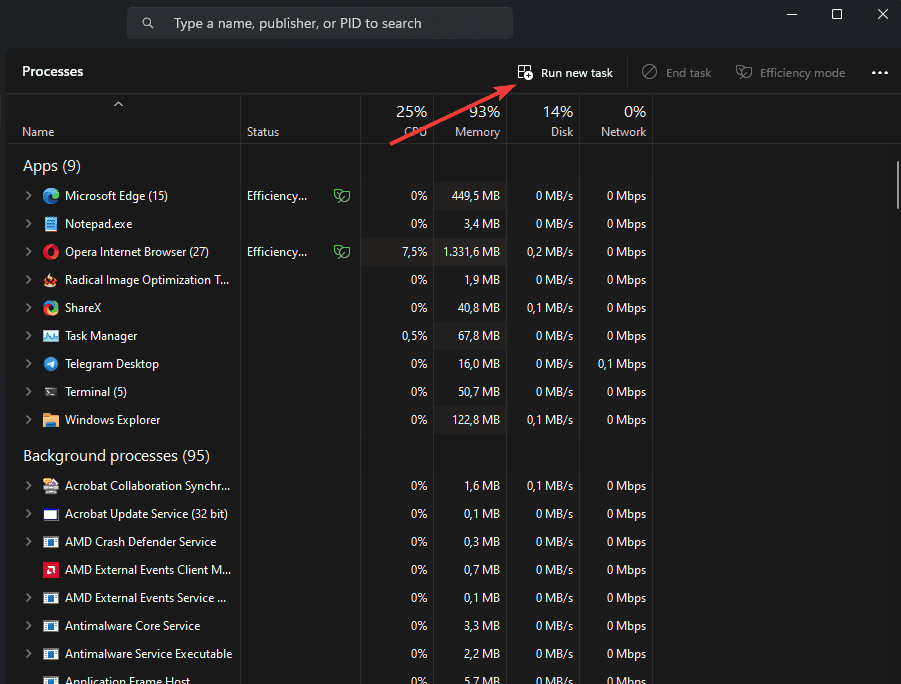

Outdated or corrupted graphics drivers can lead to display issues, including the black screen problem. While manually updating drivers is an option, specialized software like PCHelpSoft Driver Updater can streamline the process.



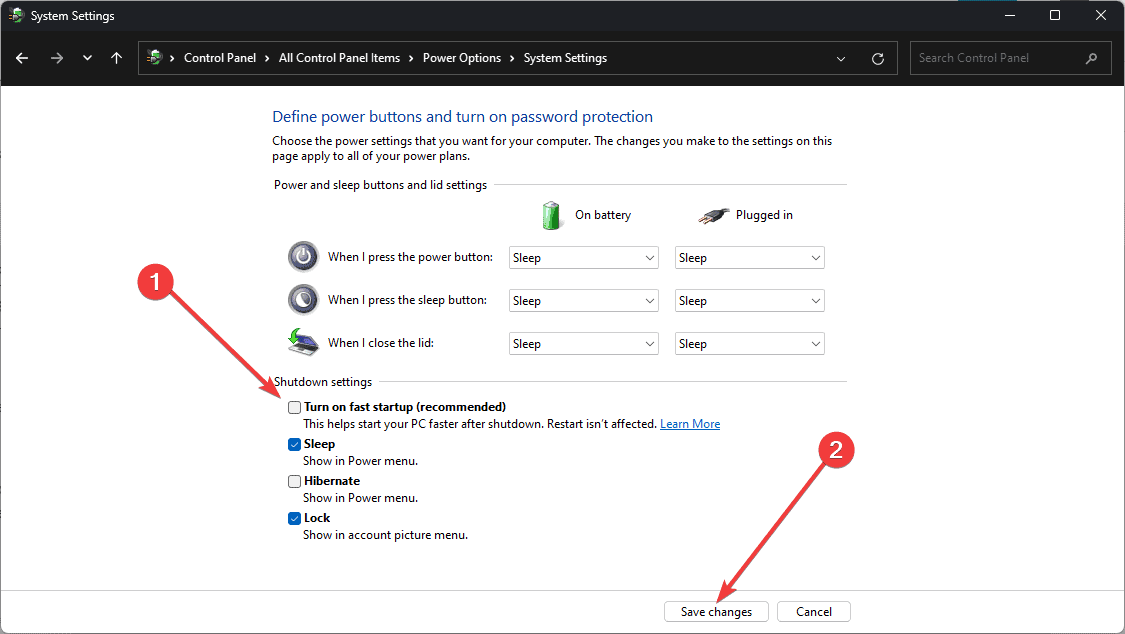
Corrupted system files can cause various issues, including the black screen problem. Running the System File Checker can help identify and repair these files:


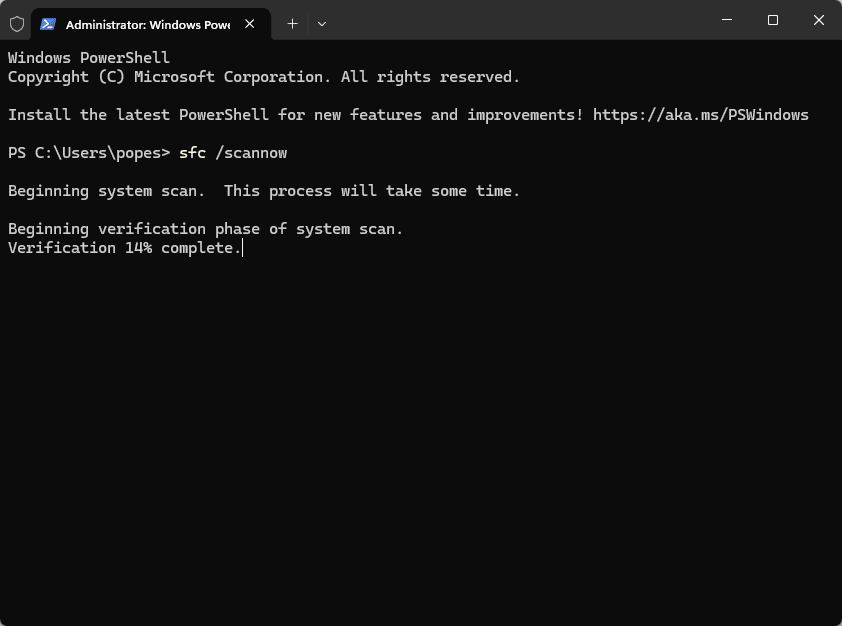

Ensuring your system is up-to-date can often resolve many issues, including display problems:
Dealing with a black screen after logging in to Windows 11 can be daunting, but these solutions should help resolve the issue in most cases.
Remember to approach each fix individually; if the problem persists, consider seeking assistance from Microsoft support or a professional technician.
The above is the detailed content of Windows 11 Black Screen After Login: Causes and Solutions. For more information, please follow other related articles on the PHP Chinese website!




