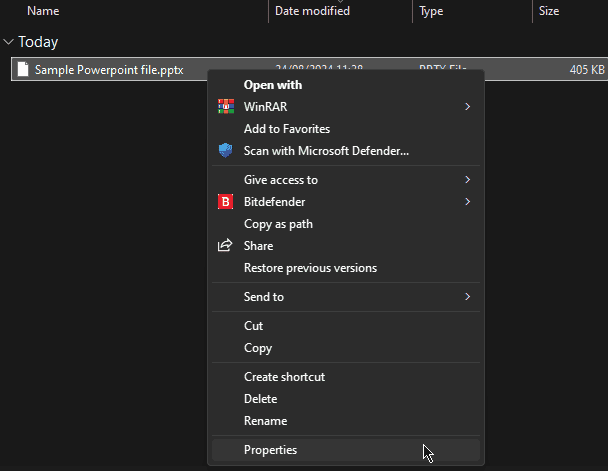
.
Go to theSecuritytab and click onEditunderGroup or user names. Select your usernameand ensure you haveRead & ExecuteandReadpermissions checked.
Select your usernameand ensure you haveRead & ExecuteandReadpermissions checked. ClickApplyand thenOKto save the changes.
ClickApplyand thenOKto save the changes.
2. Repair the PowerPoint File
If the PowerPoint file is corrupted, you can try repairing it:
- Open PowerPoint and click onFilein the top-left corner.

- SelectOpenand browse to the location of your problematic file.
- Instead of double-clicking the file, click on it once to select it.

- Click the arrow next to theOpenbutton and chooseOpen and Repair.
3. Update PowerPoint
Outdated software can lead to compatibility issues. Ensure you’re using the latest version of PowerPoint:
- Open any PowerPoint presentation, click onFile,and thenAccount.

- UnderProduct Information, clickUpdate Options.
- SelectUpdate Nowif updates are available.

4. Clear PowerPoint Cache
Clearing the cache can resolve various PowerPoint issues:
- Close all PowerPoint applications.
- PressWindows key + Rto open the Run dialog.

- Type%appdata%MicrosoftTemplatesand pressEnter.

- Delete all filesin this folder.
- Restart PowerPointand try opening your presentation.
5. Update System Drivers
Outdated or corrupted drivers can cause various software issues, including PowerPoint errors. To ensure your system drivers are up-to-date, I recommend usingPC HelpSoft Driver Updater.

Uncheck all add-ins and clickOK.
Restart PowerPointand try opening your file.
By following these steps, you should be able to resolve theSorry, PowerPoint can’t read ^0error and regain access to your presentation.
Let me know which fix worked for you in the comments below!
The above is the detailed content of Easy Error Fix: Sorry, PowerPoint Can\'t Read ^0. For more information, please follow other related articles on the PHP Chinese website!

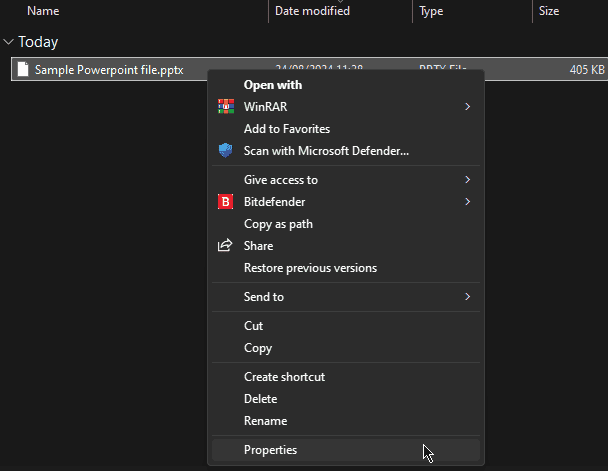 .
.













