
Question: How to turn off the automatic upgrade function of Thunder Express Edition? Brief description: Thunder Express Edition is a useful download tool, but sometimes users may want to keep the current version. Guided reading: Continue reading the detailed guide provided by PHP editor Xiaoxin to learn the simple steps to turn off the automatic upgrade of Thunder Express Edition. With the settings below, users can prevent apps from automatically updating to the latest versions, maintaining the stability and customization they want.
1. Click Start to find and launch Thunder Express Edition.

2. Right-click More and click Open File Location.
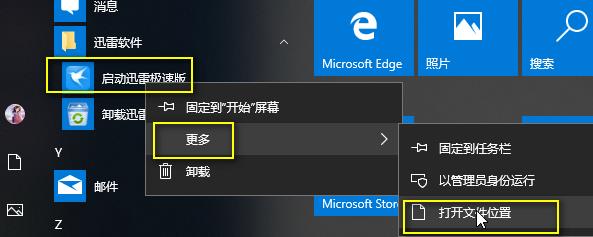
3. Right-click to select the location where the file is to be opened.
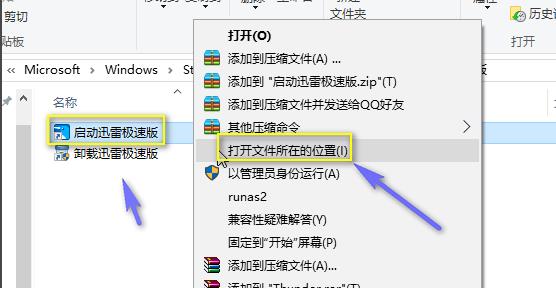
4. Click to enter the upper level thunder folder.
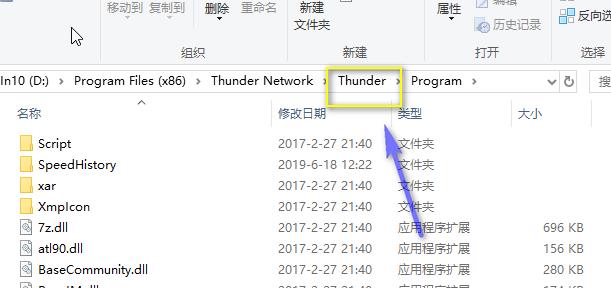
5. Click data.

6. Find the thunderpush folder and delete it.
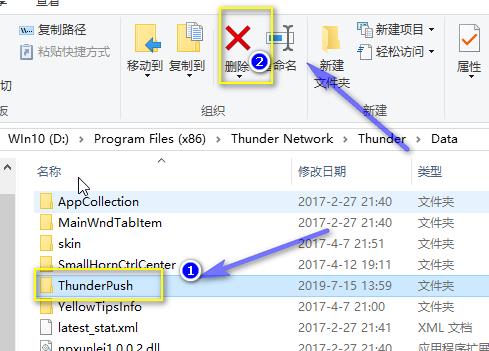
7. Then right-click on the blank space to create a new folder and name it thunderpush.

8. Right-click the folder and click Properties.

9. Click Safe to select Read Only.

10. Click Edit.
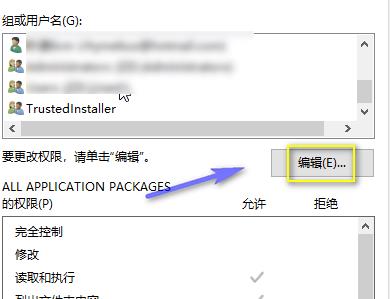
11. Just click Apply if all permissions are checked and rejected.

The above is the detailed content of How to turn off the forced upgrade of Thunder Express Edition? How to set up the Thunder Express Edition not to upgrade. For more information, please follow other related articles on the PHP Chinese website!




