
Photoshop Magic Wand Tool Cutout Guide Many users need to cut out images when using Photoshop for image editing. This article will introduce in detail how to use the magic wand tool in Photoshop to cut out images. The magic wand tool can easily select an area of a specified color to achieve cutout. If you are not familiar with its usage, please continue reading. PHP editor Zimo will teach you step by step how to use the magic wand tool in Photoshop to cut out images.
Step one: Open the ps software and select the open option in the file menu bar.

Step 2: In the Open dialog box, select a picture and click the Open button.

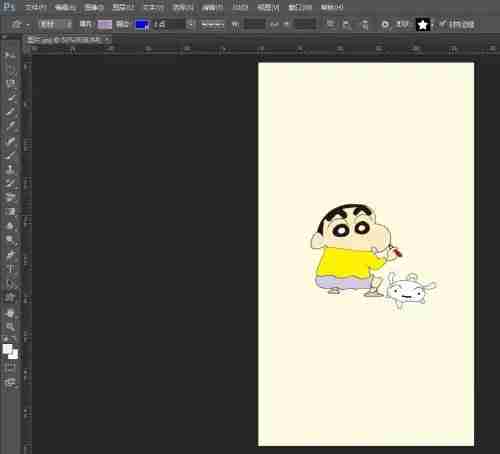
Step 3: In the toolbar on the left, select the magic wand tool, and click the left mouse button in the background of the picture key to create a background selection.
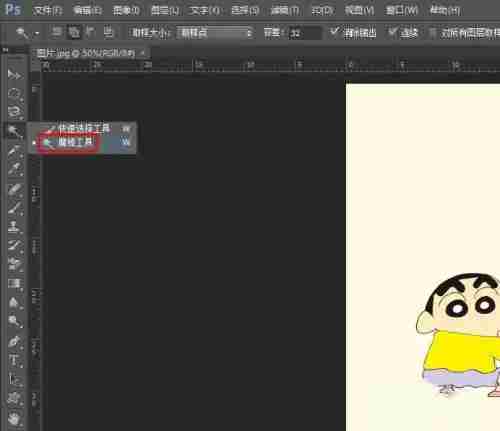
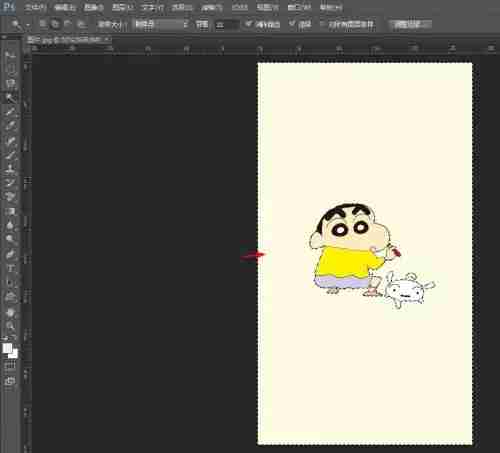
Step 4: In the selection, right-click the mouse and select the reverse option.

Step 5: Use the shortcut keys Ctrl+J to copy the selection and close the background layer.

Step 6: Press Ctrl+S keys and save the cutout in png format.

The above is the detailed content of How to use the magic wand tool to cut out images in PS. For more information, please follow other related articles on the PHP Chinese website!




