
How to enable high-definition quality for Zoom video conferences? Troubled by the lack of clear picture quality in Zoom meetings? PHP editor Xigua brings you detailed solutions! This article will guide you step by step to easily turn on HD quality and enjoy a smooth and clear video conferencing experience. Continue reading below to learn the specific steps to enable HD quality for Zoom video conferencing.
How to enable high-definition quality for Zoom video conferencing? How to enable high-definition quality for Zoom video conferencing
Step 1: First, find and run the “Zoom” program, as shown in the picture below.
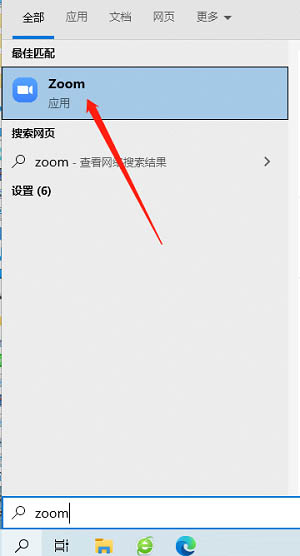
Step 2: Wait for Zoom to connect to the server. This process usually takes a few seconds, as shown in the figure below.

Step 3: Enter the Zoom main interface, as shown in the picture below.
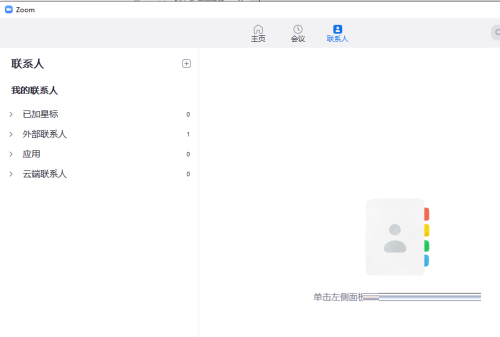
Step 4: Click the gear-shaped settings icon in the upper right corner, as shown in the picture below.

Step 5: Enter the main setting interface, as shown in the picture below.

Step 6: Then, find the items you need to set in the "Video" option, as shown in the picture below.
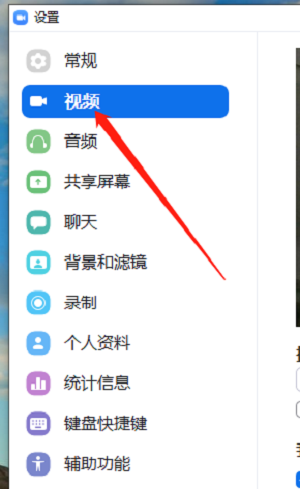
Step 7: Finally, check the "HD quality" option to take effect, as shown in the picture below.

The above is the detailed content of How to enable high-definition image quality for Zoom video conferencing How to enable high-definition image quality for Zoom video conferencing. For more information, please follow other related articles on the PHP Chinese website!




