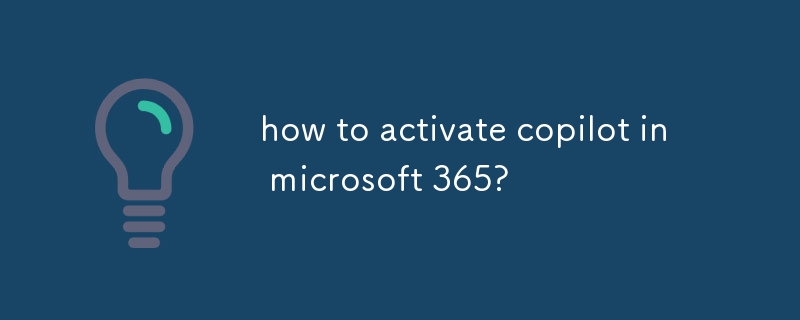This article provides a comprehensive guide on activating Copilot in Microsoft 365, detailing the eligibility requirements, installation process, and troubleshooting steps for common issues encountered during activation.
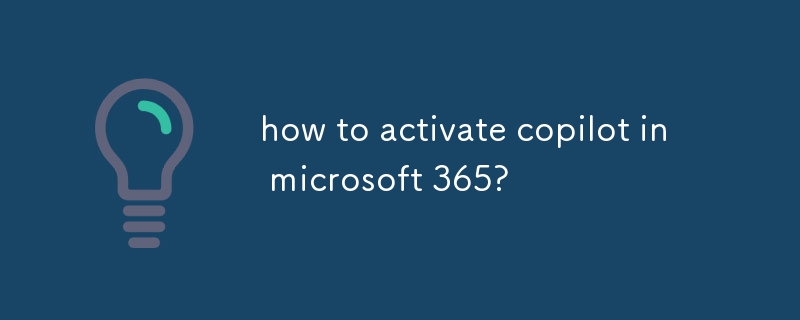
How to activate copilot in microsoft 365?
To activate Copilot in Microsoft 365, follow these steps:
- Ensure you have an eligible Microsoft 365 subscription.
- Open the Word, Excel, or PowerPoint application on your computer.
- Click on the "View" tab in the ribbon.
- Select "Copilot" from the "Add-Ins" group.
- If Copilot is not visible in the "Add-Ins" group, click on "Get Add-Ins" and search for "Copilot."
- Click on the "Add" button to install Copilot.
- Once installed, restart the application and you will see the Copilot pane on the right-hand side of the window.
What are the eligibility requirements for using copilot in Microsoft 365?
To be eligible to use Copilot in Microsoft 365, you must have one of the following subscriptions:
- Microsoft 365 Personal
- Microsoft 365 Family
- Microsoft 365 Apps for business
- Microsoft 365 Business Basic
- Microsoft 365 Business Standard
- Microsoft 365 Business Premium
How to troubleshoot common issues faced while activating copilot in Microsoft 365?
If you face any issues while activating Copilot in Microsoft 365, try the following troubleshooting steps:
- Make sure you have an active internet connection.
- Ensure that you are using a supported version of Microsoft 365.
- Check if Copilot is enabled in the Add-Ins settings.
- Restart the application and try activating Copilot again.
- Contact Microsoft support for further assistance.
The above is the detailed content of how to activate copilot in microsoft 365?. For more information, please follow other related articles on the PHP Chinese website!