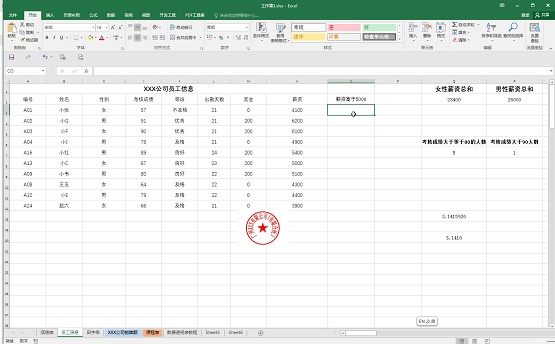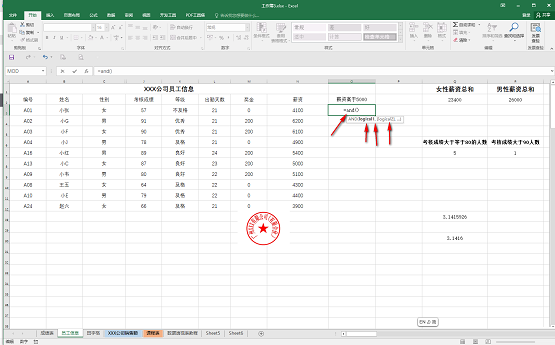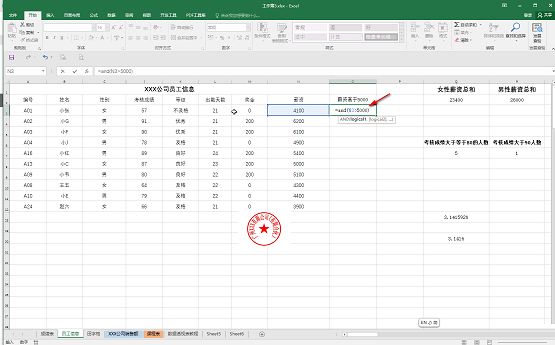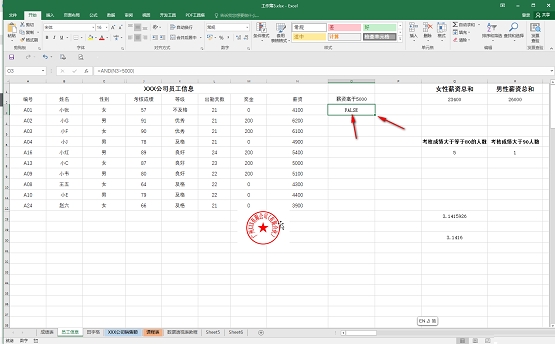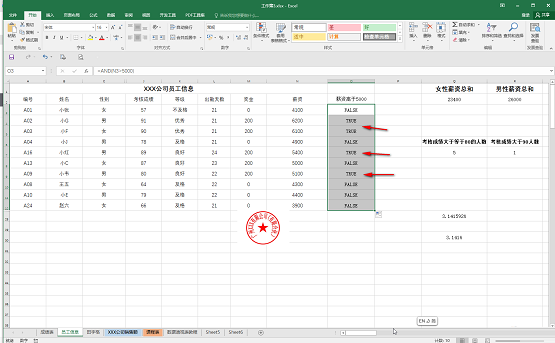Many friends don’t know how to use the and function in excel, so the editor below will share how to use the and function in excel. Let’s take a look. I believe it will be helpful to everyone. How to use and function in excel? How to use the and function in excel 1. Click to open the Excel table. We need to check whether the salary is greater than 5,000. Press Ctrl and the space bar to switch to the English input method (as shown in the picture);

2. Enter =and() And position the mouse in the brackets, where we can set multiple inspection conditions, separated by commas (as shown in the picture);

3. Click on the cell that needs to be inspected, and then enter the required Condition, for example, we set it here to >5000, we only need to set a condition here, and then press the enter key (as shown in the picture);

4. You can get the test result of the first data, FALSE means not Matches, TRUE means symbol, click to select the cell, hover the mouse over the small square in the lower right corner, double-click when it turns into a black solid plus sign (as shown in the picture);

5. You can get all After checking the data, you can see that all data greater than 5000 are displayed as TRUE (as shown in the figure).

The above is the detailed content of How to use the and function in excel How to use the and function in excel. For more information, please follow other related articles on the PHP Chinese website!