
Recently, many friends have asked the editor how to clear the cache of Google Chrome. Next, let us learn how to clear the cache of Google Chrome. I hope it can help everyone. How to clear Google Chrome cache? How to clear the cache of Google Chrome 1. First, we click “Settings”, as shown in the figure below.


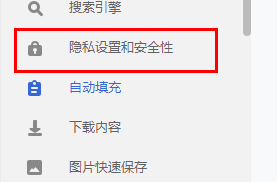



The above is the detailed content of How to clear the cache of Google Chrome How to clear the cache of Google Chrome. For more information, please follow other related articles on the PHP Chinese website!




