
If you use Access 2010 at work and need to import Excel data into it, this guide will provide you with step-by-step instructions. The following summary will guide you through the content of this article: Question: How to import Excel data in Access 2010? Quick Description: Importing Excel data into Access 2010 helps you combine and use your data with other Access data sources. Guide information: Continue reading this article, PHP editor Baicao will show you how to easily import Excel data through the following steps: Select external data source: Specify the Excel file to import. Set import options: Customize the import process, including data formats and field mappings. Preview and import data: View imported data and add it to an Access table. Link or import data: Choose whether to link the data to an Excel file or copy it into Access.
How to import Excel data in access2010? How to import Excel data in access2010
Step 1: Double-click the desktop Access2010 file to enter the page
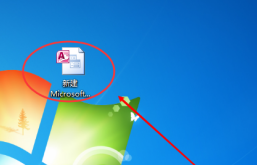
Step 2: After entering the page, find the external data tab at the top of the page and click the mouse to enter
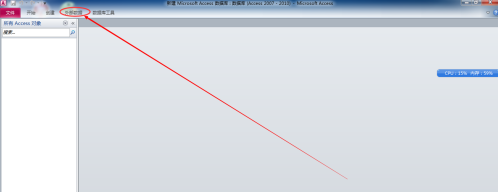
Step 3: The tab clicked at this time pops up the options, select Excel, click to enter

Step 4: A dialog box pops up on the page, browse to select the Excel data source file that needs to be imported

Step 5 : Select the displayed worksheet and named range by clicking the mouse, click Next when done

Step 6: Select the first row containing the column headers, click Next

Step 7: This When entering the field option editing, determine the field name, data type and index to set by yourself. After completion, click Next

Step 8: At this time, you need to add a primary key, customize it or default it or do not want a primary key. After completion, click Click Next

Step 9: Select the table to be imported and choose whether to analyze. After doing this, click Done in the lower right corner of the dialog box to complete the import of Excel data
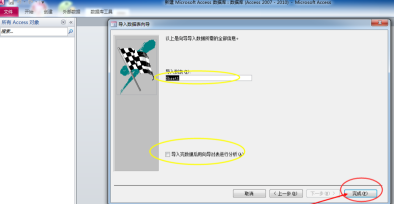
The above is the detailed content of How to import Excel data in access2010 How to import Excel data in access2010. For more information, please follow other related articles on the PHP Chinese website!




