
In Windows 11 system, the remote desktop function is a must-have utility for many users. However, in the face of the new system, some users may encounter difficulties in opening remote programs. In order to help users solve this problem, PHP editor Zimo specially compiled detailed steps to help users easily master how to open remote desktop. Read on below for a complete guide to turning on Windows 11 Remote Desktop.
How to enable remote desktop connection in win11
1. First open [Settings] in the start menu and select [System] in the settings interface.

2. Click the [Remote Desktop] option on the right side of the system interface.
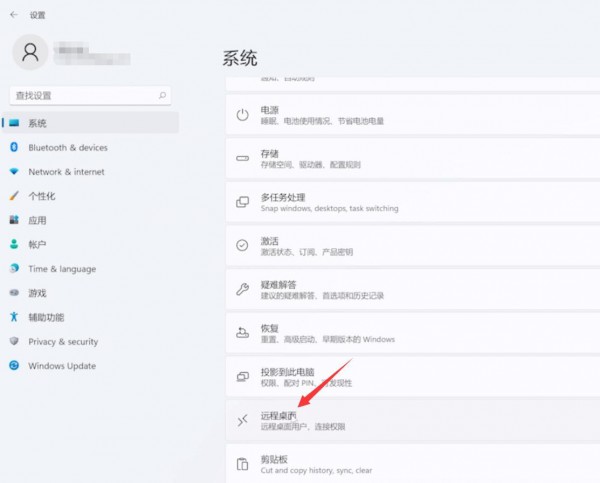
3. Then turn on the [Remote Desktop] function in the interface.

4. Then there will be an additional option below, click this option.

5. Finally, find the user you want to connect to in the opened interface and connect.
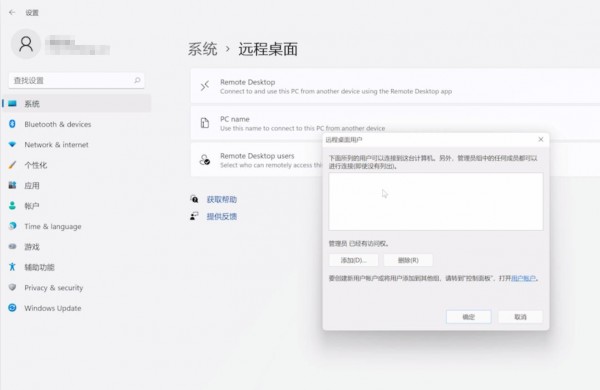
The above is the detailed content of How to enable remote desktop connection in win11? Win11 remote desktop connection tutorial. For more information, please follow other related articles on the PHP Chinese website!




