
XMind Guide to Making a Daily Plan For newbies who are new to the XMind software, making a daily plan may be difficult. To this end, PHP editor Zimo has specially compiled a step-by-step guide to help you easily make your daily plan. To ensure that your daily plan is efficient and practical, this guide will start from the following aspects: Set clear goals, break down tasks, schedule time, add notes and attachments, and monitor progress
How to make a daily plan in XMind? How to make a daily plan with XMind
After opening XMind, select the "Weekly Schedule" template to apply and create, double-click to select and open the weekly schedule template, then click to select, and then click "Select and" in the upper right corner Create" button. (As shown below)
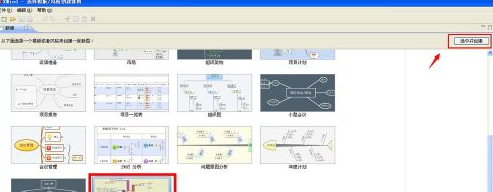
Then click the mouse in each section to edit and modify the original template. (As shown below)

At the same time, you can also delete these sub-topics and results to make them consistent with the actual situation of your daily plan. (As shown below)

In the sub-topic of the daily plan, right-click the mouse to mark the icon priority. (As shown below)

You can also click the right button of the mouse to sort and select topics by priority, so that you can guide your daily work based on these charts. (As shown below)

You can also mark the task progress of the specific daily tasks in the next-level sub-topic of the daily plan sub-topic, right-click the mouse, select the task progress under the icon, and then press the completion status Make a mark. (As shown below)

You can also check the corresponding marks, for example, click the icon in the lower right corner to view the completed tasks, click the file menu in the main menu bar, and in the pop-up function menu, select Save as . (As shown below)


In the pop-up save path window, find the folder that needs to be stored, and then click the save button.
The above is the detailed content of How to make a daily plan in XMind How to make a daily plan in XMind. For more information, please follow other related articles on the PHP Chinese website!




