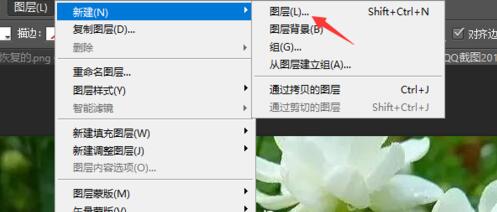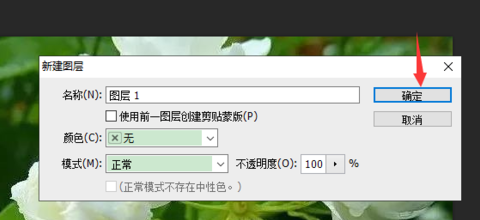Photoshop CS5 further incorporates cutting-edge tools specifically designed for creating and editing 3D images and animated content. Whether you are a professional graphic designer or a keen photography enthusiast, Photoshop CS5 is an excellent tool that can help users improve the quality of their works and make them more outstanding.

How to create a new layer in Photoshop CS5? 1. Open photoshop CS5, click the "File" - "Open" command, the "Open" dialog box will pop up, and select the photo "Sample" in the dialog box.

2. Click the "Open" button to open the photo.

3. Click the "Layer" - "New" - "Layer" command to pop up the "New Layer" dialog box. Set the layer's name, color, mode and opacity in the dialog box, keeping the default settings here.

4. Click the "OK" button.

5. Through the above operations, we have created a new blank layer "Layer 1" for the photo. At this time, we can view the newly created layer in the "Layer" panel.

When using Photoshop CS5, creating a new layer is a basic and important operation. Master this technique to easily create a new, blank layer for your creation and editing.
The above is the detailed content of What is Photoshop CS5 How to create a new layer in Photoshop CS5. For more information, please follow other related articles on the PHP Chinese website!