
Question: The start menu of Win11 computer is centered by default, but do you want to set it to the left side of the taskbar? Quick explanation: Many users are accustomed to placing the Start menu on the left side of the taskbar, but Win11 places it in the center by default. Guided reading: For users who want to customize the location of the Start menu, this article will provide a detailed step-by-step guide. PHP editor Youzi will guide you through the entire process and help you easily implement this adjustment.
The steps are as follows:
1. First, we right-click on a blank space on the desktop and select the personalization option.
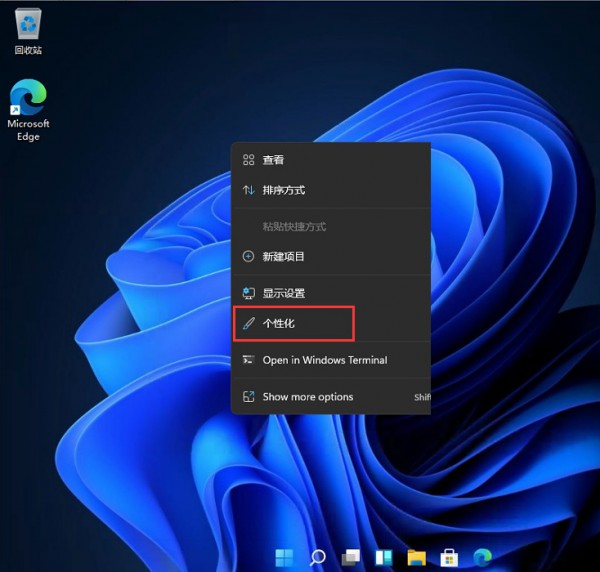
2. Find the taskbar option in the personalized menu and click to enter.

3. Find the taskbar behaviors option.
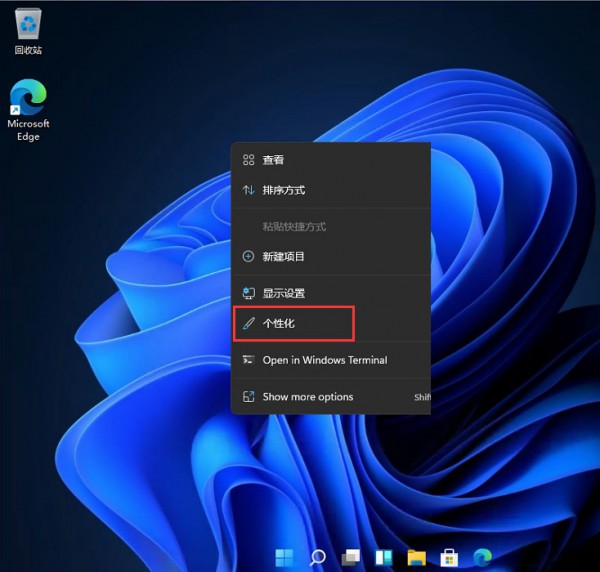
4. In the taskbar behaviors option, go down and set the taskbar alignment to centered.
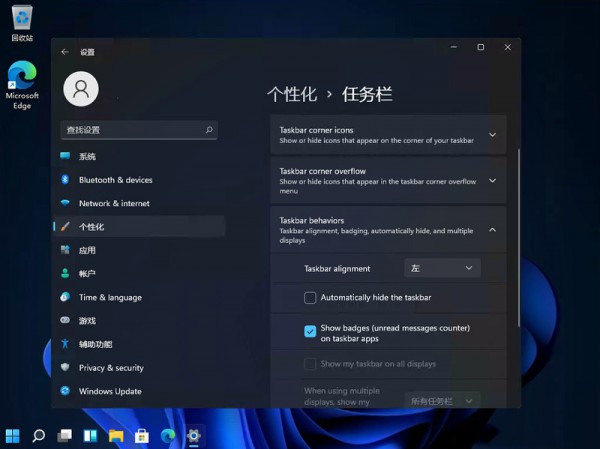
5. After completing the settings, we can see that the taskbar below is centered.
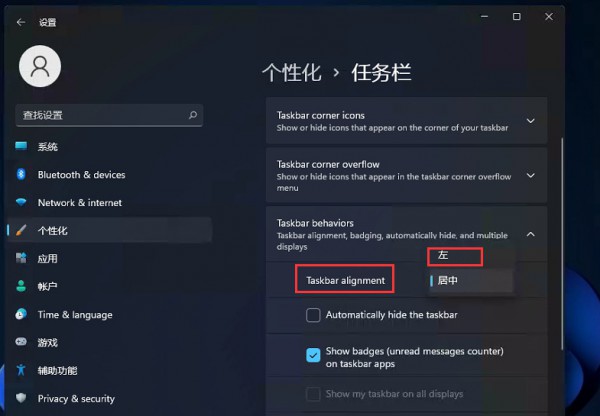
The above is the detailed content of How to set the start menu to the left side of the taskbar on a win11 computer? Details. For more information, please follow other related articles on the PHP Chinese website!




