
How to export Canva images easily? Canva provides users with a wealth of editing tools that allow you to easily create outstanding images. However, you may encounter difficulties when exporting session pictures. This guide will show you step-by-step how to export images in Canva, making the editing process a breeze. PHP editor Xiaoxin has compiled detailed step-by-step instructions to help you quickly export satisfactory images.

1. First search for "Canva Drawable", enter the Canva Drawable official website, and click the "Login" button in the upper right corner. If you have not registered yet, you can register an account first. .
2. Then enter the keyword you want to create in the search bar and select any template to enter.
3. After entering the work editing page, adjust the text, pictures and other related options of the work as needed.

4. After editing is completed, click the "Download" button in the upper right corner, find the "File Type" option in the pop-up window, and the drop-down button below. The file type includes JPG. , PNG and PDF formats. If you want to export a transparent background image, you can also check the "Transparent Background" option. After the settings are completed, click the "Download" button.
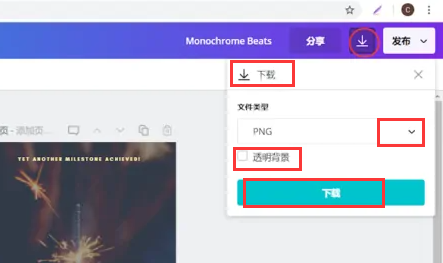
5. After downloading the image, you can also click on the image thumbnail option at the bottom of the interface to view the image.
The above is the detailed content of How to export pictures that can be drawn in Canva. Specific methods for exporting pictures that can be drawn in Canva.. For more information, please follow other related articles on the PHP Chinese website!




