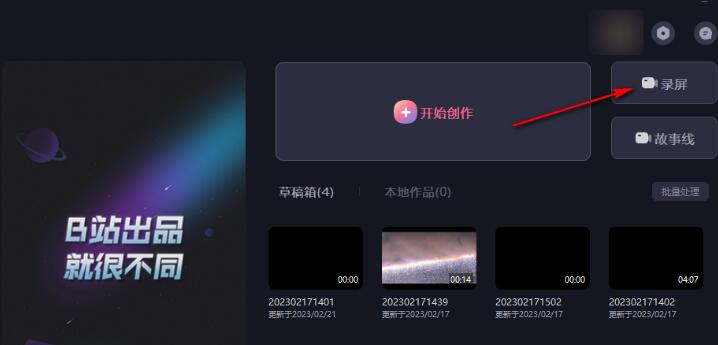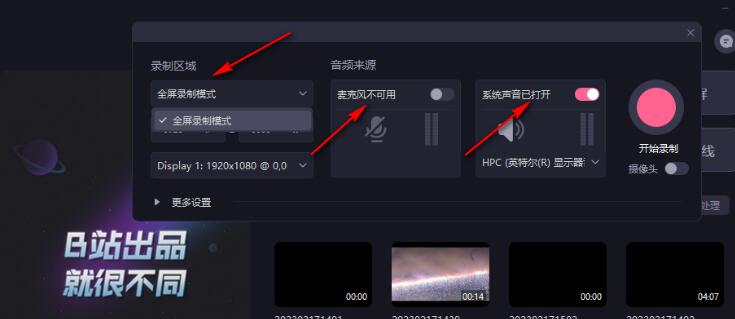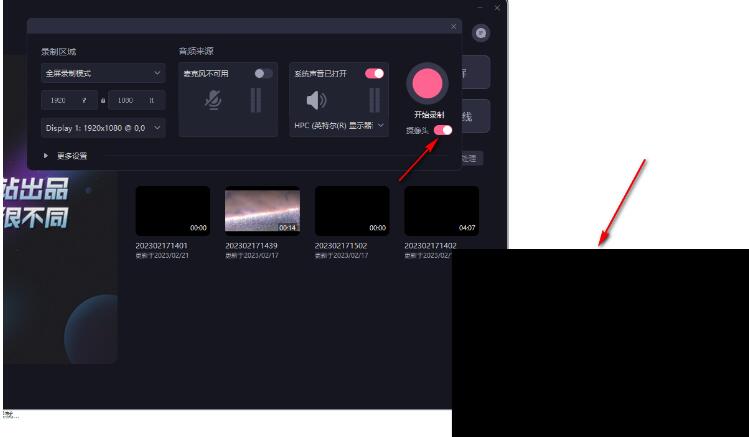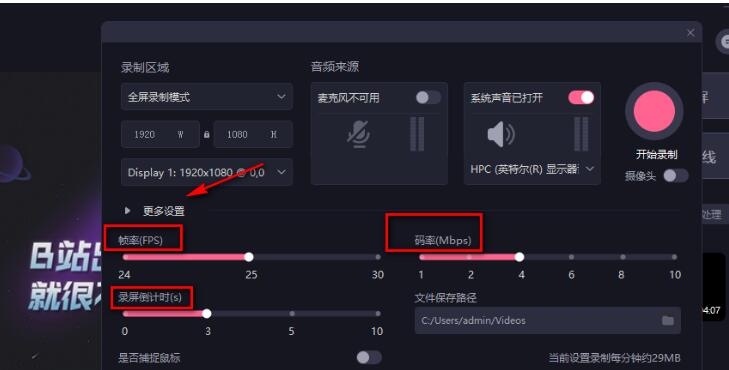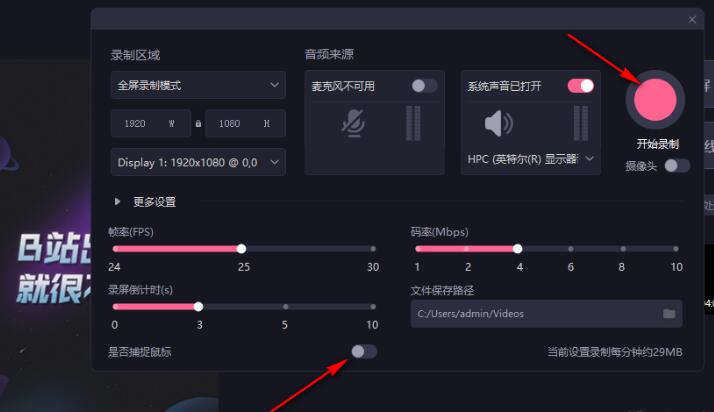BiJi is a video editing software with rich functions, whether it is adding subtitles or background music to videos. Some friends like to use BiClip to record the computer screen. They want to hide the mouse when recording, but they know where to make the relevant settings. Next, the editor will share with you how to hide the mouse in BiClip screen recording. Method step 1. We first open the Bi-Cut software on the computer, then find the "Screen Recording" option on the home page of Bi-Cut and turn on this option.

2. After entering the screen recording page, we will find that the recording area cannot be changed on this page. We can only choose the full-screen recording mode. Then we set the microphone and system sound.

3. In the screen recording settings page, we can also choose whether to turn on the camera. Friends who need it can turn on the "Camera" switch button, and then you can see the camera screen on the page.

4. Then we open the "More Settings" option, and then in the More Settings page we can change the frame rate, bit rate and screen recording countdown by dragging the slider.

5. Friends who do not want to hide the mouse can see the "Whether to capture the mouse" option in the more settings page. We can choose to turn off the switch button. Turning off means not to capture the mouse. After the setting is completed, we click "Start" "Record" option, you will find that there is no mouse in the recorded screen.

The above is the detailed content of How to hide the mouse in the must-cut screen recording. How to hide the mouse in the must-cut screen recording.. For more information, please follow other related articles on the PHP Chinese website!