
Some of your conversations with ChatGPT may be more private than others. Fortunately, OpenAI makes it easy to archive your chats and hide conversations from plain sight. Whether you use ChatGPT on the web or your smartphone, it's simple to hide those AI chats.
ChatGPT has an archiving feature that lets you remove any chat from the sidebar with just a couple of clicks. You can use it to hide chat sessions from the main screen once you load up ChatGPT on the web. Follow the instructions below:
Head to chat.openai.com and log in with your OpenAI account. Select the chat you want to hide from the sidebar and click the ellipsis (...) button next to it. Now, choose Archive chat from the context menu.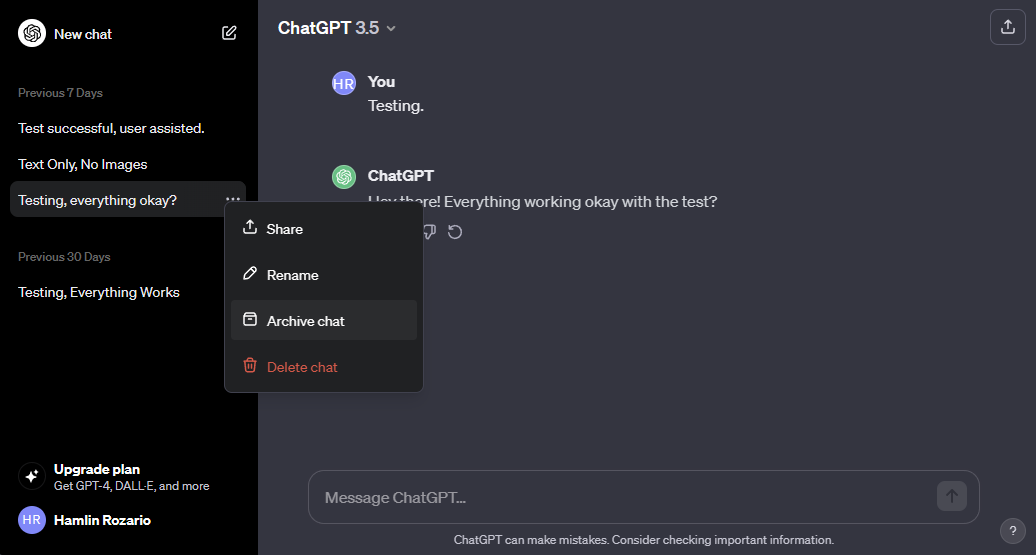
The chat will disappear from the sidebar immediately. To access it, you'll need to head to the ChatGPT settings menu, which we'll cover below.
Whether you want to access a hidden chat or wish to unarchive a conversation, you can follow the steps below:
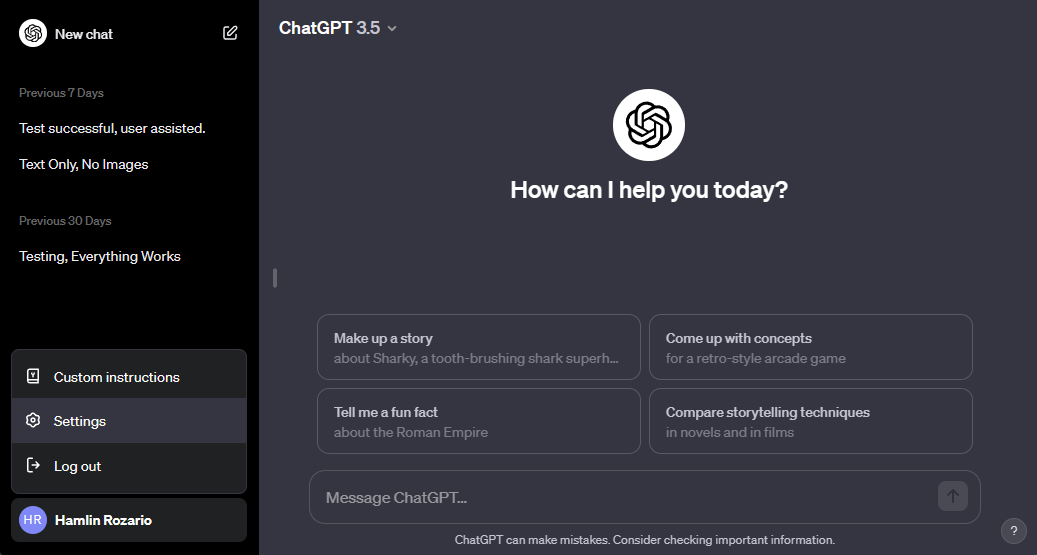 Click on your OpenAI account name in the bottom-left corner of the ChatGPT page. Select Settings from the context menu. When the settings menu pops up, click Manage next to Archived chats. To view a hidden chat, simply click on the name of the chat. However, to unhide it, click the Unarchive conversation button (next to the Trash icon).
Click on your OpenAI account name in the bottom-left corner of the ChatGPT page. Select Settings from the context menu. When the settings menu pops up, click Manage next to Archived chats. To view a hidden chat, simply click on the name of the chat. However, to unhide it, click the Unarchive conversation button (next to the Trash icon). 
Do remember that anyone can access your hidden ChatGPT conversations by heading to the same menu, as they're not locked behind a password.
ChatGPT's mobile app also lets you archive chats, but for now, the feature is limited to the iOS version of the app. However, OpenAI confirmed on X (formerly Twitter) that the feature will make it to Android soon. Here's how to hide your ChatGPT chats on iOS:
Launch ChatGPT on your iPhone and sign in with your OpenAI account. Swipe right on the conversation screen to display the sidebar, or tap the two lines in the top-left corner. Long-press on the chat you want to hide and choose Archive from the context menu. When prompted to confirm, tap Archive again.
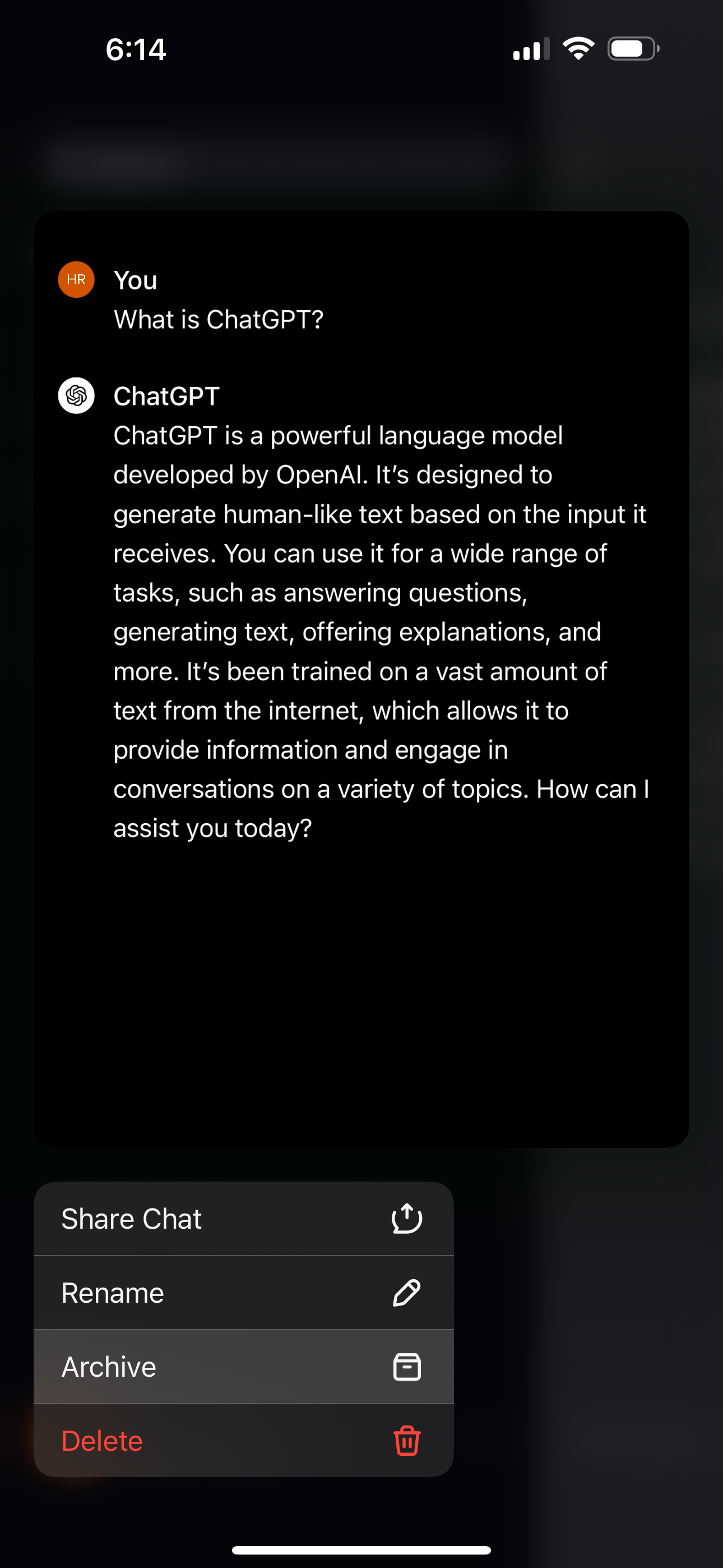

If you don't see the Archive option, make sure your app is updated. Once you archive a chat, you won't be able to find it by searching for it from the sidebar.
Like the web version of ChatGPT, you need to head to ChatGPT's settings menu to access your archived chats. Here's what you need to do:
Tap the ellipsis (...) button next to your account name in the sidebar. Select Archived Chats located under the Account section of the settings menu. Tap on the hidden chat and then select View if you want to read it, or Unarchive to bring the chat back to the sidebar. If you choose the latter, you'll be prompted to confirm. Tap Unarchive again.
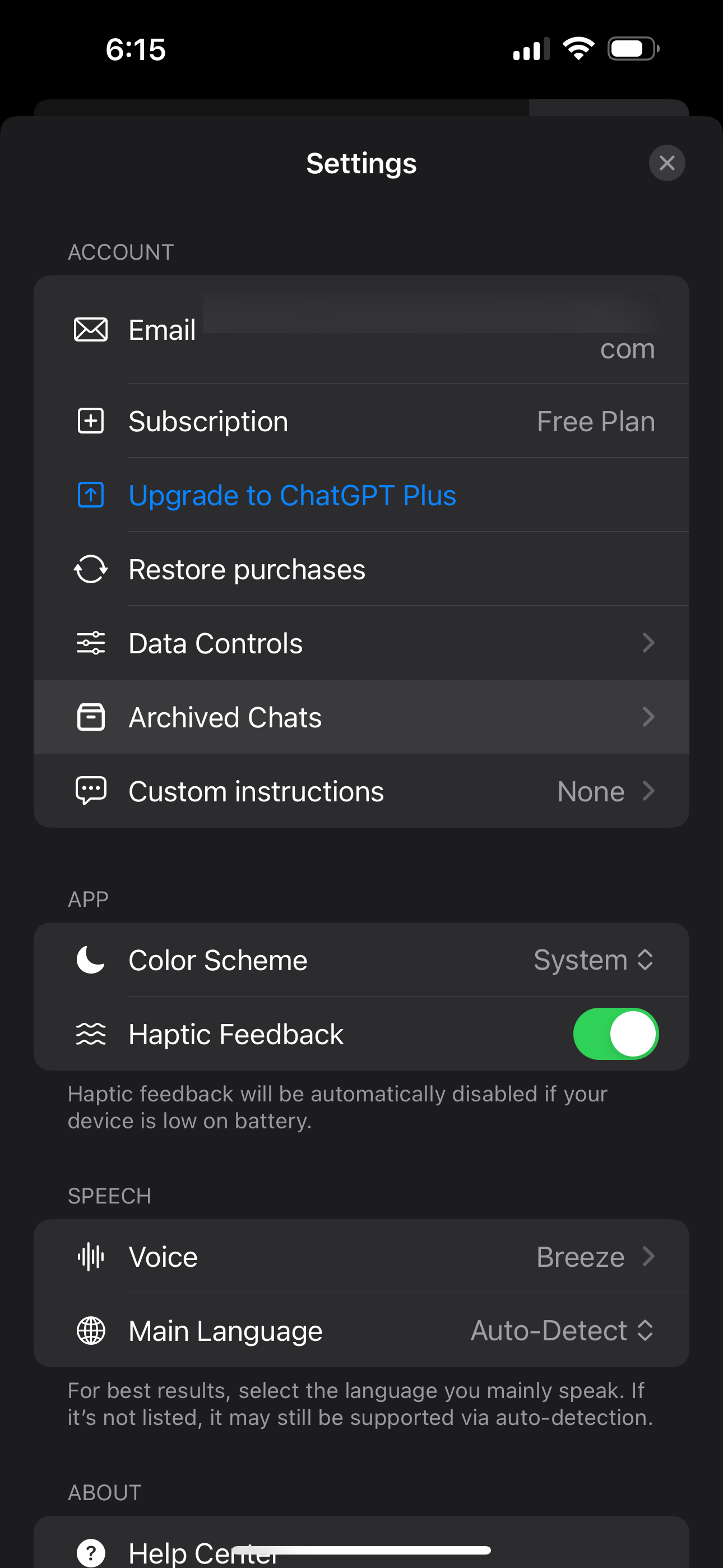
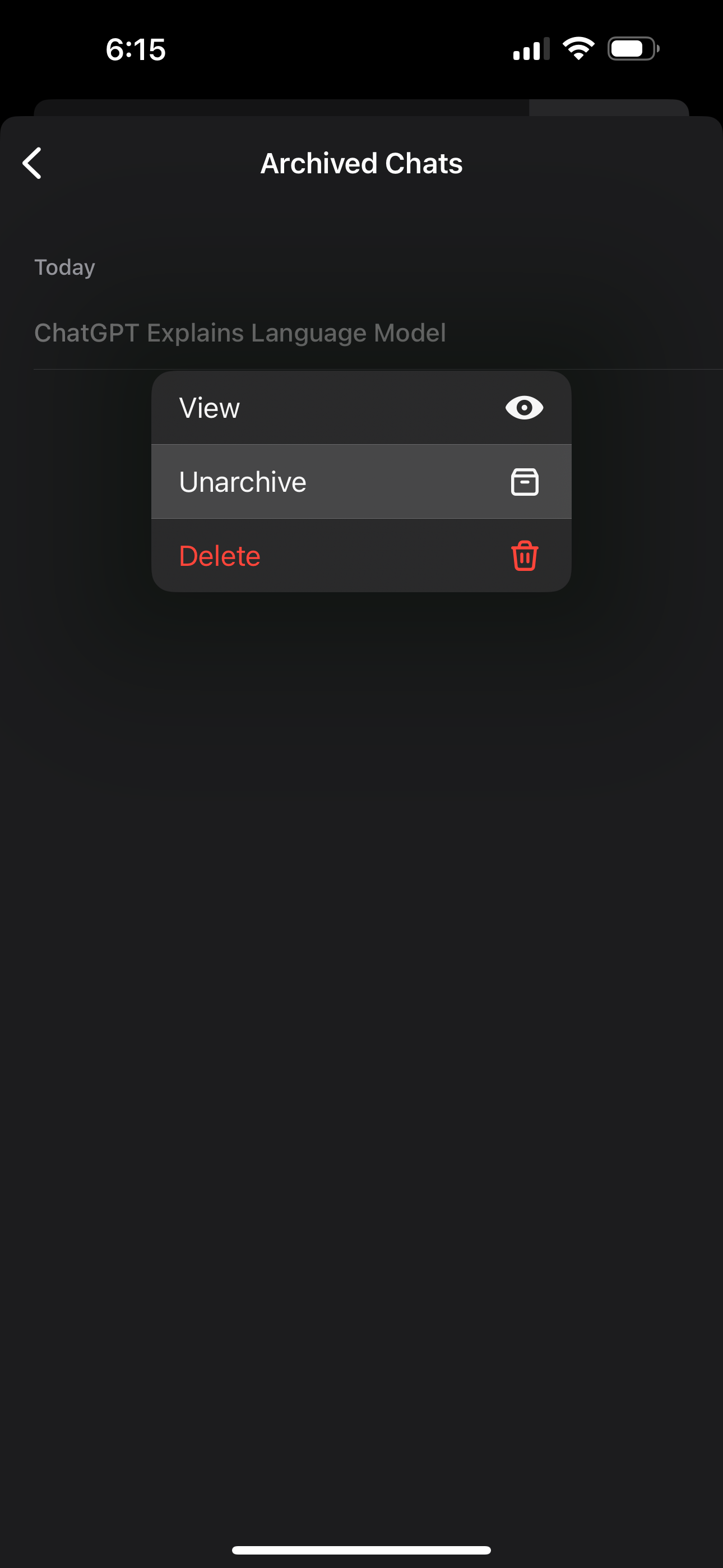
As you can see, archiving your conversations is much more convenient than deleting your ChatGPT history if all you want to do is quickly hide specific chats.
Unfortunately, you cannot hide or archive multiple chats at once. So, if you have too many conversations that you'd like to hide, you'll have to take your time and do it one by one.
While archiving is a great way to organize your secret conversations with ChatGPT, it's not a perfect solution like using ChatGPT Folders to sort all your chats. It'd be nice if OpenAI let users lock archived chats behind a password for extra protection in a future update.
The above is the detailed content of How to Hide Your ChatGPT Conversations Without Deleting Them. For more information, please follow other related articles on the PHP Chinese website!




