
When designing, it is often necessary to merge two or more graphics into one overall graphic. This article is written by PHP editor Strawberry to bring you a detailed tutorial on merging graphics in AI 2021. For AI users looking to streamline their design process and create seamless graphics, this tutorial provides step-by-step guidance. By following the steps in this tutorial, users will be able to easily merge shapes to get the custom shapes and designs they want.
Step one: First, we use the [Rounded Rectangle Tool] to draw two rounded rectangles of different sizes (as shown in the picture).
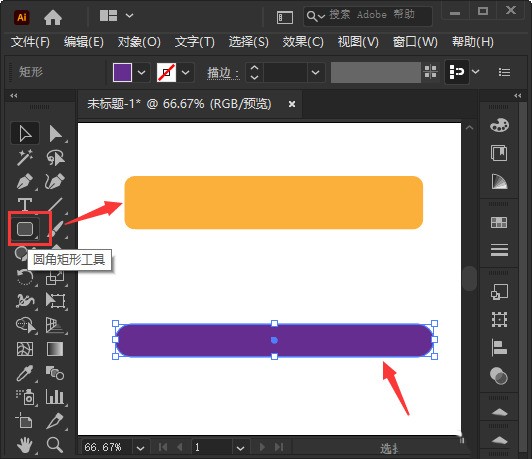
Step 2: Then we stack the purple rounded rectangle on top of the orange shape and set it to center alignment (as shown in the picture).

Step 3: Next, we select the two shapes together, and then press [SHIFT+CTRL+F9] to open the Pathfinder panel (as shown in the picture).
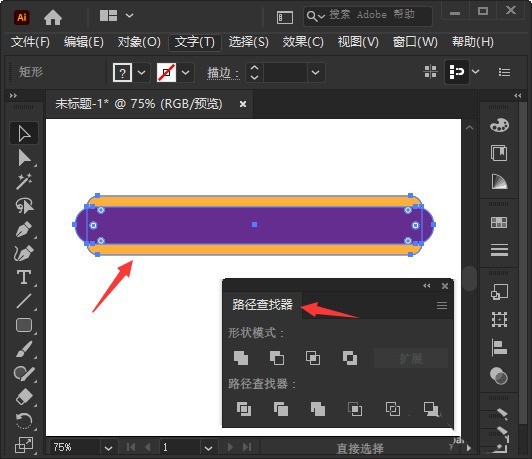
Step 4: Next, we click [Unit] on the path finder panel so that the two shapes are merged into one (as shown in the picture).
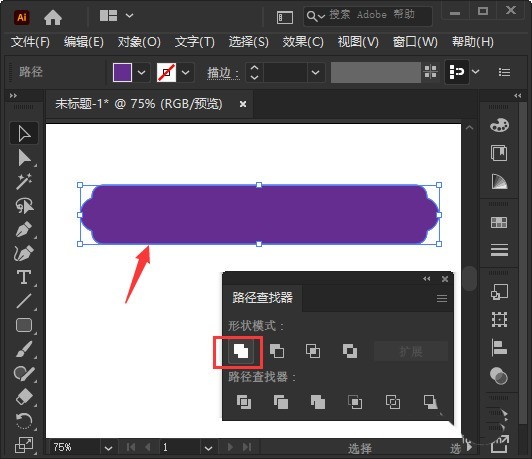
Step 5: We select the merged shapes, then modify the fill and stroke colors respectively, and adjust the stroke to the size of [3pt] (as shown in the picture).

Step 6: Finally, we see that the two rounded rectangles have merged into a new shape (as shown in the picture).

The above is the detailed content of How to merge two graphics into one graphic in AI2021_AI2021 Merge two graphics into one graphic tutorial. For more information, please follow other related articles on the PHP Chinese website!




