
Are you confused that your Windows 10 desktop suddenly turned black and white? Don't worry, PHP editor Baicao has compiled detailed steps for you to restore the desktop color. This guide will delve into the potential causes of this issue and provide you with step-by-step instructions to help you restore the vibrant color your desktop deserves. Read on to learn how to fix the black and white desktop issue in Windows 10.
1. Click the Start menu, then click Settings (the small gear icon).
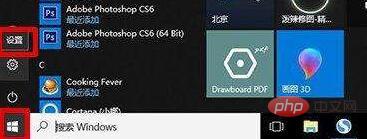
2. Enter the main interface of Windows settings and click [Personalization].
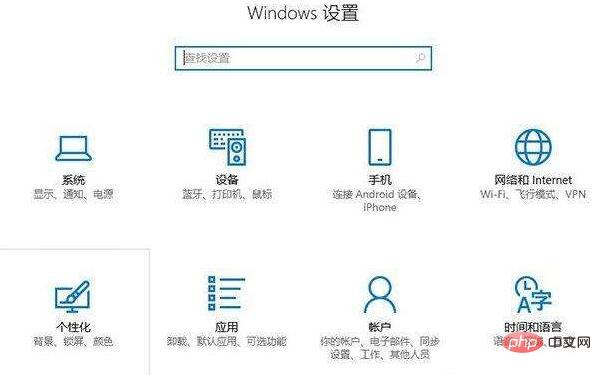
3. Click the [Color] option in the left column, go to the right column and pull down the scroll wheel. Find [High Contrast Settings] under the relevant settings and click to enter.
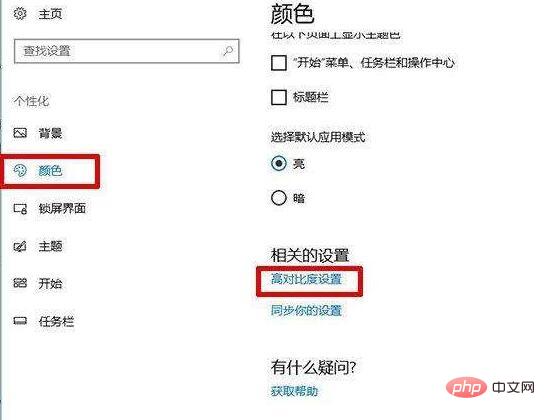
4. Turn off the switch button for applying color filters.
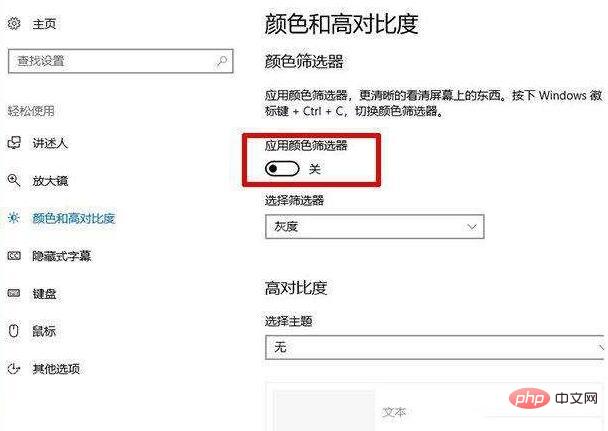
The above is the detailed content of Specific steps to restore the WIN10 desktop to black and white. For more information, please follow other related articles on the PHP Chinese website!




