
Question: How to modify the download path of Kugou Music? Kugou Music is a music player favored by many people. Users can download their favorite songs locally. However, users who are unfamiliar with the settings may not know how to change the default download path for songs. Guide in this article: For the convenience of users, PHP editor Banana has carefully prepared the following guide to guide users step by step to successfully modify the download path of Kugou Music. By reading this tutorial carefully, users will easily master the steps.
The solution is as follows:
1. Double-click to open the software and click the three horizontal lines icon in the upper right corner.

2. Then click "Settings" in the option list below.
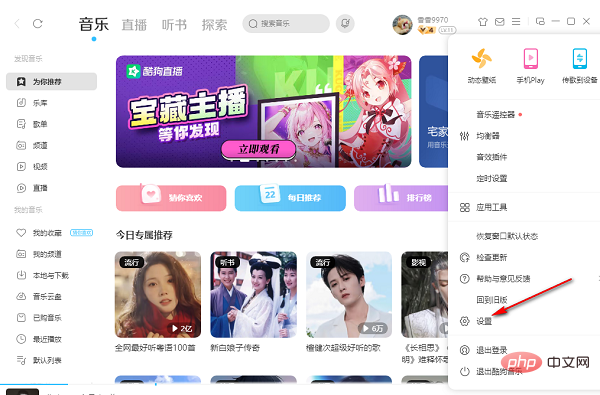
3. After entering the new interface, click the "Download and Cache" option in the left column.

4. Then find the "Download Directory" on the right and click the "Change Directory" button.

5. Finally, in the pop-up window, select a suitable download directory and click OK to save.
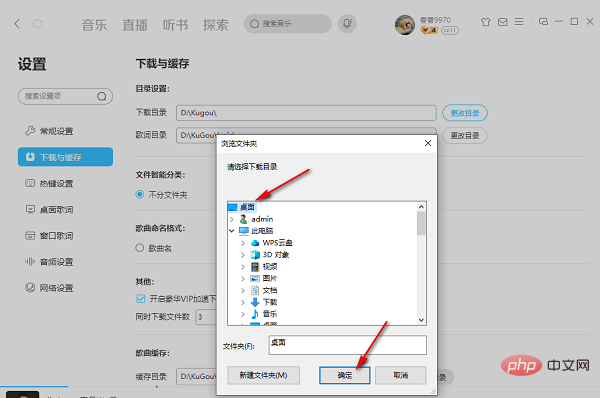
The above is the detailed content of How to modify the download path of Kugou Music? Kugou Music Download Path Changing Tutorial. For more information, please follow other related articles on the PHP Chinese website!




