
How to move shapes in Edraw flowchart creation software? If you encounter problems with moving shapes when using Edraw flowchart creation software, then this article brought by PHP editor Strawberry will provide you with detailed guidance. The following content will walk you through step-by-step how to move a shape, from selecting it to dragging it to the desired location, covering tips like using keyboard shortcuts and the snap feature. Read on to learn everything you need to know about mobile Edraw flowchart shapes.
Switch to the selection tool

Click to select one or more shapes. When the mouse changes to a four-way arrow, press the left mouse button and drag the shape to the desired position, release the mouse R

During the dragging process, you can use dynamic guides to align with other shapes.
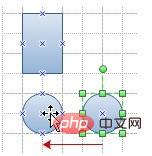
Note:
If you want to move a shape slightly, you can select it and press the arrow keys on the keyboard to adjust it. To adjust multiple pixels, hold down the SHIFT key and use the arrow keys to adjust.
Turning off or on various dynamic guides and network adsorption can be adjusted in the options in the view menu.
The above is the detailed content of Detailed process of moving shapes in Edraw flowchart making software. For more information, please follow other related articles on the PHP Chinese website!




