
When using CorelDRAW, importing files is one of the essential operations, which allows us to easily add content from other files to our own designs. If you encounter problems importing files in CorelDRAW, please continue reading this article. The php editor Xiaoxin will guide you step by step through the detailed steps of importing CorelDRAW files to help you solve your problems.
First, we start the CorelDRAW software.
Then we create a new file in the start interface. The method has been explained in the previous article, just hold down Ctrl+N to create a new one.
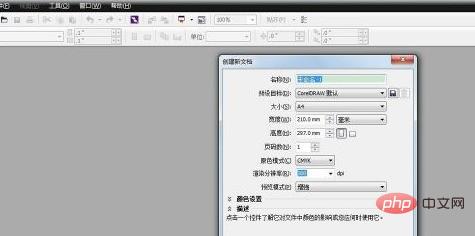
Then we click the [Horizontal] icon to arrange the page horizontally.

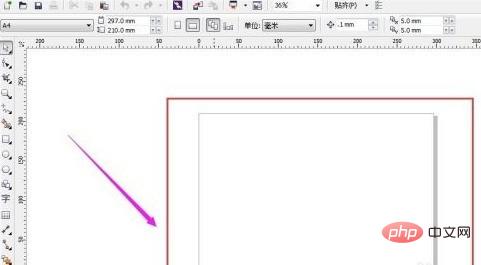
Then we click the [File] button in the upper left corner and select [Import].

Find the location of the file, and then click [Import]

We drag the mouse from the top left to the bottom right at the appropriate position on the page, and then release Open the mouse and the file can be imported into our newly created page.

At this time, we can edit the file by clicking on a few small dots around the imported file.

The above is the detailed content of How to import files into CorelDRAW Steps to import files into CorelDRAW. For more information, please follow other related articles on the PHP Chinese website!




