
Do you want the person in the photo to have fair and flawless skin? Are you still worried about whitening your skin? Don’t worry, PHP editor Xigua has compiled a detailed tutorial to provide you with tips and methods for quickly whitening your skin. Read on to learn how to easily achieve a whitening effect using Photoshop to give your photos a new look!
First start with the latest version of Photoshop. If you haven’t downloaded it yet, you can download it from the current PHP Chinese website;
Then open the character image that needs to be modified;

Press the key combination Ctrl+J, copy the background layer, generate layer 1, and set the layer blending mode to Screen and the opacity to 40;
Then Press the key combination Ctrl+E and bring the puzzle layer 1 to the background layer;
Then click Image-Adjustment-Selectable Color;
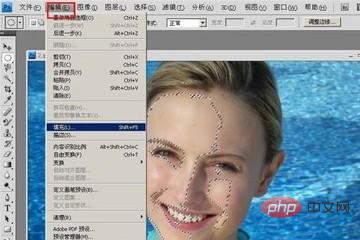
in Selectable Color dialog box, select the red option, set the parameters according to the actual situation, and then click OK;
Repeatedly click Image-Adjustment-Optional Color, in the optional color dialog box, select the yellow option, set the parameters according to the actual situation, and then Click OK;

Repeat the above steps. In the optional color dialog box, select the black option, set the parameters according to the actual effect, and then click OK;
After the settings are completed, the skin of the photo character has been whitened. If you feel it is not good, you can go step by step until you are satisfied with the final effect. In the end, you will find that your photos are more beautiful.
The above is the detailed content of How to Whiten Skin Quickly in Photoshop_How to Whiten Skin Quickly. For more information, please follow other related articles on the PHP Chinese website!




