
Video cutout is a common requirement in video editing. How to cut out images quickly and accurately is often a big problem. PHP editor Xigua shares the green screen cutting techniques in Camtasia Studio, from green screen settings, cutout settings to final effect optimization, explaining the cutout process in detail. If you are troubled by video cutout, you may wish to continue reading the article to learn efficient and practical Camtasia cutout techniques.
1. Import the video material into the timeline. The video background is not limited to green, blue can also be used.

2. Click on the visual effects on the left, find Remove Color, and drag this special effect directly to the window on the right.

3. Find the remove color in the rightmost panel, the color drop-down menu, and use the pick brush.
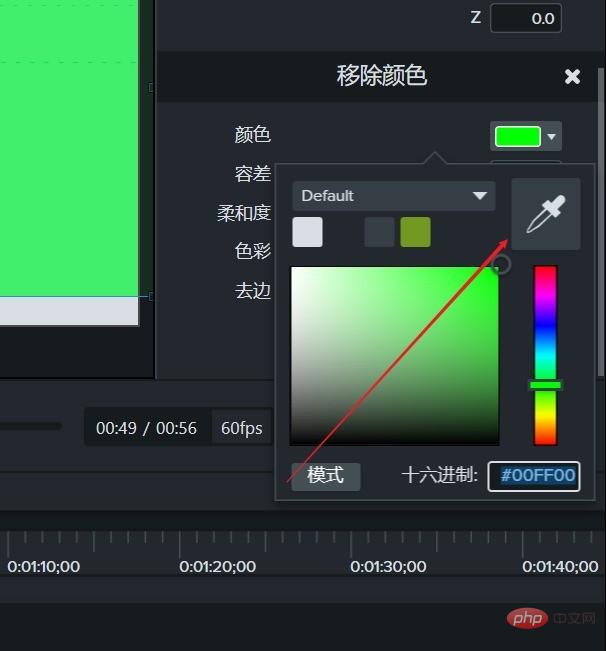
4. Click in the preview window to absorb this color.

5. Remove the color panel and adjust the tolerance to remove the green color.

6. To make the details fuller, you can select the edge removal parameters, adjust the scroll bar, and view the preview effect in real time.

7. There are some other parameters, such as softness. Observe the preview window during the adjustment process until you are satisfied.

Example tutorial two: Cut out characters
1. Execute the import command in the file menu bar in Camtasia 9 and select import media.

2. Select a green screen material to import and place this green screen material on timeline track 1.

3. Switch to the visual effects options panel, find and select the [Delete Color] effect in the visual effects options panel.

4. Select Delete Color Effect and hold down the mouse and drag the mouse to drag the Delete Color Effect to the green screen video material of Track 1 of the timeline.

5. Open the properties window, find the delete color setting, click the color block, select the eyedropper, and use the eyedropper to absorb the green screen color of the green screen material. At this time, the green screen background Color is deducted.

#6. At this time, we can also adjust the parameters of softness and edge correction to make the edges of the characters softer and achieve a more satisfactory effect.

The above is the detailed content of How to cut out green screen in camtasia studio. Tips for cutting out pictures in Camtasia. For more information, please follow other related articles on the PHP Chinese website!




