
How to set a playback window when using Power Designer for modeling? PHP editor Xigua will provide you with a detailed step-by-step guide to help you set up the playback window quickly and efficiently. This guide will cover every step, from creating windows to configuring playback options and previewing models, making it easy for you to master this critical feature.
We first opened potplayer to play a piece of music, and then opened it again and found that another window was displayed

Let’s set it up, click the [Main Menu] icon in the upper left corner

Then we select [Options] under the main menu page and open it. The shortcut key can also be click potplayer and press F5

Then we select the parameters Options default configuration page, we find [Multiple processing methods], the current setting is [Open a new process to play]
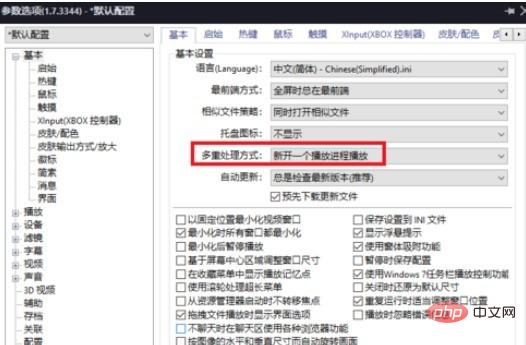
At this time we set the processing method, and open a new process to play Change to [single process select and play]


Finally, when we clicked on potplayer, we found that only one window could be displayed, and no additional windows would be displayed. problem solved.

The above is the detailed content of How to set up a playback window in Power Designer. For more information, please follow other related articles on the PHP Chinese website!




