
1. Go to the lower left corner of the computer desktop and find [This PC]. After finding the computer name, right-click the mouse and select [Manage] to pop up the [Computer Management] dialog box. (To find the Computer Management dialog box, an easier way is to place the mouse on [My Computer] on the desktop, right-click and select [Manage], and the same is true).

2. After the computer management window pops up, you can see the [Disk Management] label on the left. After clicking the Disk Management label, each partition of the computer disk will be displayed on the right. Volume information.

3. After that, you can choose a disk with relatively large free space for compression. For example, if you want to adjust some disk space of the D drive to the C drive, then we can choose the D drive. Volume, right-click on it, select [Compress Volume] in the pop-up menu, and then fill in the amount of space to be compressed in the input compression space (MB). If you want to compress 5G, fill in 5GX1024MB=5120M, then We just fill in 5120.

4. After compression, you can see that there will be an extra black partition [unpartitioned disk] in the disk volume.

5. Finally, you only need to allocate the unpartitioned disk space to the C drive. The steps are: right-click the drive letter that needs to be expanded and select from the menu that appears. [Extend Volume (X)], and then the following expand volume operation wizard dialog box will pop up.
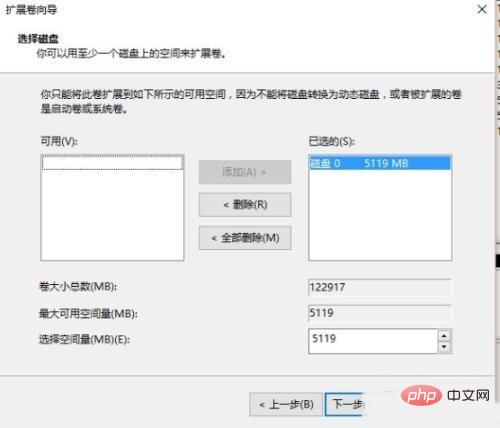
6. As shown in the picture above, choose to expand to the system disk (C drive). Click Next to complete the operation. At this point, we have successfully adjusted the C drive partition size. .
The above is the detailed content of Tutorial on resizing partitions in WIN10 system. For more information, please follow other related articles on the PHP Chinese website!




