
css element positioning
1. position:static|No positioning
position:static is the default value for the positioning of all elements. Generally, there is no need to indicate it unless there is another positioning that needs to be cancelled.
example:
#div-1 {
position:static;
}
2. position:relative | Relative positioning
Using position:relative, you need top, bottom, left, right four attributes to determine the position of the element.
If you want the div-1 layer to move 20px down and 40px to the left:
example:
#div-1 {
position:relative;
top:20px;
left:40px;
}
If relative positioning is used, the layer divafter that follows it will not appear below div-1, but will appear at the same height as div-1.
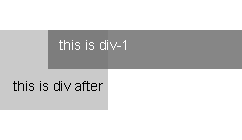
It can be seen that position:relative; is not very useful.
3. position:absolute|Absolute positioning
Using position:absolute;, you can move the element to the position you want very accurately. Let me move div-1a to the page. Upper right corner:
example:
#div-1a {
position:absolute;
top:0;
right:0;
width:200px;
}
The layers in front or behind the absolutely positioned div-1a layer will think that this layer does not exist and will not affect them at all. So position:absolute; is very useful for placing an element in a fixed position, but if you need the div-1a layer to determine its position relative to nearby layers, don't implement it.
* There is a bug in Win IE that needs to be mentioned here, that is, if you define a relative degree for an absolutely positioned element, then its width under IE depends on the width of the parent element rather than the width of the entire page.
4. position:relative + position:absolute|Absolute positioning + relative positioning
If the parent element (div-1) is defined as position:relative; the child element (div-1a) is defined is position:absolute, then the position of the child element (div-1a) will be relative to the parent element (div-1), not the entire page.
Position div-1a at the upper right corner of div-1:
example:
this is div-1a element.
this is div-1 element.
#div-1 {
position:relative;
}
#div-1a {
position:absolute;
top:0;
right:0 ;
width:200px;
}
5. two column layout|Two column layout
Let us practice the theory of position:relative + position:absolute to achieve two-column layout.
example:
#div-1 {
position:relative;/*relative positioning of parent element*/
}
#div-1a {
position:absolute;/*child element absolute Positioning*/
top:0;
right:0;
width:200px;
}
#div-1b {
position:absolute;/*Absolute positioning of child elements* /
top:0;
left:0;
width:200px;
}
Note that in this example, you will find that the height of the parent element will not change with the instructions of the child elements, so if the background and border of the parent element need to be defined with a high enough height to be displayed.
6.float|Float alignment
Using float to position an element has two values: float: left; & float: right;. This kind of positioning can only be positioned in horizontal coordinates, not vertical coordinates. And let the following elements float around it to the left or right.
example:
#div-1a {
float:left;
width:200px;
}
7.make two clumn with float|Float realizes two column layout
If you let one element float:left; the other float:right; control their width, you can realize two columns layout effect.
example:
#div-1a {
float:left;
width:150px;
}
#div-1b {
float:left;
width:150px;
}
8.clear float|Clear float
If you don’t want the elements below the float element to float around it, then you use clear, clear has three values, clear :left; (clear left float), clear:right; (clear right float), clear:both; (clear all floats).
example:
#div-1a {
float:left;
width:190px;
}
#div-1b {
float:left;
width:190px ;
}
#div-1c {
clear:both;
}
At this point, the positioning part of this css is over. You can experience it and deepen your impression




