
This article mainly introduces the sample code of the canvas ring countdown component. The content is quite good. I will share it with you now and give it as a reference.
This article introduces the sample code of the canvas ring countdown component and shares it with everyone. The details are as follows:
The effect is as shown in Figure 1:

Canvas ring countdown component
Canvas ring countdown is a countdown based on Canvas. It is recommended to use it on the mobile terminal
Canvas ring countdown download address
1. How to use
1. html code
The ID attribute can be named as you like
<canvas id="canvas"></canvas>
2. Introduce process.js file
Page reference
<script src="js/process.js"></script>
3. Initialization parameters
Example Just change
<script>
window.onload = function () {
let ctd = new Countdown();
ctd.init();
};
</script>2. Description of settings parameters
The following parameters are not required , can be configured according to specific needs
window.onload = function () {
let ctd = new Countdown();
ctd.init({
id: "canvas", // ID,canvas一定要有ID属性
size: 130, // 绘制圆形的最大尺寸,宽=高
borderWidth: 4, // 边框宽度
borderColor:"#fff", // 边框颜色
outerColor:"#fff", // 最外层底圆颜色
scheduleColor:"#fff", // 进度条动画颜色
fontColor: "#fff", // 字体颜色
ringColor: "#ffc720", // 进度条环形颜色
innerColor: "#4e84e5",// 最内圆底色
fontSize: 50,
time: 5
});
};3. Sample code
html
Title
<script src="js/process.js"></script>
<script>
window.onload = function () {
let ctd = new Countdown();
ctd.init();
};
</script>
js
/**
* Created by 谭瞎 on 2018/3/15.
*/
function Countdown() {
// 设置默认参数
this.settings = {
id: "canvas", // ID,canvas一定要有ID属性
size: 130, // 绘制圆形的最大尺寸,宽=高
borderWidth: 4, // 边框宽度
borderColor:"#fff", // 边框颜色
outerColor:"#fff", // 最外层底圆颜色
scheduleColor:"#fff", // 进度条动画颜色
fontColor: "#fff", // 字体颜色
ringColor: "#ffc720", // 进度条环形颜色
innerColor: "#4e84e5",// 最内圆底色
fontSize: 50,
time: 5
}
}
Countdown.prototype.init = function (opt) {
this.obj = document.getElementById(this.settings.id);
this.obj.width = this.settings.size;
this.obj.height = this.settings.size;
this.ctx = this.obj.getContext("2d");
extend(this.settings, opt);
this.countdown();
};
// 绘制底色
Countdown.prototype.drawBackground = function () {
this.drawCircle(0, 360, 0, this.settings.outerColor);
};
// 绘制进度条动画背景
Countdown.prototype.drawProcess = function () {
this.drawCircle(0, 360, 4, this.settings.ringColor);
};
// 绘制倒计时
Countdown.prototype.drawInner = function () {
this.drawCircle(0, 360, 23, this.settings.innerColor);
this.strokeBorder(this.settings.borderWidth);
};
// 绘制进度条动画
Countdown.prototype.drawAnimate = function () {
// 旋转的角度
let deg = Math.PI / 180;
let v = schedule * 360,
startAng = -90,
endAng = -90 + v;
this.ctx.beginPath();
this.ctx.moveTo(this.settings.size / 2, this.settings.size / 2);
this.ctx.arc(this.settings.size / 2, this.settings.size / 2, this.settings.size / 2 -3, startAng * deg, endAng * deg, false);
this.ctx.fillStyle = this.settings.scheduleColor;
this.ctx.fill();
this.ctx.closePath();
};
// 绘制边框
Countdown.prototype.strokeBorder = function (borderWidth) {
this.ctx.lineWidth = borderWidth;
this.ctx.strokeStyle = this.settings.borderColor;
this.ctx.stroke();
};
// 绘制文字
Countdown.prototype.strokeText = function (text) {
this.ctx.textAlign = "center";
this.ctx.textBaseline = "middle";
this.ctx.font = this.settings.fontSize+"px"+ " microsoft yahei";
this.ctx.fillStyle = this.settings.fontColor;
this.ctx.fillText(text, this.settings.size / 2, this.settings.size / 2);
};
// 绘制圆
Countdown.prototype.drawCircle = function (startAng, endAng, border, fillColor) {
let deg = Math.PI / 180;
this.ctx.beginPath();
this.ctx.arc(this.settings.size / 2, this.settings.size / 2, this.settings.size / 2 -border, startAng * deg, endAng * deg, false);
this.ctx.fillStyle = fillColor;
this.ctx.fill();
this.ctx.closePath();
};
// 进度条动画
Countdown.prototype.countdown = function () {
let oldTime = +new Date();
timer = setInterval(() => {
let allMs = this.settings.time * 1000,// 如30*1000=30 000ms
currentTime = +new Date();
// 步长=(当前的时间-过去的时间)/总秒数
schedule = (currentTime - oldTime) / allMs;
this.schedule = schedule;
this.drawAll(schedule);
if (currentTime - oldTime >= allMs) {
// 重绘
this.drawBackground();
this.drawProcess();
this.drawAnimate();
this.drawInner();
this.strokeText(0);
clearInterval(timer);
}
}, 100);
};
// 绘制所有
Countdown.prototype.drawAll = function (schedule) {
schedule = schedule >= 1 ? 1 : schedule;
let text = parseInt(this.settings.time * (1 - schedule)) + 1;
// 清除画布
this.ctx.clearRect(0, 0, this.settings.size, this.settings.size);
this.drawBackground();
this.drawProcess();
this.drawAnimate();
this.drawInner();
this.strokeText(text);
};
// 对象拷贝
function extend(obj1,obj2){
for(let attr in obj2){
obj1[attr] = obj2[attr];
}
}##4. Additional - canvas preparation Work
canvas is actually not that mysterious. It is nothing more than an H5 tag, just like other HTML tags:<canvas id="canvas"></canvas>
<canvas id="canvas" width="130" height="130"></canvas>
var c = document.getElementById("canvas");
var ctx = c.getContext("2d");let deg = Math.PI / 180; // beginPath()可以做到隔离路径绘制效果的作用,防止之前的效果被污染。 ctx.beginPath(); // tcx.arc(圆心X,圆心Y,半径,起始角度,结束角度,顺逆时针); ctx.arc(size / 2, size / 2, size / 2, 0* deg, 360 * deg, false); ctx.fillStyle = "#fff"; ctx.fill(); ctx.closePath();
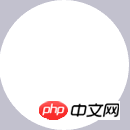
let deg = Math.PI / 180; // beginPath()可以做到隔离路径绘制效果的作用,防止之前的效果被污染。 ctx.beginPath(); // tcx.arc(圆心X,圆心Y,半径,起始角度,结束角度,顺逆时针); ctx.arc(size / 2, size / 2, size / 2-4, 0* deg, 360 * deg, false); ctx.fillStyle = "#fff"; ctx.fill(); ctx.closePath();
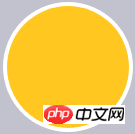 3. Start drawing a blue inner circle, the center of the circle is (size/2, size/2), the radius is (size-23), and then add a 4px white border to it.
3. Start drawing a blue inner circle, the center of the circle is (size/2, size/2), the radius is (size-23), and then add a 4px white border to it.
let deg = Math.PI / 180; // beginPath()可以做到隔离路径绘制效果的作用,防止之前的效果被污染。 ctx.beginPath(); // tcx.arc(圆心X,圆心Y,半径,起始角度,结束角度,顺逆时针); ctx.arc(size / 2, size / 2, size / 2-23, 0* deg, 360 * deg, false); ctx.fillStyle = "#fff"; ctx.fill(); ctx.closePath(); // 白色边框 ctx.lineWidth = 4; ctx.strokeStyle = #fff; ctx.stroke();
 4. Draw text and center it vertically
4. Draw text and center it vertically
ctx.textAlign = "center"; ctx.textBaseline = "middle"; ctx.fillStyle = "#fff"; // ctx.fillText(文字,相对画布的X坐标,相对画布的Y坐标) ctx.fillText(30, size / 2, size / 2);
 5. How to make animation? In fact, it is also a process of drawing a white circle, a process of slowly covering the yellow progress bar. Then draw the white circle first. At this time, the blue circle will be covered by the white animated circle. At this time, the last blue circle will be drawn. alright.
5. How to make animation? In fact, it is also a process of drawing a white circle, a process of slowly covering the yellow progress bar. Then draw the white circle first. At this time, the blue circle will be covered by the white animated circle. At this time, the last blue circle will be drawn. alright.
let deg = Math.PI / 180; ctx.beginPath(); // tcx.arc(圆心X,圆心Y,半径,起始角度,结束角度,顺逆时针); ctx.arc(size / 2, size / 2, size / 2-4, 0* deg, 360 * deg, false); ctx.fillStyle = "#fff"; ctx.fill(); ctx.closePath();
 6. The relatively simple painting process is completed. Next, we need to associate the animation with the numbers and use the current The latest time - the most starting time, and then dividing the total time can get a key percentage. This percentage determines the change of the number and the angle at which the white animated circle is drawn.
6. The relatively simple painting process is completed. Next, we need to associate the animation with the numbers and use the current The latest time - the most starting time, and then dividing the total time can get a key percentage. This percentage determines the change of the number and the angle at which the white animated circle is drawn.
Countdown.prototype.countdown = function () {
let oldTime = +new Date();// 过去的时间:1522136419291
timer = setInterval(() => {
let currentTime = +new Date();// 现在的时间:1522136419393
let allMs = this.settings.time * 1000;// 总时间豪秒数:如30*1000=30 000ms
schedule = (currentTime - oldTime) / allMs;// 绘制百分比:(1522136419393-1522136419291)/30000=0.0204
this.schedule = schedule;
this.drawAll(schedule);
if (currentTime - oldTime >= allMs) {
// 重绘
this.drawBackground();
this.drawProcess();
this.drawAnimate();
this.drawInner();
this.strokeText(0);
clearInterval(timer);
}
}, 10);
};
// 绘制所有
Countdown.prototype.drawAll = function (schedule) {
schedule = schedule >= 1 ? 1 : schedule;
let text = parseInt(this.settings.time * (1 - schedule)) + 1;
// 清除画布
this.ctx.clearRect(0, 0, this.settings.size, this.settings.size);
this.drawBackground();
this.drawProcess();
this.drawAnimate();
this.drawInner();
this.strokeText(text);
};
// 绘制进度条动画
Countdown.prototype.drawAnimate = function () {
// 旋转的角度
let deg = Math.PI / 180;
let v = schedule * 360,
startAng = -90,// 开始角度
endAng = -90 + v;// 结束角度
this.ctx.beginPath();
this.ctx.moveTo(this.settings.size / 2, this.settings.size / 2);
this.ctx.arc(this.settings.size / 2, this.settings.size / 2, this.settings.size / 2 - 3, startAng * deg, endAng * deg, false);
this.ctx.fillStyle = this.settings.scheduleColor;
this.ctx.fill();
this.ctx.closePath();
};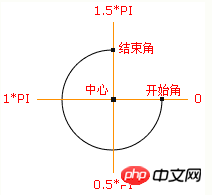 Process-oriented version
Process-oriented version
/**
* 进度条动画
*/
countdown: function () {
this.getSystemInfo().then(v => {
// 自适应
let width = v.windowWidth,
size = width >= 414 ? 66 : 400 / 414 * 66;
size = parseInt(size);
size = size % 2 ? size + 1 : size;
let maxtime =30,
sTime = +new Date,
temp = setInterval(() => {
let time = maxtime * 1000,
currentTime = +new Date,
schedule = (currentTime - sTime) / time;
this.drew(schedule, maxtime, size);
if (currentTime - sTime >= time) {
// 绘制文字
this.setData({
schedule: 0
});
clearInterval(temp);
};
}, 100);
});
},
/**
* 绘制
*/
drew: function (schedule, val, size) {
size = size || 66;
const _ts = this;
schedule = schedule >= 1 ? 1 : schedule;
let text = parseInt(val - val * schedule),
r = size / 2,
deg = Math.PI / 180;
_ts.setData({
width: size,
height: size,
schedule: text + 1
});
// 清除画布
ctx.clearRect(0, 0, size, size);
// 绘制白色底
ctx.beginPath();
ctx.arc(r, r, r, 0 * deg, 360 * deg);
ctx.fillStyle = 'rgba(255,255,255,1)';
ctx.closePath();
ctx.fill();
// 绘制橙色
ctx.beginPath();
ctx.arc(r, r, r - 2, 0 * deg, 360 * deg);
ctx.fillStyle = 'rgba(248,200,80,1)';
ctx.closePath();
ctx.fill();
// 绘制白色进度条
let v = schedule * 360;
ctx.beginPath();
ctx.moveTo(r, r);
ctx.arc(r, r, r, -90 * deg, (-90 + v) * deg);
ctx.fillStyle = 'rgba(255,255,255,1)';
ctx.closePath();
ctx.fill();
// 中心蓝色底
ctx.beginPath();
ctx.arc(r, r, r - 12, 0 * deg, 360 * deg);
ctx.fillStyle = 'rgba(90,140,220,1)';
ctx.closePath();
ctx.fill();
// 绘制文字
ctx.strokeText();
// 统一画
ctx.draw();
},The above is the entire content of this article. I hope it will be helpful to everyone's study. For more related content, please pay attention to the PHP Chinese website!
Related recommendations:
How to use Canvas to operate pixels
##About the properties of canvas lines
How to use canvas to implement image mosaic
The above is the detailed content of How to implement canvas ring countdown component. For more information, please follow other related articles on the PHP Chinese website!




