
I introduced you to "The whole process of WordPress theme production (3): HTML static template production". This article continues to bring you "The whole process of WordPress theme production (4): A small test" , let’s take a look at it~
A WordPress theme contains at least the following two files:
style.cssindex.php#Okay, let’s start our WordPress theme production now. Create a new folder in your WordPress directory wp-content\themes\, name it Aurelius, and add the previous article: WordPress theme production process (3): HTML static Place the style.css and index.html downloaded in Template Production into this directory, and then rename index.html to index.php, so there are the following two files in the wp-content\themes\Aurelius directory:
style.cssindex.phpLog in to your WordPress blog management backend - Appearance, is there an additional theme "Aurelius"? As shown in the picture below:
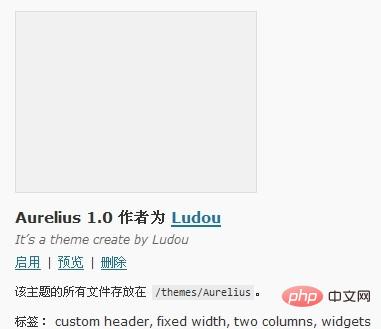
Enable this theme and open your blog homepage. Oh, the page is a mess? What happened? Continue reading below. You may be curious, can the name of this theme be changed to the name I want? Can the theme author be changed to my name? Why does the theme have no small picture preview? Here I will teach you how to change these "theme information". Use a text editor to open style.css in the Aurelius directory. You can follow the instructions below to try to modify the following information at the front of the style.css file, and then Go to the "Appearance" column of the WordPress management backend and refresh it to see what changes are there:
/* Theme Name: 这里填主题名称 Theme URI: 这里填主题介绍的网址,没有就填你的博客网址吧 Description: 这里填主题的简短介绍 Version: 版本号 Author: 作者名 Author URI: 作者的网址 Tags: 标签,多个用半角逗号隔开 */
The entire process of making the previous WordPress theme (3): HTML static template production Place the downloaded screenshot.png in the Aurelius directory, and then go to the "Appearance" column of the WordPress management background to see if there are any changes. Is there an additional preview image? After the theme is created, you can take a screenshot of your theme interface, name it screenshot.png, size 300 * 225, and place it in the theme directory as the theme thumbnail.
Okay, that’s all we have to talk about today, so stay tuned. . .
Finally The whole process of WordPress theme production (3): HTML static template productionCopy all the files in the downloaded Aurelius directory to the wp-content\themes\Aurelius directory, and copy All .html suffixes are changed to .php for our content in the next section.
Recommended learning: "WordPress Tutorial"
The above is the detailed content of The whole process of WordPress theme creation (4): a small test. For more information, please follow other related articles on the PHP Chinese website!