How to type vertically and center a word document: First start the word2013 application; then click "Insert" in the top menu option, and select the "Text Box" option in the list; then click "Draw Vertical Text" Box"; finally select "Format Text Box" and select the "Center" option.

The operating environment of this tutorial: Windows 7 system, Microsoft Office word 2013 version, Dell G3 computer.
First, start the word2013 application and enter the editing state, as shown in the figure.
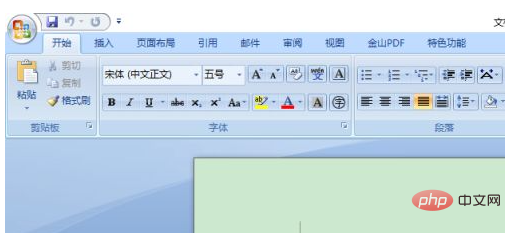
Click "Insert" in the top menu option and select the "Text Box" option in the list.
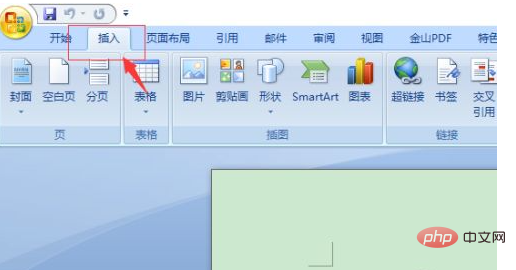
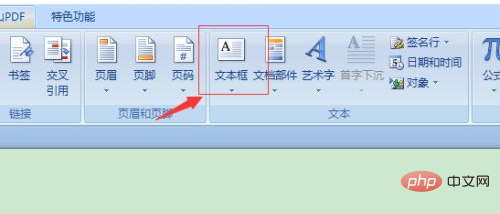
Select and click "Draw Vertical Text Box" in the drop-down option box, and use the mouse to drag to draw in the document.
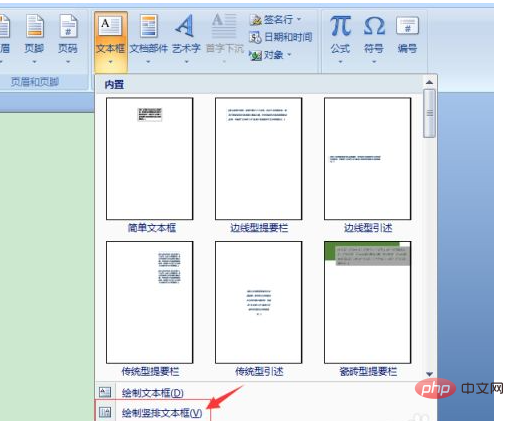
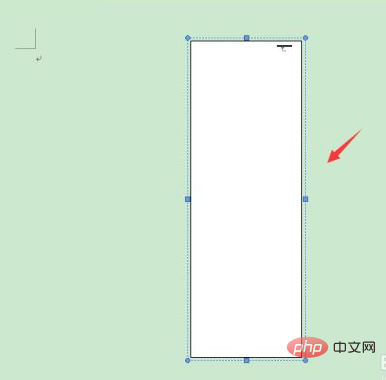
Click the mouse pointer to the top of the text box, enter the required text, adjust the size and font size of the text, and make it fill the text frame. [Recommended learning:word tutorial]
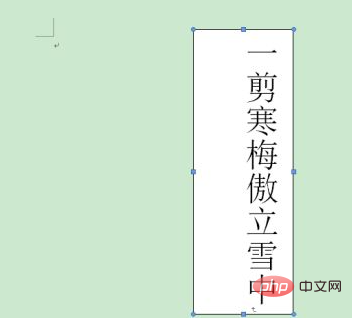
Next select the text box, right-click and select "Format Text Box" in the list.
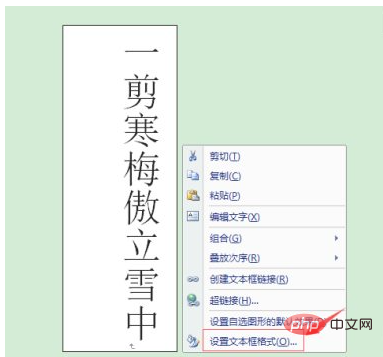
In the "Text Box" option, select the "Centered" option in "Vertical Alignment" and click "OK". At this time, the text in the text box will Will stand in the middle.
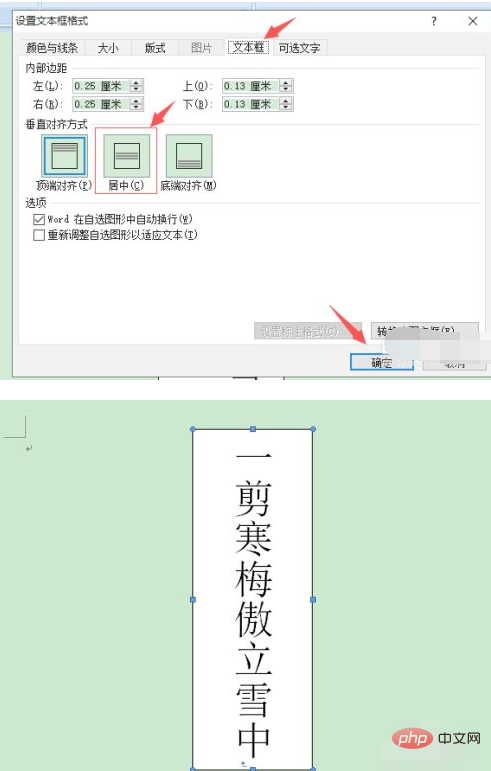
The above is the detailed content of How to center a word document when typing vertically. For more information, please follow other related articles on the PHP Chinese website!
 How to change word background color to white
How to change word background color to white How to delete the last blank page in word
How to delete the last blank page in word Why can't I delete the last blank page in word?
Why can't I delete the last blank page in word? Word single page changes paper orientation
Word single page changes paper orientation word to ppt
word to ppt Word page number starts from the third page as 1 tutorial
Word page number starts from the third page as 1 tutorial Tutorial on merging multiple words into one word
Tutorial on merging multiple words into one word word insert table
word insert table



