How to adjust the table according to the window in word: first open the word document and insert a non-standard sample table; then select the table and right-click; then select automatic adjustment; finally select adjust the table according to the window .

The operating environment of this tutorial: Windows 7 system, Microsoft Office word 2010 version, Dell G3 computer.
Recommended: "Word Tutorial"
Method:
Open the word document, insert a table, and then deliberately Stretched to different widths.
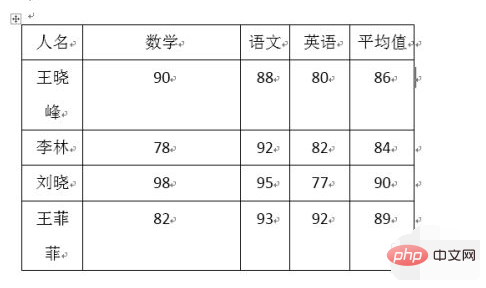
Then select the table, right-click, select Automatically adjust, and select Adjust table according to window.
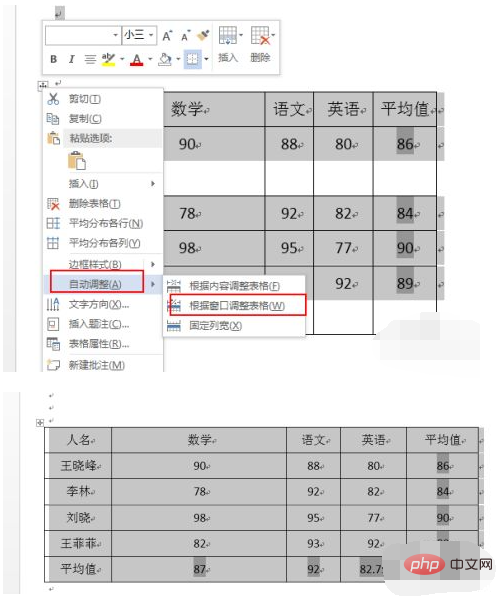
#If you find that the adjusted table is still irregular, right-click and select Adjust table based on content.
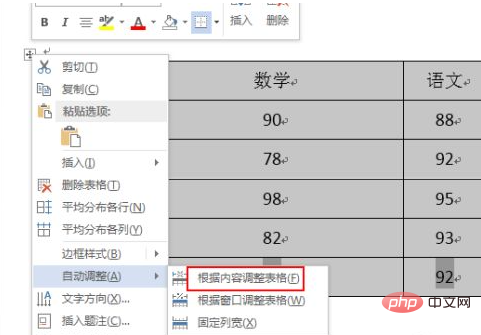
#The word table has been basically standardized and has the same width.
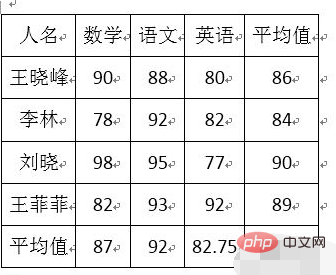
#There is another function that can also be used, right-click - evenly distribute the columns option, and find that the table is also very neat.
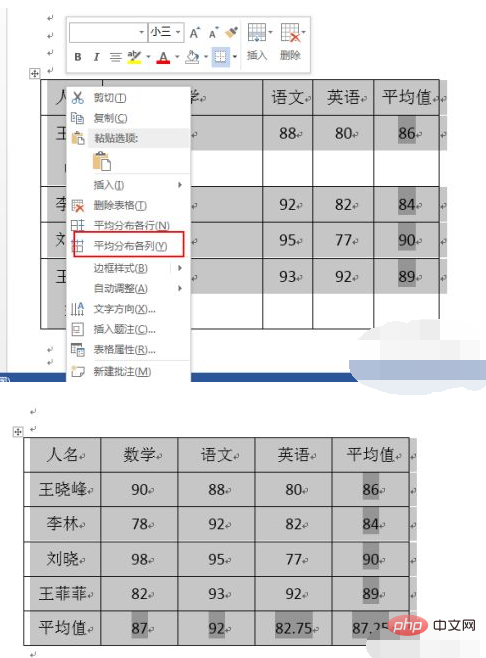
Note: How to adjust the line spacing in word, set it in the paragraph.
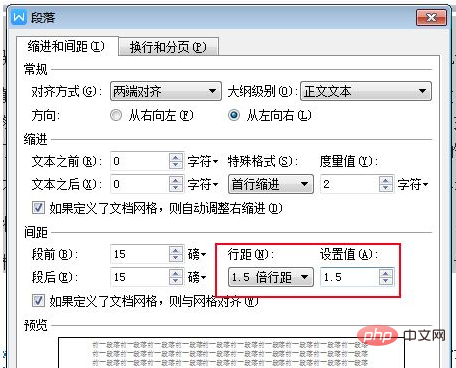
The above is the detailed content of How to adjust the table according to the window in word. For more information, please follow other related articles on the PHP Chinese website!
 How to change word background color to white
How to change word background color to white
 How to delete the last blank page in word
How to delete the last blank page in word
 Why can't I delete the last blank page in word?
Why can't I delete the last blank page in word?
 Word single page changes paper orientation
Word single page changes paper orientation
 word to ppt
word to ppt
 Word page number starts from the third page as 1 tutorial
Word page number starts from the third page as 1 tutorial
 Tutorial on merging multiple words into one word
Tutorial on merging multiple words into one word
 word insert table
word insert table