
How to center the words on the horizontal line?
In WORD documents, sometimes in order to highlight certain words, underlines are needed. When the highlighted part is the amount, area, or some options, a long underline with white space on the left and right is required. , and the text is underlined, the method is as follows:
Recommended tutorial: Word usage tutorial
Insert an underline into the typed text, and select the underline text, and select one more word on the left, then click

on the shortcut toolbar to add an underline;

Press the space bar to the right of a multi-selected word, and enter the same space bar to the right of the selected text;

At this time, the underlined text is already underlined It is displayed in the middle, but there is also a word underlined on the left. Select this word and click the shortcut tool

to cancel the underline of the word;
For uninputted documents, to center the text on the underline, you can press the underline shortcut tool in the part that needs to be underlined, enter a space, then enter the text, and then enter the corresponding space on the right side of the text;
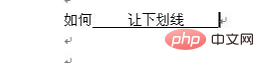
After there are enough spaces on the right, remember to click the underline shortcut tool again to cancel adding an underline. Of course, it doesn’t matter if you forget. Select the underlined text and click the shortcut tool. Can.
The above is the detailed content of How to center the word on the horizontal line. For more information, please follow other related articles on the PHP Chinese website!
 How to change word background color to white
How to change word background color to white
 How to delete the last blank page in word
How to delete the last blank page in word
 Why can't I delete the last blank page in word?
Why can't I delete the last blank page in word?
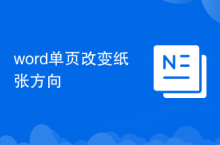 Word single page changes paper orientation
Word single page changes paper orientation
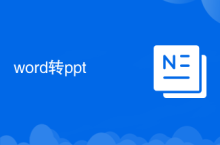 word to ppt
word to ppt
 Word page number starts from the third page as 1 tutorial
Word page number starts from the third page as 1 tutorial
 Tutorial on merging multiple words into one word
Tutorial on merging multiple words into one word
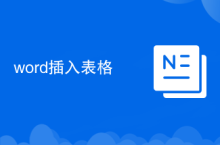 word insert table
word insert table