Orange online registration button
All resources on this site are contributed by netizens or reprinted by major download sites. Please check the integrity of the software yourself! All resources on this site are for learning reference only. Please do not use them for commercial purposes. Otherwise, you will be responsible for all consequences! If there is any infringement, please contact us to delete it. Contact information: admin@php.cn
Related Article
 How to make the registration button unavailable in php
How to make the registration button unavailable in php
19 Apr 2023
In web design, the registration function is one of the most important functions. During the registration process, in order to avoid the system burden caused by the user clicking the registration button multiple times or invalid registration requests, we often need to set the registration button to an unavailable state after the user submits the registration information. So, how to implement such a function? This article will introduce how to make the registration button unavailable in PHP. 1. The registration button is unavailable through JavaScript. JavaScript is an object- and event-driven programming language. it is one
24 Jun 2016
A simple button style problem, etc. online.
16 May 2016
js implements a small example of clicking the registration button to start counting down. Friends who need it can refer to it.
16 May 2016
This article mainly introduces the JavaScript method to make the registration button clickable after ten seconds, and involves related techniques of JavaScript time and style operations. Friends in need can refer to the following
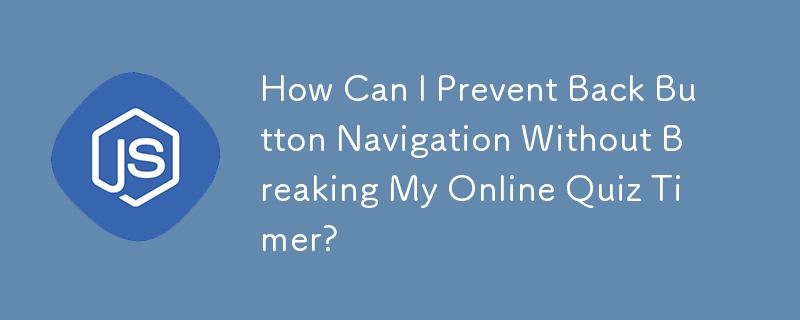 How Can I Prevent Back Button Navigation Without Breaking My Online Quiz Timer?
How Can I Prevent Back Button Navigation Without Breaking My Online Quiz Timer?
16 Dec 2024
Blocking Browser Back Button in JavaScript for Online QuizzesEncountering issues while attempting to prevent users from navigating back during an...
 How to make the special effects of the cut-out universe_Tutorial on making the special effects of the cut-out universe
How to make the special effects of the cut-out universe_Tutorial on making the special effects of the cut-out universe
15 Apr 2024
1. First open the clipping APP, as shown in the picture below. 2. Click the Start Creating button, as shown below. 3. Then click the material library button, select the festive atmosphere, then select a video material with a black background and particle animation, and finally click the add button at the bottom, as shown in the picture below. 4. Click the Picture-in-Picture button at the bottom, and then click the New Picture-in-Picture button, as shown in the picture below. 5. Then click the material library button, select the green screen material, then select a meteorite video material, and click the add button at the bottom, as shown in the picture below. 6. Select the green screen material you just added and click the smart keying button at the bottom, as shown in the picture below. 7. Finally, adjust the duration of the two video materials to be the same. Click the play button to see the effect, as shown in the picture below.


Hot Tools

SOS button
SOS button free download in PNG format

Do not touch buttons
No tampering button free download, PNG format

refresh button
The refresh button icon provides 12 refresh icons in PNG and ICO formats with a size of 128x128 pixels.

Query button
Query button free download, PNG format, PSD source file

green button
Green button free download, PNG format






