Do not touch buttons
All resources on this site are contributed by netizens or reprinted by major download sites. Please check the integrity of the software yourself! All resources on this site are for learning reference only. Please do not use them for commercial purposes. Otherwise, you will be responsible for all consequences! If there is any infringement, please contact us to delete it. Contact information: admin@php.cn
Related Article
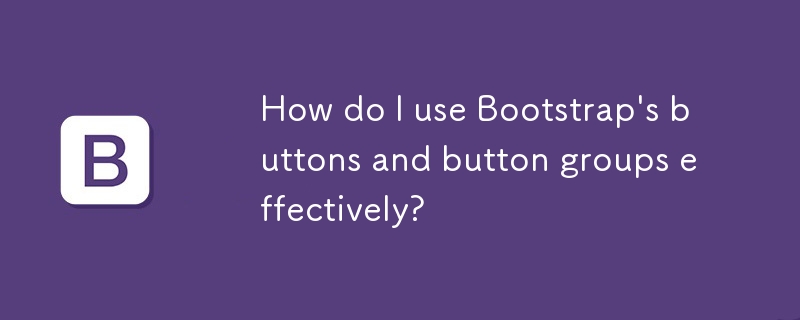 How do I use Bootstrap's buttons and button groups effectively?
How do I use Bootstrap's buttons and button groups effectively?
12 Mar 2025
This article details Bootstrap's button and button group functionalities. It covers creating basic buttons and groups, styling options (including size and color variations), and achieving responsiveness across different screen sizes. Accessibilit
 Vue-Material-Year-Calendar plug-in: What should I do if the calendar is not updated after activeDates.push?
Vue-Material-Year-Calendar plug-in: What should I do if the calendar is not updated after activeDates.push?
04 Apr 2025
Vue-Material-Year-Calendar plugin: The calendar is not updated after activeDates.push(dateInfo). In the process of using the vue-material-year-calendar plugin,...
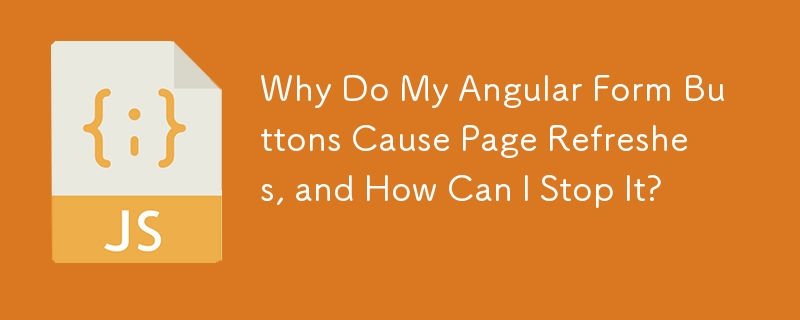 Why Do My Angular Form Buttons Cause Page Refreshes, and How Can I Stop It?
Why Do My Angular Form Buttons Cause Page Refreshes, and How Can I Stop It?
24 Nov 2024
Navigating without Page Refresh: Resolving Form Button Click IssuesWhen working with forms in Angular, it's common to encounter unexpected...
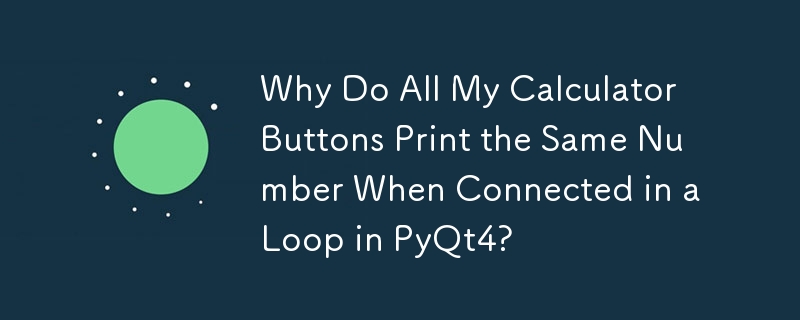 Why Do All My Calculator Buttons Print the Same Number When Connected in a Loop in PyQt4?
Why Do All My Calculator Buttons Print the Same Number When Connected in a Loop in PyQt4?
13 Nov 2024
Connecting PyQt4 Slots and Signals in a Loop: Troubleshooting Unexpected ResultsWhen constructing a calculator in PyQt4, connecting button...
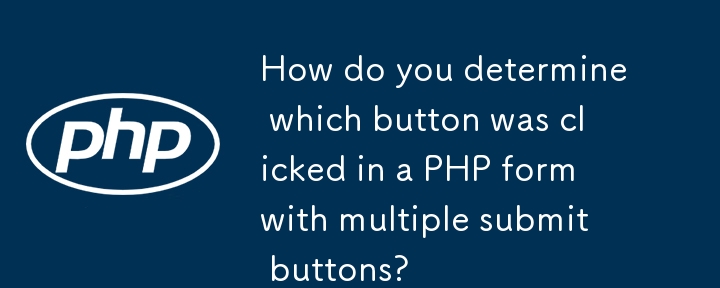 How do you determine which button was clicked in a PHP form with multiple submit buttons?
How do you determine which button was clicked in a PHP form with multiple submit buttons?
14 Nov 2024
How to Determine the Originating Button in a PHP Form SubmissionWhen designing forms with multiple submit buttons, it becomes crucial to identify...
 Why do all my buttons print the same index when using a lambda in a loop?
Why do all my buttons print the same index when using a lambda in a loop?
26 Oct 2024
Understanding Closure in LambdasA common issue arises when attempting to bind a command to a button using a lambda within a loop. Instead of...


Hot Tools

SOS button
SOS button free download in PNG format

refresh button
The refresh button icon provides 12 refresh icons in PNG and ICO formats with a size of 128x128 pixels.

Query button
Query button free download, PNG format, PSD source file

green button
Green button free download, PNG format

One-click query button material
One-click query button material free download, query button, PNG format






