
This article recommends some super practical VSCode plug-ins that greatly improve the development efficiency of Chinese people. It has certain reference value. Friends in need can refer to it. I hope it will be helpful to everyone.
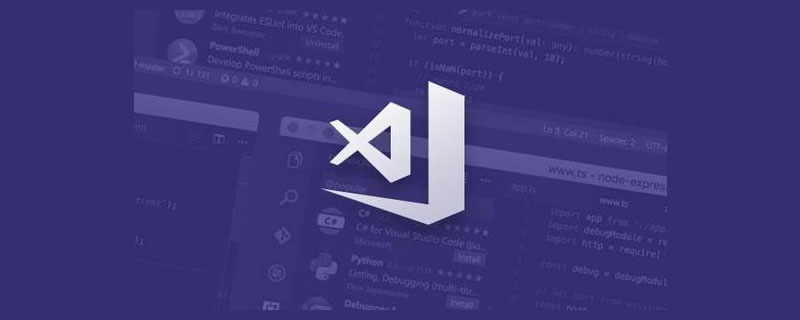
I believe that many students who are not good at English often encounter words they don’t understand when coding. I also believe that many students forget the interface of the framework when writing projects. If you need to read documents online, ask questions for help online, and refer to examples from other projects, if you have encountered this kind of problem before, I believe this VS Code plug-in can greatly help you. It allows you to perform tasks in the code. Online/offline search, or translated.
[Recommended learning: "vscode tutorial"]
Introducing the simple usage process, you can Search Search/Translate Hero in VS Code and click to install. You can also download it here:
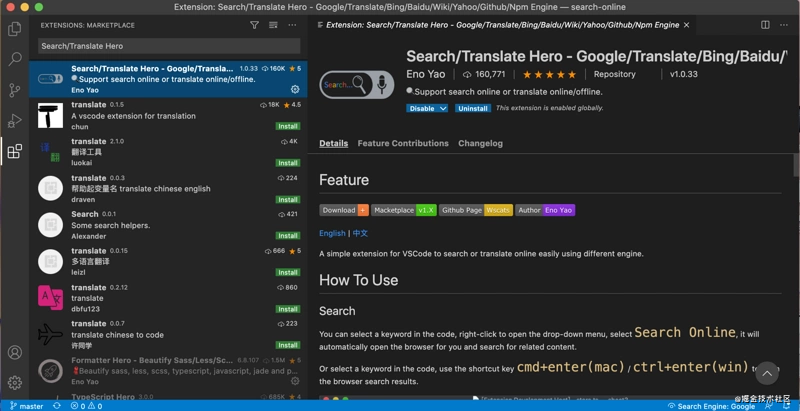
If you are using the domestic Hbuider editor, you can click here to download:
First of all, the first and most important function is search. As developers, we must be inseparable from searching when we code every day. When you encounter a library you don’t understand during the process of writing code, such as: require('react'), you can edit it In the browser, select the corresponding keyword react in the code, then right-click the mouse and select the Search Online menu item in the menu panel that appears. The plug-in will automatically open the default browser for you. , and search for corresponding keywords and display search results.
Of course, you can also select the corresponding keyword and use the shortcut keys cmd enter(mac) / ctrl enter(win) to open the browser and search. This will be more efficient. You no longer need to switch the screen to the browser every time, enter the search URL, type in keywords and then search.

Good news for students who are not good at English. When you encounter words you don’t understand in the code, you can In the editor, select the corresponding keyword in the code, then right-click the mouse and select the Traslate Online menu item in the menu panel that appears. The plug-in will automatically open the default browser for you and enter Google Translate. Search, search for translation results of corresponding keywords.
Similarly, you can also select the corresponding keyword and use the shortcut keys cmd shift enter(mac) / ctrl shift enter(win) to open the browser for translation.
The offline dictionary library provided in the Offline English-Chinese Dictionary plug-in is also used here, so the search for offline dictionaries is supported, which is the same as above. Operation, select the keywords in the code, and the translation results will appear in the lower right corner of the bottom bar. Simple translation does not require frequent consultation with Baidu and Google Translate. The results are displayed at the bottom, which is convenient and clear. If you want to view more detailed translation results, You can click on the Chinese translation result in the lower right corner of the bottom bar, and your default browser will open for online translation.
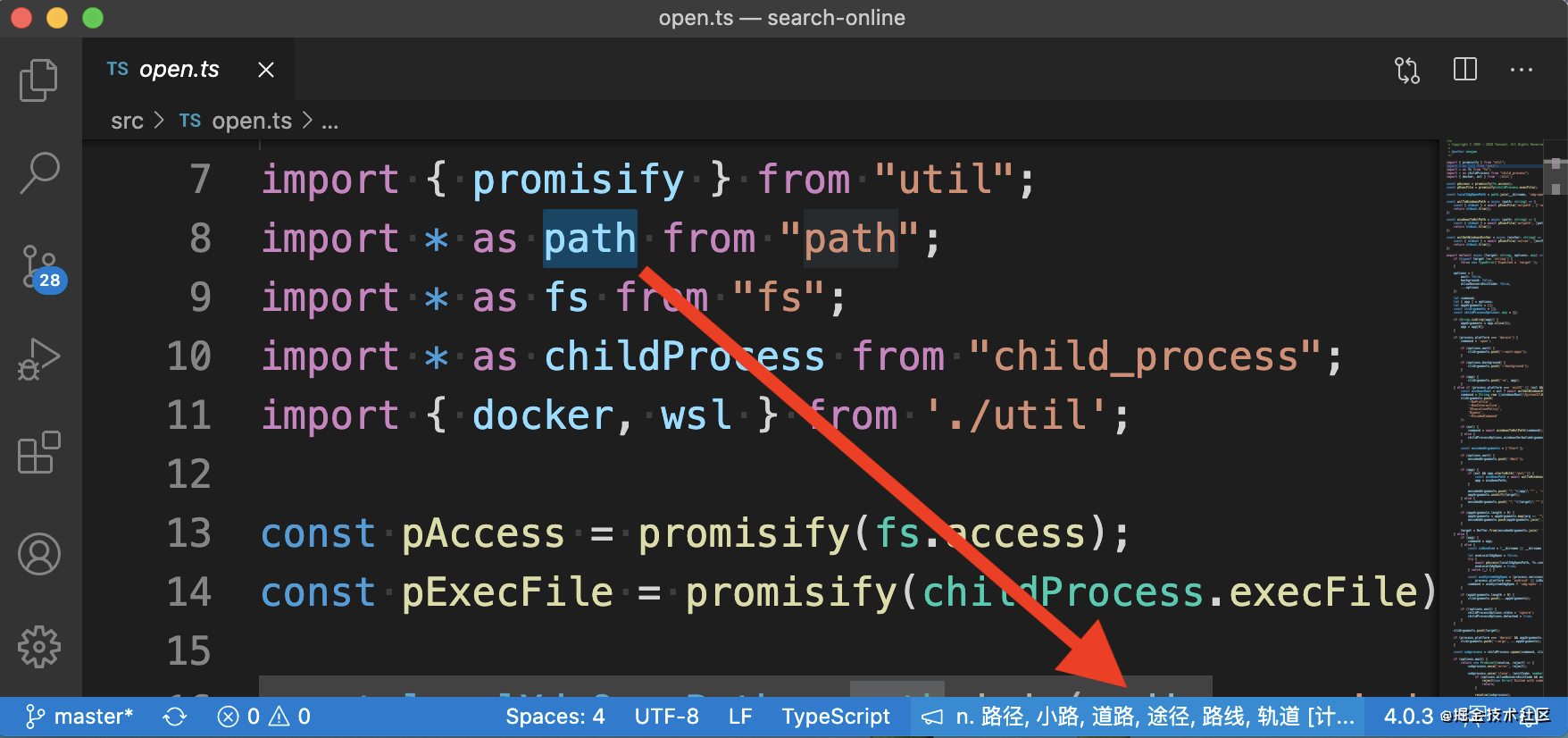
If you have other special needs, you can switch to different search engines, just click on Edit Search Engine on the right side of the bottom bar of the browser, and then select the search engine you need in the pop-up window options to switch.
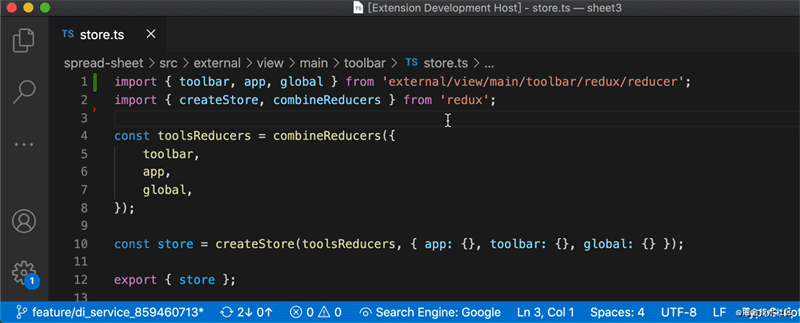
You can also select the Search Online By Switch Engine menu item in the right-click menu bar to directly switch to the corresponding search engine for search.
If the default search engine address cannot meet your needs, you can manually update the search engine address and enter the Extesion Settings of the plug-in to set it. Can.
The default address format of each search engine is as follows:
Note: Use
%SELECTION%to replace the search engine selection Keywords
, and you can enter a wave of sage mode at any time by typing the code (manual funny). Hmph, you can also set the default search engine by modifying the
.vscode/setting.json file, such as modifying the configuration of search-online.search-engine If the parameter is Bing, you can use Bing as the default search engine to search. <div class="code" style="position:relative; padding:0px; margin:0px;"><pre class="brush:js;toolbar:false;">{
"search-online.search-engine": "Bing"
}</pre><div class="contentsignin">Copy after login</div></div>Additional search engines can be added by changing the
configuration parameters of the .vscode/setting.json file. <div class="code" style="position:relative; padding:0px; margin:0px;"><pre class="brush:js;toolbar:false;">{
"search-online.add-search-engine": [
{
"name": "Visual Studio Marketplace",
"url": "https://marketplace.visualstudio.com/search?term=%SELECTION%&target=VSCode"
},
{
"name": "Pypi",
"url": "https://pypi.org/search/?q=%SELECTION%"
}
]
}</pre><div class="contentsignin">Copy after login</div></div> If you find the above operations too troublesome, you can also add search engines through the visual interface. Click
at the bottom of the panel to switch engines, and then it will appear Fill in the two input boxes with the following content respectively to add a search engine↓
url: https:// marketplace.visualstudio.com/search?term=%SELECTION%&target=VSCode
)
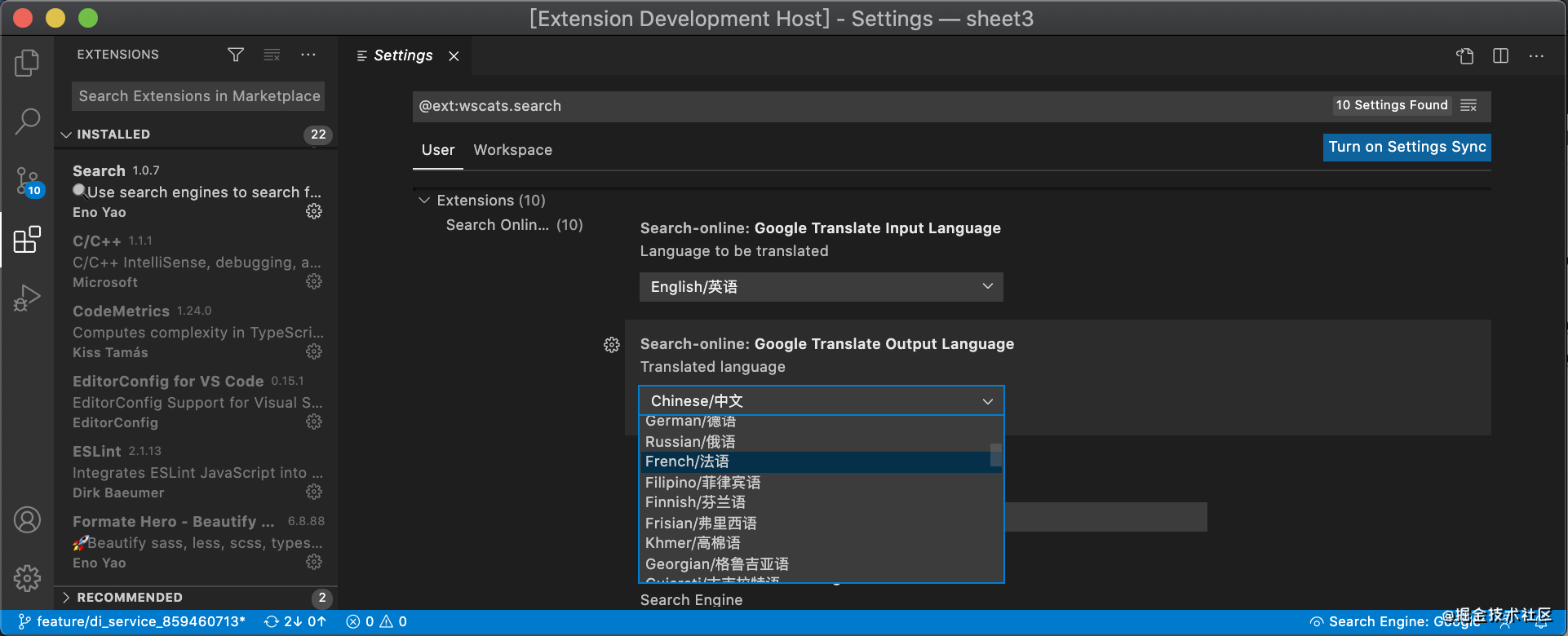 But if you encounter the second general situation, such as encountering codes and comments written by Russians, and you want to translate them, then you can switch the translation engine to Russian and translate into Chinese settings, here supports online translation of most languages in the world. Google Translate is a good thing. Support for Baidu translation engine will be added in the future. Please contribute~
But if you encounter the second general situation, such as encountering codes and comments written by Russians, and you want to translate them, then you can switch the translation engine to Russian and translate into Chinese settings, here supports online translation of most languages in the world. Google Translate is a good thing. Support for Baidu translation engine will be added in the future. Please contribute~
More programming-related knowledge, Please visit:
Programming TeachingThe above is the detailed content of A super practical plug-in to improve development efficiency in VSCode (share). For more information, please follow other related articles on the PHP Chinese website!