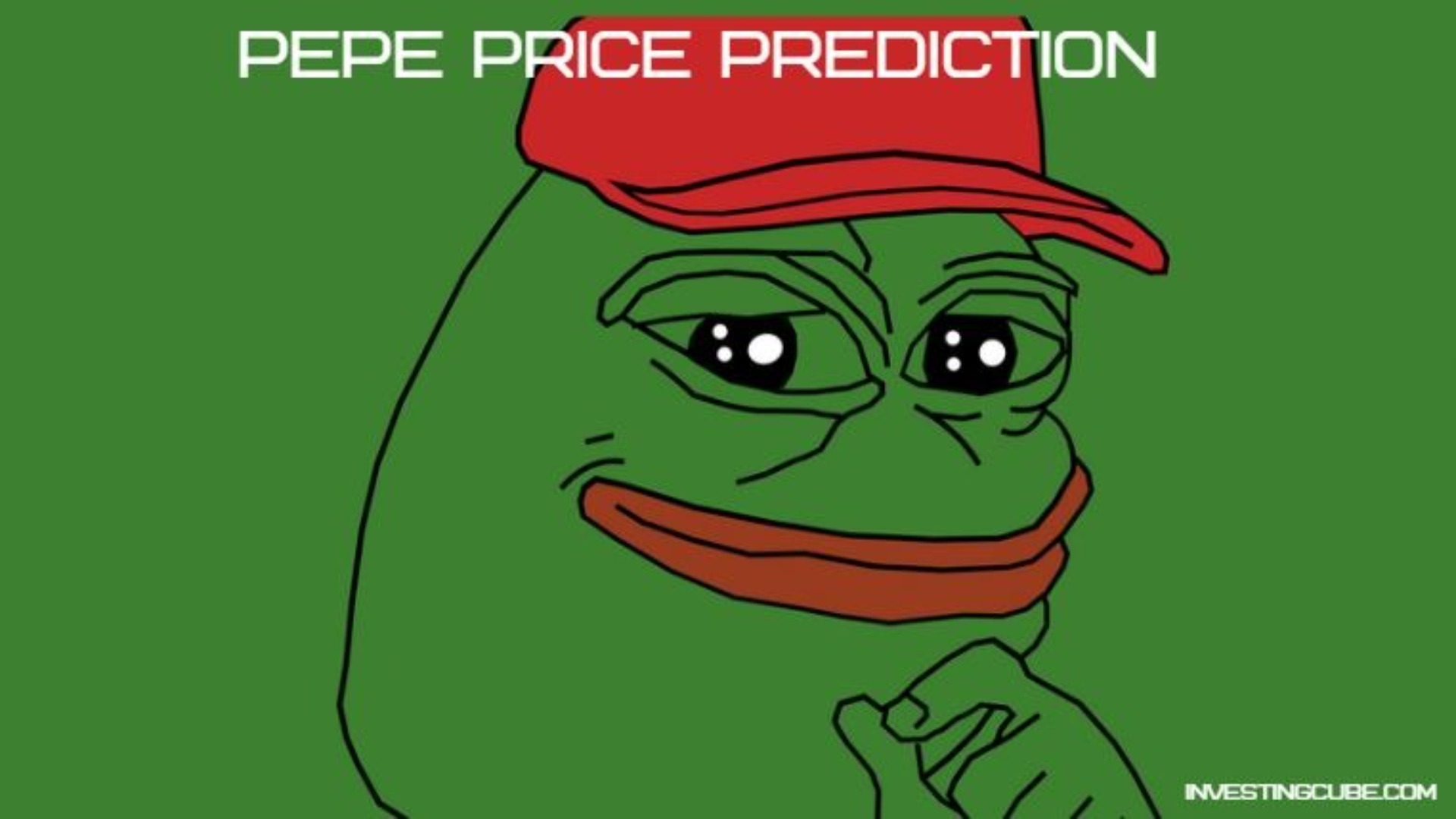current location:Home>Technical Articles>Database>navicat
- Direction:
- All web3.0 Backend Development Web Front-end Database Operation and Maintenance Development Tools PHP Framework Daily Programming WeChat Applet Common Problem Other Tech CMS Tutorial Java System Tutorial Computer Tutorials Hardware Tutorial Mobile Tutorial Software Tutorial Mobile Game Tutorial
- Classify:

- Can navicat import dmp files?
- Yes, Navicat supports importing DMP files. The steps include: Connect to the target Oracle database; select Data Transfer on the Tools menu; select the Import tab; select the DMP file source; specify import settings; click Start to import. After the import is complete, the tables and data in the DMP file are added to the target Oracle database.
- navicat 1108 2024-04-24 20:15:28

- How to export database source files in navicat
- Navicat exports database source file steps, including: connecting to the database; right-click the database name and select "Export Dump"; select the export format, such as SQL or CSV; select the export scope, such as all tables or custom queries; specify the export file Path and name; click the "Export" button.
- navicat 391 2024-04-24 20:09:15

- How to export documents from navicat database
- How to export database documents using Navicat? Connect to the database and select the objects to export. Choose Export (E) > Document (D). Select the export format (PDF, HTML or XML). Customize export settings (scope, header, footer). Select the output path and click "OK" to start exporting.
- navicat 393 2024-04-24 20:03:15

- How to export table structure to word using navicat
- To export a table structure to Word in Navicat: Select the table to export. Select the Export Wizard and select Word format. Custom export options (including table headers, single table export, and merged files). Select the output file location and name. Export and open the file to view the table structure including table names, column names, data types, constraints, and more.
- navicat 741 2024-04-24 19:57:14

- How to create a navicat index
- Indexing in Navicat can significantly improve database query performance. Configure the index name, columns, index type, and uniqueness by right-clicking the table and selecting Edit Table, then selecting Add Index in the Indexes tab. Navicat supports B-Tree, Hash, Full Text and Spatial index types. Using indexes improves query performance, narrows searches, reduces I/O operations, and increases concurrency, but takes up space and increases maintenance overhead.
- navicat 1064 2024-04-24 19:51:16

- What happens if navicat is not connected?
- Reasons for Navicat connection failure include: Database service not started Invalid server address Invalid port number Invalid username/password Firewall blocking connection Server version incompatibility Database server closed Network connection problems Other factors (such as error messages in log files)
- navicat 832 2024-04-24 19:48:14

- How to check the navicat server address and port number
- View the server address and port number in Navicat: Open the connection settings and select the database connection. The server address is in the Server Address or Host Name field. The port number is in the Port field and is a number between 1 and 65535.
- navicat 1068 2024-04-24 19:45:22

- How to connect navicat to javaweb
- Steps to connect Navicat in Java Web: Add MySQL driver Create connection properties Execute query
- navicat 1164 2024-04-24 19:36:16

- How to connect navicat tables with views
- Joining tables through views in Navicat enables convenient data access and query: create views and use SQL statements to join the required fields together from different tables. To connect the view, drag and drop the created view into the query editor. Execute the query, enter the SQL query and execute it to view the connected data.
- navicat 514 2024-04-24 19:33:15

- Can the navicat backup database be overwritten?
- Yes, Navicat supports overwrite backup, allowing the existing database to be overwritten with an existing backup. The benefits of overwriting backups include speed, convenience and reliability. The steps for overwriting backup in Navicat are as follows: 1. Connect to the database to be backed up; 2. Right-click the database and select the "Backup" option; 3. Select the "Overwrite Backup" option; 4. Select the database to be overwritten; 5 . Click OK to start the backup process.
- navicat 303 2024-04-24 19:30:21

- How to copy database to another database in navicat
- Steps to copy a database using Navicat: Connect the source and target databases. Select the database objects (tables, views, stored procedures) to be copied. Right-click the object and select Copy Database Object. Select the target database and customize replication options (data copy, rename tables, discard constraints). Click "Start" to perform the copy. Check the replication results in the target database to verify the correctness of data and constraints.
- navicat 566 2024-04-24 19:24:15

- Is there a big difference between navicat and datagrip?
- The main differences between Navicat and DataGrip are: Supported databases: Navicat supports more than 30, while DataGrip focuses on JetBrains databases. Integration: DataGrip is tightly integrated with JetBrains tools, while Navicat has limited integration. Collaboration features: DataGrip offers code review and collaboration features, while Navicat does not.
- navicat 552 2024-04-24 19:21:15

- Which one is easier to use, navicat or datagrip?
- Navicat and DataGrip are two database management tools that have their own advantages and disadvantages in terms of functionality. Navicat has an intuitive user interface, powerful backup and recovery capabilities, and excellent performance, but the data modeling tool is too simple and lacks collaboration capabilities. DataGrip has powerful query analysis capabilities, comprehensive database management capabilities, and collaboration support, but it has a complex user interface, low performance, and only supports Windows and MacOS. Therefore, Navicat is suitable for individual users and those who value intuitiveness and performance, while DataGrip is more suitable for those who require collaboration capabilities, powerful query analysis and comprehensive database management.
- navicat 1059 2024-04-24 19:15:25

- How to connect navicat to cloud database
- Steps to use Navicat to connect to a cloud database: Download and install the Navicat client. Create a new connection and select the corresponding database type. Enter connection information such as host address, port, username, and password. Optional: Configure an SSH tunnel for secure connections. Test the connection to verify the information is correct. Save the connection for future use.
- navicat 1122 2024-04-24 19:12:15

- How to see foreign key view in navicat
- There are three ways to view foreign key views in Navicat: direct access (look for views starting with "FK_"), query the view (right-click "Query Data" from the view node), or expand the INFORMATION_SCHEMA.KEY_COLUMN_USAGE table and use the appropriate Filter to identify foreign key references.
- navicat 1125 2024-04-24 19:06:16