
Where to find the full macOS installer?
Apple provides official ways to get the complete macOS installer, including downloading the latest version through the MacAppStore or visiting the Apple Support page to find the old version. 1. Search for the required macOS version in MacAppStore and download it; 2. Get direct links to the old version through Apple support articles; 3. Use the Terminal command to write the installer to the USB flash drive to create a bootable installer; 4. The installer will be automatically deleted during the installation process. It is recommended to copy the installer in advance or make a USB flash drive backup; 5. If the installer has been lost, you can download it again from the AppStore or support page.
Jul 27, 2025 am 01:31 AM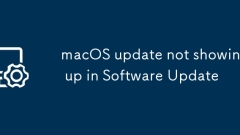
macOS update not showing up in Software Update
The reasons and solutions for macOS update not displayed mainly include: 1. Network problems may cause the update to not be displayed. You can check the network connection, switch Wi-Fi or use a wired network, turn off the proxy, and replace DNS; 2. Clear the software update cache, and restart the computer through the terminal after executing the command sudosoftwareupdate--clear-catalog; 3. Whether the device is within the Apple support range, old devices may not be able to obtain the latest updates; 4. The Apple server status is abnormal, you can view the system status page or social platform confirmation. When encountering such problems, you should check the above reasons in turn, start with the network and cache, and then check the device compatibility and server status.
Jul 27, 2025 am 12:40 AM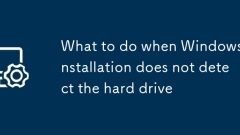
What to do when Windows installation does not detect the hard drive
When Windows installation cannot detect a hard disk, you should first enter BIOS/UEFI to confirm that the hard disk is recognized and set SATA mode correctly; 1. Check the BIOS/UEFI settings to ensure that the hard disk is enabled and the SATA mode is correct; 2. Replace the USB port or disconnect other storage devices to avoid interference; 3. Load the correct storage driver during the installation process; 4. Convert the hard disk to MBR or GPT format according to the boot mode; 5. Troubleshoot the hard disk hardware or connection problems, such as replacing the data cable or testing the performance of the hard disk on other devices. The above steps can be tried to solve the problem of not detecting the hard disk in turn.
Jul 26, 2025 am 07:17 AM
Should I upgrade or clean install macOS?
Upgrading or a fresh install of macOS depends on usage and requirements. ① The system is running normally and does not want to make trouble - directly upgrade: suitable for daily smooth use, retain files and settings, and only need to make room; ② Want to thoroughly clean or solve old problems - consider cleaning and installation: Empty the disk and reinstall the system, suitable for slow system, frequent crashes, configuration conflicts, etc.; ③ Clean installation process includes backup data, entering recovery mode, formatting the disk, installing the system and recovering data. Although there are many steps, the operation is not difficult; ④ Summary: Upgrade is suitable for maintaining the latest functions, and cleaning and installation is suitable for unstable system or hoping to start over. The key lies in the investment of time and energy. Be sure to back up in advance and evaluate the current system status before operation.
Jul 26, 2025 am 07:12 AM
How to install Rosetta on Apple Silicon Macs during macOS setup?
Rosetta can run Intel architecture applications on AppleSiliconMac. 1. During the system setup period, if the program that requires Rosetta is run, it will be prompted to install automatically; 2. You can also manually install it through the terminal by executing the command /usr/sbin/softwareupdate--install-rosetta-agree-to-license. Rosetta is a translation tool that is suitable for old software that has not been updated to native AppleSilicon support, such as some audio plug-ins or older tools. If you do not use such programs, you do not need to install them. Installing in advance can avoid errors during subsequent runs.
Jul 26, 2025 am 04:55 AM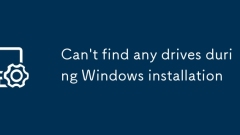
Can't find any drives during Windows installation
When encountering the problem of "The hard disk cannot be found during Windows installation", first, check whether the hard disk is correctly recognized, enter the BIOS/UEFI settings to confirm whether the hard disk exists. If it does not show, it may be a SATA or M.2 connection problem; secondly, make sure that the boot mode (Legacy or UEFI) matches the installation media and turn off SecureBoot. 1. If using NVMe solid state or RAID configuration, you may need to manually load the motherboard storage driver. 2. The hard disk partition format must be consistent with the installation method. UEFI requires GPT, Legacy requires MBR, and if it does not match, it needs to be adjusted with DiskPart or Rufus. 3. If the hard disk is not initialized or the partition is damaged, you can create a new partition or execute it during the installation process.
Jul 26, 2025 am 02:14 AM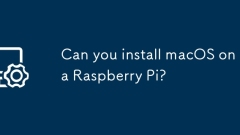
Can you install macOS on a Raspberry Pi?
Yes,technicallyyoucaninstallmacOSonaRaspberryPi,butit’sunofficial,unstable,andlimited.1)Itinvolvesexperimental,community-madeARMbuildsofmacOS,notofficialreleases.2)HardwarerequirementsincludeRaspberryPi4ornewerwithatleast4GBRAM,faststorage,andcooling
Jul 26, 2025 am 12:43 AM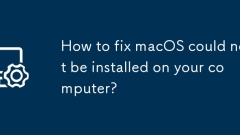
How to fix macOS could not be installed on your computer?
When encountering the error "cannot install macOS on your computer", you should first confirm whether the Mac is in the support list and use the official website to check whether the model is compatible with the target system; secondly, use the official method to create the installation disk to ensure the correct format and writing; then try to clean the NVRAM/PRAM and SMC cache; finally check whether the hard disk partition structure is GUID and format it as an APFS or MacOS extension. 1. Check whether the model supports it; 2. Make the boot disk correctly; 3. Clean the cache; 4. Check the disk partition and format. Following the steps to solve the problem effectively.
Jul 25, 2025 am 02:32 AM
How to install Windows on a RAID array
The key to installing Windows to RAID arrays is to correctly prepare the driver and set up BIOS/RAID. 1. Download and prepare the corresponding model of RAID controller driver in advance to ensure that it matches the Windows version and system bit count; 2. Set SATA mode to RAID in BIOS and create an array through the RAID tool to ensure that the status is normal; 3. Import the RAID driver through the "Load Drive" function during the installation process, so that the installer can identify the array; 4. After installation, the motherboard chipset driver needs to be installed, check the array status regularly, and use manufacturer tools to monitor performance to avoid replacing the hard disk at will. Do these steps and the RAID installation will be completed smoothly.
Jul 25, 2025 am 01:46 AM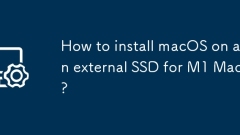
How to install macOS on an external SSD for M1 Mac?
Installing an external SSD system on an M1Mac requires formatting and installation using recovery mode. First, select a compatible SSD and format it as MacOS extension (log) or APFS with "Disk Tool", and select GUID for partitioning scheme; then enter macOS recovery mode, select "Install macOS", specify to install to external SSD, and wait for download and installation to be completed; finally press the power key to select the boot disk during restart, or switch the default boot disk in system settings. The entire process will not affect the original system and can still be identified after unplugging.
Jul 25, 2025 am 01:10 AM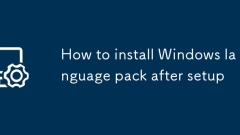
How to install Windows language pack after setup
To add language packs on Windows, you need to confirm the version support and follow the steps. First, only the Professional Edition, Enterprise Edition, etc. support the installation of language packages. You can confirm by setting → Time and Language → Whether there is a "Windows Display Language" download option in the language; secondly, the process of adding language is: Setting → Time and Language → Language → Add Language → Search and select Language → Check the desktop experience component → Install → Set as default; finally note the problem: Network instability may cause download failure, you can enable developer mode or update the system to solve the problem, and the simplified Chinese package needs to match the regional version, and non-interface language switching only requires adding input method layout.
Jul 25, 2025 am 12:59 AM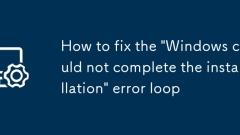
How to fix the 'Windows could not complete the installation' error loop
Ifyou’restuckinthe“Windowscouldnotcompletetheinstallation”errorloop,theissueoftenstemsfromdiskpartitionmismatches,corruptedtemporaryfiles,orsystemfilecorruption.1.First,checkyourdiskpartitionstyle—ensureUEFIsystemsuseGPTandLegacyBIOSsystemsuseMBR,and
Jul 25, 2025 am 12:33 AM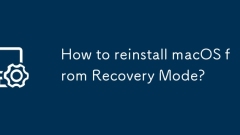
How to reinstall macOS from Recovery Mode?
Reinstalling macOS can solve system problems through RecoveryMode. Press the power button on the Mac equipped with AppleSilicon and release it. Click "Options" to enter the boot management interface and select "Recover"; press Command R when the Intel chip Mac is powered on. After entering, select "Reinstall macOS", follow the prompts and select disk installation. The network must be kept stable during this period. If you need to clear the data, you should format the disk first, and ensure that the battery is sufficient and the Apple ID password is correct. If you cannot enter recovery mode, you can try to create an installation USB disk or use the Internet recovery function.
Jul 24, 2025 am 03:05 AM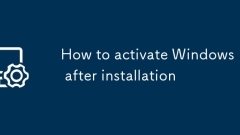
How to activate Windows 11 after installation
Windows 11 activation methods include viewing the activation status, using a digital license or product key, activating through the command line, and solving common problems. First, you can check whether it has been automatically activated in the settings; if it is not activated, you can enter the corresponding product key to activate it manually; professional users can use the slmgr.vbs command to operate; if you encounter problems, you need to check key factors such as key type, network environment, and OEM certificates.
Jul 24, 2025 am 03:03 AM
Hot tools Tags

Undress AI Tool
Undress images for free

Undresser.AI Undress
AI-powered app for creating realistic nude photos

AI Clothes Remover
Online AI tool for removing clothes from photos.

Clothoff.io
AI clothes remover

Video Face Swap
Swap faces in any video effortlessly with our completely free AI face swap tool!

Hot Article

Hot Tools

vc9-vc14 (32+64 bit) runtime library collection (link below)
Download the collection of runtime libraries required for phpStudy installation

VC9 32-bit
VC9 32-bit phpstudy integrated installation environment runtime library

PHP programmer toolbox full version
Programmer Toolbox v1.0 PHP Integrated Environment

VC11 32-bit
VC11 32-bit phpstudy integrated installation environment runtime library

SublimeText3 Chinese version
Chinese version, very easy to use








