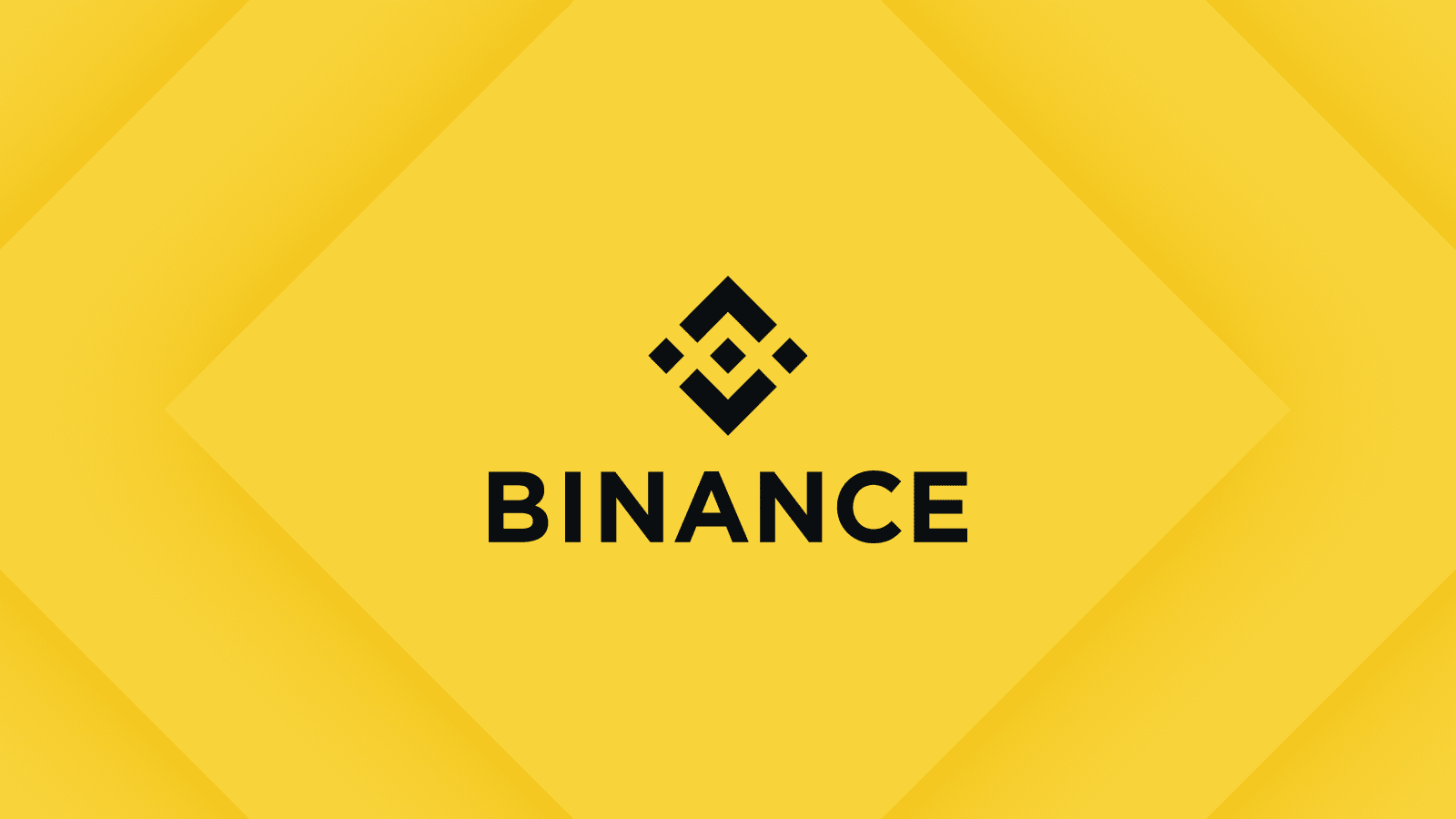current location:Home>Technical Articles>Computer Tutorials>System Installation
- Direction:
- All web3.0 Backend Development Web Front-end Database Operation and Maintenance Development Tools PHP Framework Daily Programming WeChat Applet Common Problem Other Tech CMS Tutorial Java System Tutorial Computer Tutorials Hardware Tutorial Mobile Tutorial Software Tutorial Mobile Game Tutorial
- Classify:

- Detailed explanation of U disk write protection function: essential skills to protect important data security
- U disk is one of the most commonly used mobile storage devices in our daily life. It is small in size, easy to carry, and has large capacity. It can help us store and transmit various important data anytime and anywhere. However, USB flash drives also face risks such as data being accidentally deleted, infected by viruses, and stolen by others. Therefore, mastering how to use the U disk write protection function is crucial to protecting the security of important data in the U disk. This article will introduce the relevant knowledge of U disk write protection function in detail and teach you how to easily implement U disk write protection to prevent data loss or leakage. Tool materials: System version: Windows11 Brand model: Kingston DataTravelerMax256GB Software version: DiskGenius5.4.2.1239 1. What is U disk writing
- System Installation 424 2024-05-01 18:46:07

- How to disable the USB interface of the computer through the registry and group policy to prevent the use of USB flash drives
- With the popularity of mobile storage devices, USB flash drives have become an indispensable tool in people's daily life and work. However, USB flash drives also bring some security risks, such as virus transmission, data leakage, etc. In order to prevent these problems from occurring, we can disable the computer's USB interface through the registry and group policy to prevent the use of USB flash drives. Tool materials: System version: Windows1020H2 Brand model: Lenovo ThinkPad editor. 2. Locate the following path: HKEY_LOCAL_M
- System Installation 878 2024-05-01 18:43:07

- Kingston U disk mass production tool - an efficient and convenient mass data copy solution
- Introduction: For companies and individuals who need to copy data in large quantities, efficient and convenient U disk mass production tools are indispensable. The U disk mass production tool launched by Kingston has become the first choice for large-volume data copying due to its excellent performance and simple and easy-to-use operation. This article will introduce in detail the characteristics, usage and practical application cases of Kingston's USB flash disk mass production tool to help readers better understand and use this efficient and convenient mass data copying solution. Tool materials: System version: Windows1020H2 Brand model: Kingston DataTraveler100G3 U disk software version: Kingston U disk mass production tool v1.2.0 1. Features of Kingston U disk mass production tool 1. Supports multiple U disk models: Kingston U disk volume
- System Installation 334 2024-05-01 18:40:53

- Detailed explanation of U disk formatting: understand the meaning and operation steps of formatting U disk in one article
- U disk is one of the commonly used storage devices in our daily life. It is small in size, large in capacity and easy to carry. It is deeply loved by the majority of users. However, in the process of using U disk, we often encounter situations where we need to format the U disk. So, what is formatting a USB flash drive? Why format the USB flash drive? How to format a USB flash drive correctly? This article will answer these questions for you in detail. Tool materials: System version: Windows11 Brand model: Kingston DataTravelerMax256GB Software version: No additional software required 1. What is a formatted USB flash drive? Formatting a USB flash drive means clearing all data on the USB flash drive and re-dividing the storage area to restore it to its original factory state. The formatted USB flash drive is like
- System Installation 433 2024-05-01 18:40:42

- The drive letter is not displayed after the USB flash drive is inserted into the computer. How to quickly fix it?
- U disk is a commonly used storage device in our daily life, but sometimes the U disk does not display the drive letter after being inserted into the computer, which troubles many users. This article will introduce in detail several methods to quickly fix the USB drive not displaying the drive letter to help you easily solve this problem. Tool materials: System version: Windows11 (Version22H2) Brand model: Lenovo Xiaoxin Pro162022 software version: Disk Management (built-in in Windows11), DiskGenius5.4.2 1. Check the physical connection of the U disk 1. Make sure that the U disk is correctly inserted into the USB interface of the computer , if using a USB hub, try connecting directly to the computer's USB port. 2. Check whether the U disk and USB interface are
- System Installation 691 2024-05-01 18:40:20
![[Illustration] One-click system reinstallation via USB flash drive, even a novice can easily do it!](https://img.php.cn/upload/article/000/465/014/171456001734361.jpg?x-oss-process=image/resize,m_fill,h_100,w_220)
- [Illustration] One-click system reinstallation via USB flash drive, even a novice can easily do it!
- Reinstalling the system is a problem that many computer users often face. Whether the system is faulty, poisoned, you want to upgrade the system version, or you want to restore the computer's factory settings, reinstalling the system is a very effective solution. However, for many novice users, reinstalling the system may be a headache. Today, we will introduce a simple and easy method to reinstall the system-using a USB flash drive to reinstall the system with one click. Tool materials: System version: Windows1020H2 Brand model: Lenovo Xiaoxin Air14 2021 software version: Pocket machine v1.0 1. Preparation 1. Prepare a U disk with a capacity of at least 8GB. It is recommended to use a U disk with USB3.0 or above. The speed Faster. 2. Download and reinstall the system with one click
- System Installation 341 2024-05-01 18:40:08

- Easily learn to format USB drives to make data transmission safer and more efficient
- U disk is a data storage device often used in our daily life. It is easy to carry and has a large capacity, which can meet our daily data transmission needs. However, if the USB flash drive is used for a long time or some unnecessary files are stored, it will affect the reading and writing speed and data security of the USB flash drive. At this time, we need to format the U disk to restore the performance of the U disk and ensure the safety and efficiency of data transmission. This article will introduce in detail how to easily learn to format a USB flash drive to make data transmission safer and more efficient. Tool materials: System version: Windows11Home version 22H2 Brand model: Kingston DataTravelerMax256GBUSB3.2Gen2 Software version: Windows11's own "disk"
- System Installation 476 2024-05-01 18:40:07

- What should I do if the USB disk is write-protected? Three methods to easily remove it
- Introduction: U disk is one of the commonly used storage devices in our daily life, but sometimes we encounter the problem of write protection of U disk, which makes it unable to be used normally. This article will introduce three methods to help you easily remove the write protection of the USB flash drive and give the USB flash drive a new life. Tool materials: System version: Windows1021H2 Brand model: Kingston DataTravelerMax256GB Software version: DiskGenius5.4.2.1239 1. Check the physical switch part of the U disk. The U disk is designed with a physical write-protect switch, which is usually located on one side of the U disk. When the switch is on, the USB flash drive will be set to read-only mode and data cannot be written. Therefore, we first need to check whether the USB flash drive has this physical switch. If so, we will
- System Installation 1090 2024-05-01 18:37:40

- What should I do if the USB disk cannot be formatted? This article will teach you how to easily solve the problem of USB disk failure.
- Introduction: U disk is one of the commonly used storage devices in our daily work and life, but sometimes it encounters problems such as being unable to be formatted and slow reading and writing speeds, resulting in the U disk not being able to be used normally. This article will introduce in detail how to solve the problem that the USB flash drive cannot be formatted and give your USB flash drive a new lease of life. Tool materials: System version: Windows1020H2 Brand model: Kingston DataTraveler100G364GB Software version: DiskGenius5.4.2.1239 1. Check the physical status of the U disk 1. Check whether the U disk has obvious physical damage, such as damaged casing, bent interface, etc. If physical damage is found, it is recommended to send it for repair or replace it with a new one. 2. Try inserting the USB flash drive into a different computer to check whether it can be recognized.
- System Installation 454 2024-05-01 18:37:26

- Important files stored in the USB flash drive cannot be read, and data recovery becomes a top priority.
- As a portable storage device, USB flash drive has become the first choice for many people to store important files due to its easy portability and large capacity. However, U disks also have risks such as damage and file loss. Once the important files in the USB flash drive cannot be read, data recovery becomes a top priority. This article will introduce the methods and precautions for U disk data recovery to help you better protect your data security. Tool materials: System version: Windows1020H2 Brand model: Kingston DataTraveler70USB3.2Gen2 U disk software version: EaseUSDataRecoveryWizard14.0 1. Stop using the damaged U disk When you find that the U disk cannot read data, the first thing to do is to stop
- System Installation 1118 2024-05-01 18:34:42

- What should I do if the computer prompts that the device is in use and the U disk cannot be ejected?
- Introduction: As a portable storage device, USB flash drive plays an important role in our daily work and life. However, sometimes when using a USB flash drive, we may encounter a situation where it cannot be ejected, which may lead to problems such as data loss or damage to the USB flash drive. This article will discuss the reasons why the USB flash drive cannot be ejected and the solutions to help you better manage and use the USB flash drive. Tool materials: System version: Windows1020H2, macOS BigSur11.2.3 Brand model: SanDisk UltraFlair USB3.0 flash drive, Kingston DataTravelerSE9G2USB3.0 flash drive Software version: SafelyRemove6.2, USBDevi
- System Installation 693 2024-05-01 18:34:06

- U disk partition tutorial: Easily master U disk partitioning methods to make storage more efficient
- U disk partitioning is a commonly used storage management technology that can help users use U disk space more efficiently and achieve classified storage and management of files. This article will introduce in detail the methods and precautions for U disk partitioning, helping readers easily master U disk partitioning techniques and make U disk storage more efficient. Tool materials: System version: Windows 11 Professional Edition Brand model: Kingston DataTravelerMax256GB Software version: Windows 11’s own disk management tool 1. Understand the advantages of U disk partition 1. U disk partition can help users manage and organize files more effectively, and combine different Types of files are stored in different partitions to quickly find the files you need. 2. Partitioning can prevent file system damage leading to data loss.
- System Installation 868 2024-05-01 18:31:34

- A must-have tool for computer novices: U disk boot master, easy installation and hassle-free
- In computer maintenance and system reinstallation, U Disk Boot Master is an indispensable practical tool. It can help us easily create a bootable USB disk. Even a computer novice can complete the system installation in a short time and give the computer a new lease of life. This article will introduce in detail the usage and precautions of USB boot master, so that everyone can better master this practical tool. Tool materials: System version: Windows1020H2 Brand model: Lenovo Xiaoxin Pro13 2021 software version: U disk boot master v7.0 1. Introduction to U disk boot master U disk boot master is a U disk boot disk production developed by Dabaicai Technology tool. It supports making bootable USB disks for Windows, Linux, PE and other systems, and at the same time
- System Installation 248 2024-05-01 12:49:08

- Can't delete USB flash drive files? These tips can help you solve the problem quickly!
- U disk is a commonly used storage device in our daily work and life. It is easy to carry and has a large capacity. It is deeply loved by the majority of users. But sometimes we encounter the situation that the files in the USB disk cannot be deleted, which brings inconvenience to our use. This article will introduce you to a few tips to quickly solve the problem of U disk files not being deleted. I hope it will be helpful to you. Tool materials: System version: Windows 11 Brand model: Kingston DataTravelerMax256GB Software version: DiskGenius5.4.2.1239 1. Check whether the U disk is write-protected. When the U disk is write-protected, the files in the U disk cannot be deleted. We can right-click the U disk in the resource manager and select "Properties".
- System Installation 1033 2024-05-01 12:43:42

- USB disk encryption software: an essential tool to protect data security and prevent leakage
- Introduction: In today's digital era, our lives and work are inseparable from various electronic devices and storage media. As a portable and efficient storage device, USB flash drive is widely used for the storage and transmission of personal and corporate data. However, USB flash drives also face security risks such as data leakage and virus infection. Therefore, using U disk encryption software to encrypt and protect U disks has become an essential tool to prevent data leaks and ensure information security. Tool materials: System version: Windows11 Brand model: Kingston DataTravelerVaultPrivacy3.0 Software version: VeraCrypt1.25.9 1. What is U disk encryption software? U disk encryption software is a security protection for mobile storage devices such as U disks.
- System Installation 1085 2024-05-01 12:40:25