
Course Intermediate 11421
Course Introduction:"Self-study IT Network Linux Load Balancing Video Tutorial" mainly implements Linux load balancing by performing script operations on web, lvs and Linux under nagin.

Course Advanced 17716
Course Introduction:"Shangxuetang MySQL Video Tutorial" introduces you to the process from installing to using the MySQL database, and introduces the specific operations of each link in detail.

Course Advanced 11415
Course Introduction:"Brothers Band Front-end Example Display Video Tutorial" introduces examples of HTML5 and CSS3 technologies to everyone, so that everyone can become more proficient in using HTML5 and CSS3.
When the mouse is hovering over the style a, the background color of a is set to yellow.
2022-09-22 19:25:53 0 1 891
After a label sets display to block, its internal content cannot expand the width of a label.
2021-04-26 16:16:38 0 1 1312
In thinkPHP, under the same controller, the Session set by method A cannot be obtained by method B.
2017-05-24 11:32:10 0 2 814
2018-09-07 09:52:59 0 3 1906
For example: $a= false; //$a is set to false $b=NULL: //$b is set to null$c=NULL; //$
2019-06-01 14:00:24 0 1 1344

Course Introduction:PPT is a commonly used office software in our work, but some important PPT can be encrypted to prevent it from being changed by others, or set to be viewable only. At this time, we can set protection permissions for PPT according to different situations. But some users still don’t know how to set it up. In this tutorial, the editor will share with you the setting method, let’s take a look. Method 1. PPT password setting 1. First, open PPT and click the [File] option, and then click [Protect Presentation] - [Encrypt with Password] on the right side of [Information]. 2. In the pop-up dialog box, enter the password you want to set, click [OK], and confirm the password again. The password for opening PPT will be set. Method 2. Set restrictions on PPT editing 1. First, open PPT
2024-08-27 comment 0 683
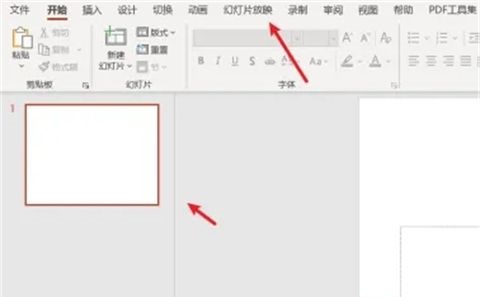
Course Introduction:PPT, also known as PowerPoint, is a very commonly used Office software. Slide shows are often used in many meetings. A friend wants to use the PPT slide show as a background board to loop and play. Want to know how to set it to loop without exiting? In fact, the method is very simple, just check the corresponding settings. Here is a ppt loop playback setting tutorial for friends. I hope it will be helpful to you. How to set up loop playback in ppt 1. Open the PPT presentation and click on the slide show menu. 2. In the slide show ribbon, click Settings. 3. In the Set Screening Mode window, check the loop screening option and click the OK button. 4. After setting the loop playback function, click "
2024-03-25 comment 0 2978

Course Introduction:The rapid development of the times has led to the development of more flexible office software. The ppt office software has an advantage over other office software in that it can set pictures into movable animation effects, making the entire document more vivid and flexible. The following course is how to animate PPT? When making PPT, the quality of the content is crucial. First, ensure that the content is clear and attractive, followed by reasonable layout design and use of technology. After opening the PPT, the first task is to carefully prepare the content, because the success of a PPT largely depends on the quality of the content. 2. Select Toolbar - Animation and set various animation effects. Next, click to enter to set more animation effects, and we can also define the path ourselves. 3. Select the effect
2024-03-20 comment 0 1039
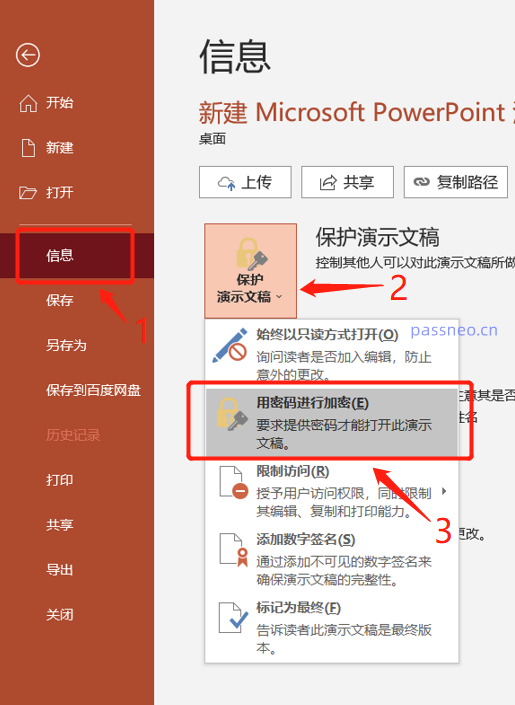
Course Introduction:PPT is an office software that we often use in our work. Important PPT cannot be shown to others at will. Some PPT only want to be shown to others and do not want to be modified. In this case, we can set protection permissions for PPT according to different situations. 1. If we don’t want PPT to be opened at will, we can set an opening password. First, open the PPT and click the [File] option, and then click [Protect Presentation] - [Encrypt with Password] on the right side of [Information]. In the pop-up dialog box, enter the password you want to set, click [OK], and confirm the password again. The password for opening PPT will be set. 2. If the PPT can be opened at will but does not want to be changed, we can set restrictions on editing of the PPT. In this way, the other party cannot edit PP
2024-02-18 comment 0 954
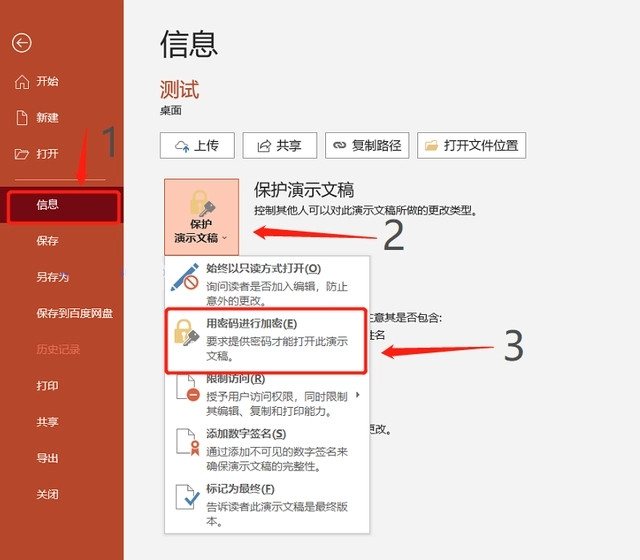
Course Introduction:PPT is an office software that is often used in work and is often used in companies and schools. What should I do if my PPT contains private information and I only want it to be viewed and not easily modified or edited? We can set protection permissions for PPT according to different situations. Let’s take a look at the specific tutorials below. 1. If we don’t want PPT to be opened at will, we can set an opening password. First, open the PPT and click the [File] option, then click [Protect Presentation] - [Encrypt with Password] on the right side of [Information]. In the pop-up dialog box, enter the password you want to set, click [OK], and confirm the password again. The password for opening PPT will be set. 2. If the PPT can be opened at will but does not want to be changed, we can set PPT
2024-08-27 comment 0 669