
PPT is a commonly used office software in our work, but some important PPT can be encrypted to prevent it from being changed by others, or set to be viewable only. At this time, we can set protection permissions for PPT according to different situations. But some users still don’t know how to set it up. In this tutorial, the editor will share with you the setting method, let’s take a look. Method 1. PPT password setting 1. First, open PPT and click the [File] option, and then click [Protect Presentation] - [Encrypt with Password] on the right side of [Information].

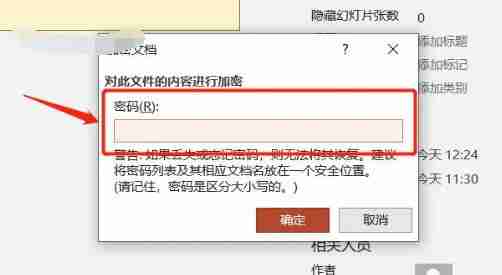




The above is the detailed content of How to set up password protection for ppt encryption. For more information, please follow other related articles on the PHP Chinese website!
 c/s architecture and b/s architecture
c/s architecture and b/s architecture What drawing software are there?
What drawing software are there? What should I do if the ps temporary disk is full?
What should I do if the ps temporary disk is full? How to delete my WeChat address
How to delete my WeChat address What are the commonly used instructions in vue?
What are the commonly used instructions in vue? How to set ppt background picture
How to set ppt background picture What do e-commerce platforms include?
What do e-commerce platforms include? What to do if there is no cursor when clicking on the input box
What to do if there is no cursor when clicking on the input box



