
Course Intermediate 11330
Course Introduction:"Self-study IT Network Linux Load Balancing Video Tutorial" mainly implements Linux load balancing by performing script operations on web, lvs and Linux under nagin.

Course Advanced 17634
Course Introduction:"Shangxuetang MySQL Video Tutorial" introduces you to the process from installing to using the MySQL database, and introduces the specific operations of each link in detail.

Course Advanced 11347
Course Introduction:"Brothers Band Front-end Example Display Video Tutorial" introduces examples of HTML5 and CSS3 technologies to everyone, so that everyone can become more proficient in using HTML5 and CSS3.
Looking for a javascript map eagle eye plug-in
2017-05-18 10:50:05 0 1 442
2023-08-22 14:58:06 0 2 496
Ways to fix issue 2003 (HY000): Unable to connect to MySQL server 'db_mysql:3306' (111)
2023-09-05 11:18:47 0 1 823
Experiment with sorting after query limit
2023-09-05 14:46:42 0 1 725
CSS Grid: Create new row when child content overflows column width
2023-09-05 15:18:28 0 1 615
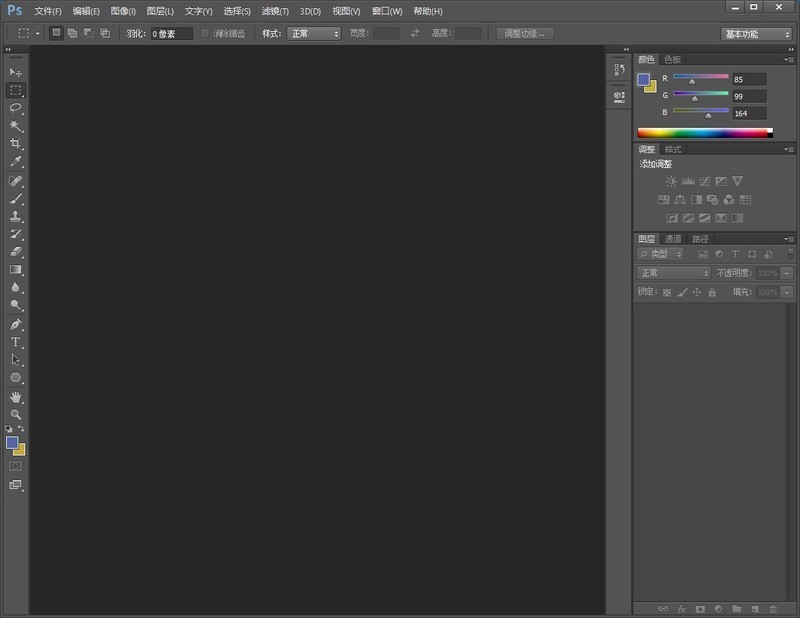
Course Introduction:Open the interface to enter the ps2021 version. Select the Window option from the menu bar. Select a character option from the drop-down list. The character panel will be displayed on the interface. Drag the panel to the right to display the blue border and place it. The final panel is displayed in the right area. To summarize, in the window options of the interface, select the character and drag it to the right area after it is displayed. Note: If you need to cancel, just close the panel directly.
2024-06-01 comment 0 660

Course Introduction:Some friends found that lags often occur when dragging windows with the mouse when using Win10. So what should I do if Win10 encounters lags when dragging windows with the mouse? The editor below will give you a detailed introduction to the solution to the problem of Windows 10 being stuck when dragging the mouse with the mouse. Friends who need it can take a look. Method 1: (Common to wired and wireless) 1. "Win+R" shortcut key to start running, enter "main.cpl", click "OK" to open. 2. In the window interface that opens, click the "Mouse Keys" tab in the upper part and slide the "slider" in the lower part of "Double-click Speed"
2024-04-21 comment 0 793

Course Introduction:"How to set up side-by-side windows in Win10? Just open a window, then click on a blank space, drag the mouse to the side, and let go when you see the preset window size. Today I will teach you how to set up side-by-side windows in win10!" Window setting method 1. First, we open multiple Windows windows, which can be seen on the taskbar. Open one of the windows, click on the blank space above the window, hold down the mouse and drag. 2. First drag to the side until the preview window size appears on the side, and then let go. 3. You can see that Windows 10 intelligently splits all open windows into split screens. 4. Click one of them and 2 screens will appear. 5. We can choose one of them, which is very convenient for multi-window switching operations.
2024-09-03 comment 0 536

Course Introduction:1. First run the software to enter the operation interface, and click the [+] button in the source panel. 2. Then select [Media Library] in the opened source project and add a local video. 3. Open the new window and click the [OK] button to create a new media. 4. Click the [Browse] button, select the local video file, and click [OK] to complete adding the media file. 5. Drag the small square on the border to resize the window, and you can also drag the window to the appropriate position freely. 6. Click the [+] button in the source panel to add a new [Browser] source window. 7. After confirming the creation, enter the URL to be displayed in the URL, and set the window size in the width and height. 8. Now you can see the contents of the two windows on the screen.
2024-04-09 comment 0 1103
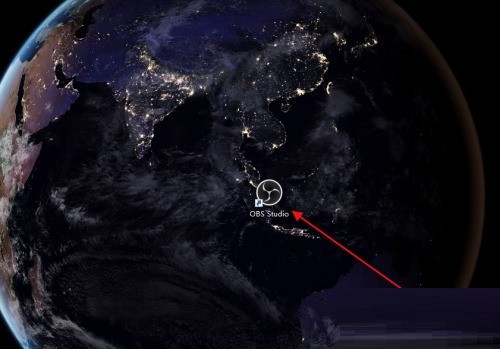
Course Introduction:1. First click to enter the OBSStudio recording software. 2. Then click Add directly on the source and select the window type to be added. 3. Then select a window to add. 4. After adding multiple windows, you can click the eye icon behind the source to turn on or off the display. 5. Click on the added window, and a red border will appear, which can be dragged and zoomed. 6. Finally, drag and zoom the multiple added windows to the required positions to record multiple windows at the same time.
2024-04-09 comment 0 1150