
php Editor Xinyi OBS Studio is a powerful streaming media recording and live broadcast software. Many users hope to be able to set up multiple windows at the same time during use. However, setting up multiple windows simultaneously in OBS Studio is not a simple task. In order to help users better apply OBS Studio, this article will introduce in detail the methods and steps on how to set up multiple windows at the same time, allowing you to easily master the advanced functions of OBS Studio. No need to worry about the complicated setup process, this tutorial will lead you through it step by step, allowing you to easily cope with different live broadcast and recording needs.
1. First, run the software to enter the operation interface, and click the [ ] button in the source panel.
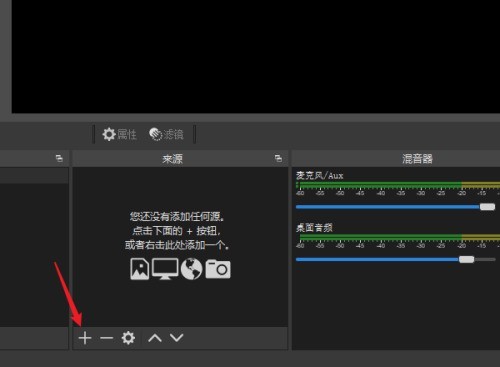
2. Then select [Media Library] in the open source project and add a local video.
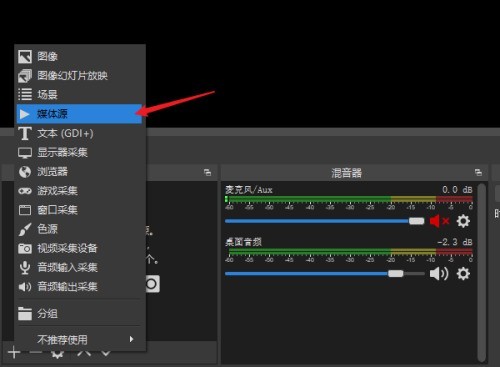
3. Open the new window and click the [OK] button to create a new media.
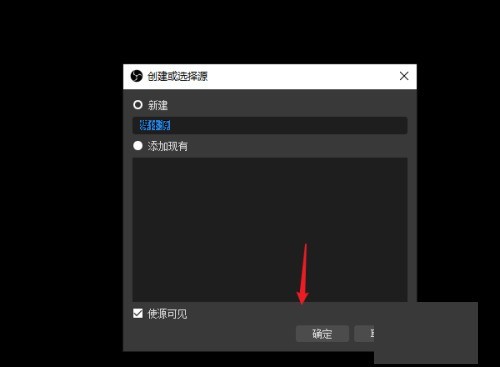
4. Click the [Browse] button, select the local video file, and click [OK] to complete adding the media file.
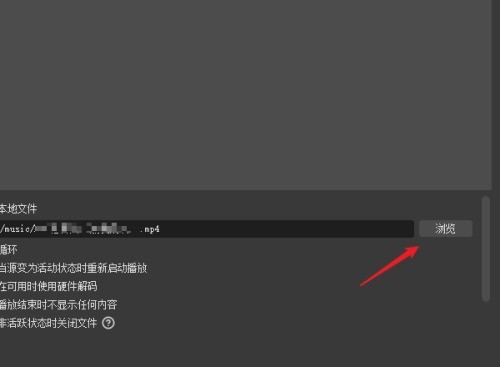
5. Drag the small square on the border to resize the window. You can also drag the window to the appropriate position freely.
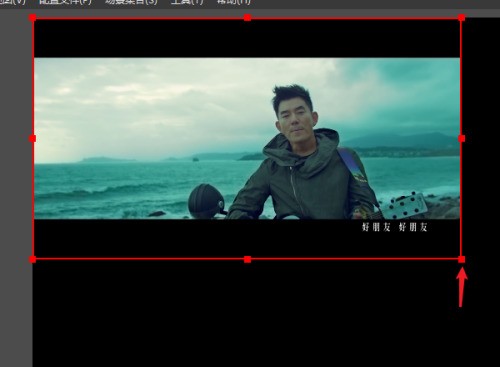
6. Click the [ ] button in the source panel to add a new [Browser] source window.
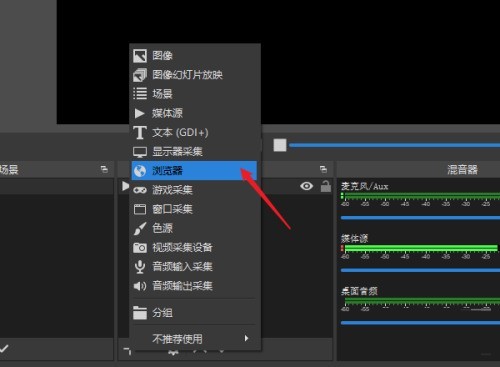
7. After confirming the creation, enter the URL to be displayed in the URL, and set the window size in the width and height.
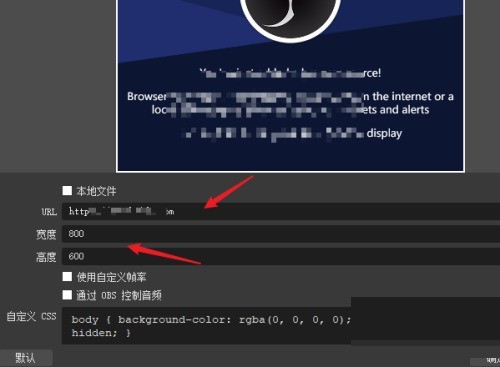
8. Now you can see the contents of the two windows on the screen, and you can continue to add other windows as needed.
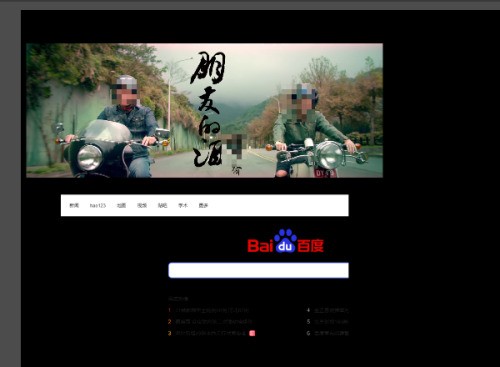
The above is the detailed content of How to set up multiple windows at the same time in OBS Studio_Tutorial on setting up multiple windows at the same time in OBS Studio. For more information, please follow other related articles on the PHP Chinese website!
 How to solve problems when parsing packages
How to solve problems when parsing packages What are the formal digital currency trading platforms?
What are the formal digital currency trading platforms? shib coin latest news
shib coin latest news How to write batch script bat
How to write batch script bat What are the uses of mysql
What are the uses of mysql What key do you press to recover when your computer crashes?
What key do you press to recover when your computer crashes? Representation method of string constant
Representation method of string constant The difference between router and cat
The difference between router and cat



