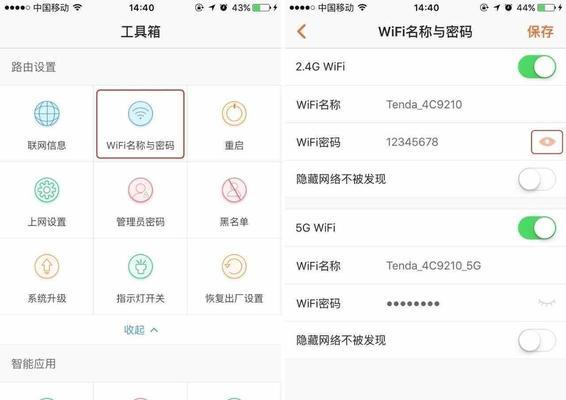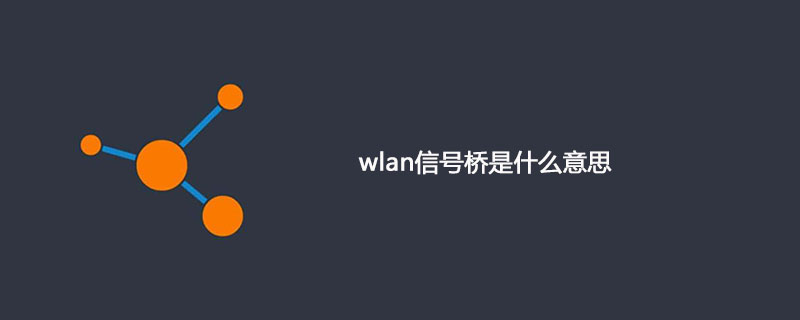Found a total of 10000 related content

What is the difference between wireless LAN and wifi
Article Introduction:The difference between wireless LAN and wifi is: 1. The coverage range of wifi can reach about 90 meters, and the maximum range of wireless LAN can reach 5KM; 2. wifi is a standard of wireless LAN, wifi is included in wireless LAN and belongs to the wireless LAN protocol. A new technology.
2020-11-16
comment 0
36869

The difference between wlan and wifi
Article Introduction:WLAN is a technology of wireless local area network, and Wi-Fi is a specific brand name of WLAN. WLAN includes wireless access points, wireless network adapters and client devices. Wi-Fi is based on the IEEE 802.11 standard and features global interoperability, easy installation and wide coverage. Although the terms WLAN and Wi-Fi are often used interchangeably, WLAN is a general term that describes any type of wireless local area network, while Wi-Fi is a specific brand name for WLAN.
2024-04-24
comment 0
742

wlan signal bridge
Article Introduction:WLAN signal bridge means that after the mobile phone is connected to the router WiFi, the WiFi is shared through the mobile phone so that other mobile phones can connect to the mobile phone's WiFi. WLAN signal bridge can greatly improve the coverage of WiFi signal and increase the signal strength.
2019-10-25
comment 0
14783

What does extended wifi mean?
Article Introduction:Extended WiFi is WiFi that uses a wireless signal extender; when you use the wireless signal extender to connect to the power supply and plug in the network cable that is already connected to the Internet, there will be a wireless WiFi signal, that is, it will wirelessly connect to the main routing WiFi, and also expand the coverage of Wi-Fi, which can Use WiFi in a wider area and boost WiFi signal.
2022-09-15
comment 0
22335

wifi mobile phone
Article Introduction:How to access the Internet through mobile wifi 1. First, we open the mobile phone, find the "Settings" in the mobile phone, and then click "Settings" to enter the setting interface. Under the settings page, we need to find "Wireless and Networks" and then click "Wireless and Networks" to enter the corresponding settings page. 2. How to connect OPPO mobile phone to WLAN: "Set WLAN" and then turn on the WALN switch. The system will list the detected WLAN networks in a list. Click on the WLAN network you want to connect to. If you choose an encrypted network, you will need to enter the access password to connect. 3. Enter Settings--WLAN--turn on the WLAN switch, and it will automatically search for nearby available WLAN networks (including hotspots); click the "Refresh Manual Search" button on the WLAN interface
2024-03-20
comment 0
882

mobile wifi
Article Introduction:Can mobile phones use portable Wi-Fi to access the Internet? There is no need to search for Wi-Fi hotspots: Portable Wi-Fi can provide wireless network services anytime and anywhere, eliminating the need for users to search for Wi-Fi hotspots in public places or other people’s homes, which improves the convenience of accessing the Internet. It can really be used normally, because it can transmit the wireless network of WIFI1, and the portable WIFI can also release the wireless network of WIefI, which can connect three mobile phones to the network at the same time and use the Internet function. Turn on the WIFI function of your phone, find and connect to the portable WIFI hotspot in the WIFI list. Enter the password on your portable WIFI device (if there is a password set). The method for connecting mobile phone to portable wifi for the first time is as follows: Mobile phone: iphone13 system
2024-06-11
comment 0
2315

Do I need to buy a wireless network card if the motherboard supports wifi?
Article Introduction:Do I need to buy a wireless network card if the motherboard supports wifi? You need to buy a wireless network card. Because the motherboard does not necessarily come with a wireless network card, some motherboards need to purchase a wireless network card separately to support the wifi function. At the same time, if the performance of the wireless network card that comes with the motherboard is poor, you can also choose to purchase an independent wireless network card to improve network speed and signal stability. In addition, you should also pay attention to the compatibility of the motherboard and wireless network card, refer to the motherboard manual or consult the relevant manufacturer’s after-sales service. Is it better to have wifi 6 on the motherboard or a wireless network card? The wifi6 on the motherboard is better than the wireless network card. The reason is that the wifi6 on the motherboard can be directly integrated with the motherboard, does not require additional slots and power supplies, and is faster and has a more stable signal. The wireless network card needs to be plugged into the PCI of the motherboard
2024-02-07
comment 0
1636

Computer wifi analysis
Article Introduction:1. Computer WiFi Analysis Computer WiFi Analysis: How to Improve the Stability and Speed of Network Connections With the development of modern technology, computers have become an indispensable part of our daily lives. In the process of using computers, the quality of the network connection directly affects our work efficiency and entertainment experience. In order to improve the quality of your computer's WiFi network connection, we need to perform some basic analysis and optimization. 1. Analysis of WiFi signal strength The stability of a computer’s WiFi connection is affected by many factors, including the strength of the WiFi signal. If the WiFi signal is weak, the network connection may be unstable or even disconnected. Therefore, we need to regularly check the strength of the WiFi signal to ensure that it meets our
2024-08-05
comment 0
300
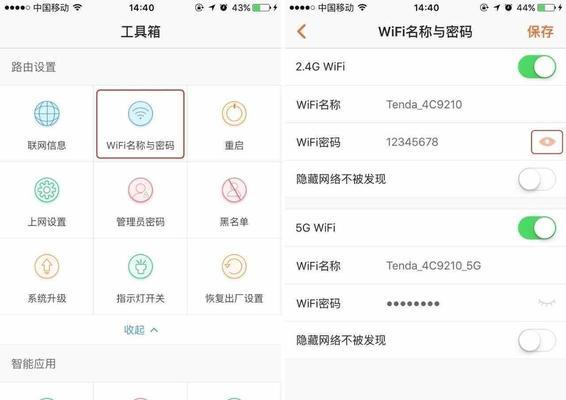
Forgot WiFi password (quickly retrieve WiFi password)
Article Introduction:We are away from our mobile phones almost all the time, with the popularity of mobile phones in our lives. What should I do if I forget my WiFi password at home and don’t have a backup computer? don’t worry! To make it easy for you to retrieve it, this article will teach you how to use your mobile phone to check your forgotten WiFi password. 1. Open WiFi settings, click on the name of the connected WiFi - click on WiFi options to open the settings interface of the phone; - and click on it to find the name of the network for which you have forgotten the password in the list of connected WiFis. 2. Find "Advanced Options" and enter the WiFi settings details page - click "Advanced Options" in the window that pops up after the connection is successful; - enter the WiFi settings details page. 3. Find the "Agent" option, click to enter - slide down until you find it, in
2024-06-01
comment 0
626

Mac wifi login timeout (mac wifi login)
Article Introduction:Introduction: In this article, this site will introduce to you the relevant content about Mac connection wifi login timeout. I hope it will be helpful to you, let’s take a look. What should I do if my Mac cannot connect to WiFi? Turning off and on the wireless network is a common method to solve the problem that the Mac computer cannot connect or cannot find the wireless network. Please ensure that the WiFi password you enter is correct to avoid entering it incorrectly. If you are unsure of your password, please contact your WiFi administrator or reset your password. Sometimes, restarting your WiFi router and computer can resolve connection issues. 3. If the distance between the wifi router and the computer is too far or blocked by other physical obstacles, the signal will be unstable. You can try moving the computer closer to the router, or changing to a wifi that supports longer distance transmission
2024-02-07
comment 0
907

How to change wifi password How to reset wifi password
Article Introduction:You can enter a new password in the wifi password interface in wifi settings to modify it. Tutorial Applicable Model: Lenovo AIO520C System: Windows 10 Professional Edition Analysis 1 In the background interface of the router, click wifi settings. 2. Click the wifi password field on the new interface and enter the new wifi password. 3Finally click OK below to complete the changes. Supplement: How to change the wifi password on mobile phone 1. Enter the backend of the router in the mobile browser and click on Wireless Settings. 2 Click the wifi setting option on the wireless setting interface. 3 Click wifi password on the new interface, enter the new password and click save. Summary/Notes: After changing the wifi password, you need to re-enter the password to connect to it.
2024-02-22
comment 0
1032

How to set the wifi password of the wireless router Attached: Details of setting the wifi password of the router
Article Introduction:When the mobile phone is connected to the router WiFi, due to long-term use of the remember secret function, the originally set WiFi password will be forgotten over time. At this time, it is necessary to reset the WiFi password. So, how to reset the wifi password on the router? Today, Master Sun’s tips will take the settings of the 192.168.1.1 router as an example to talk about the problem of resetting the router’s WiFi password. I hope it can help you. 192.168.1.1 How to reset the wifi password on the router? We only use it on the mobile phone. It can be easily done by following the following steps. Let's do it together - the first step is to find a family member's mobile phone that can also log in to the router's WiFi, open the settings of the mobile phone, and find the wireless router.
2024-02-06
comment 0
901
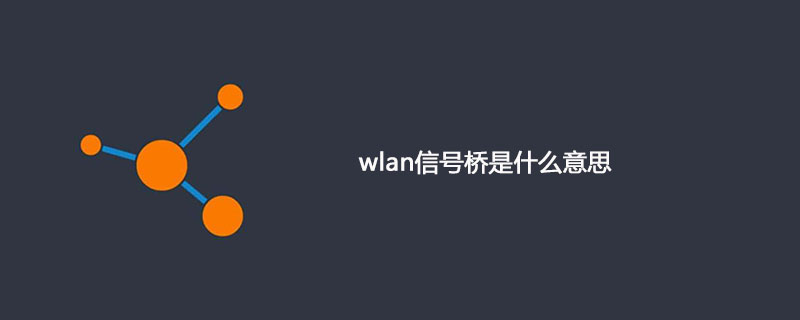
What does wlan signal bridge mean?
Article Introduction:The wlan signal bridge is also the wlan bridge signal. Simply put, after the mobile phone is connected to a WiFi, the WiFi can be shared and other mobile phones can be connected. Using this WiFi serves as a bridge; the WiFi signal bridge requires a mobile phone. The network card supports "Virtual Access Point".
2020-02-19
comment 0
33019

Gigabit Wireless Router Ranking (Analysis of Gigabit Wireless Router Brands)
Article Introduction:Gigabit wireless routers are becoming more and more popular in homes and offices with the popularity and development of wireless networks. There are a dazzling array of Gigabit wireless routers with different functions. How to choose the most suitable wireless network device has become a problem for consumers. However, there are many brands on the market. To help you make a wise purchasing decision, this article will introduce you to several well-known brands of Gigabit wireless routers and conduct comparative evaluations. 1: ASUS Gigabit Wireless Router with advanced technology and strong signal. Its Gigabit Wireless Router has advanced technology and strong signal coverage capabilities. ASUS is a leading technology company. ASUS's Gigabit wireless router uses the latest Wi-Fi 6 standard to deliver faster speeds and more stable connections. Its exclusive AiMe
2024-04-28
comment 0
1194

Why does wifi have an exclamation mark?
Article Introduction:Reasons for an exclamation mark on wifi include incorrect WiFi password, weak WiFi signal, WiFi channel interference, network setting problems, software or hardware problems, etc. Detailed introduction: 1. Wrong WiFi password may be one of the common reasons for the appearance of exclamation marks. When connecting to a WiFi network that requires a password, if the password entered is wrong, the system will prompt that the password is incorrect and an exclamation mark will be displayed on the WiFi icon; 2 . Weak WiFi signal is also one of the common reasons why the exclamation mark appears, such as when it is too far away from the wireless router or blocked by obstacles, etc.
2023-08-30
comment 0
29696

wifi standard
Article Introduction:The WiFi standard is the standard code of 802.11b. Now WiFi has developed to the sixth generation. Starting from 802.11b, which is WiFi1, to 802.11ax, which is WiFi6 generation, it has experienced several changes during this period.
2019-12-24
comment 0
11253

d-link wireless router settings (wireless router connection setting method)
Article Introduction:More and more people are starting to use wireless routers to expand their home networks. As wireless routers become more and more popular, they enjoy more stable wireless network connections. For some newbies, however, they may not know much about how to set up a wireless router. To help readers get started quickly, this article will introduce in detail how to use a wireless router to set up a wireless router. 1. Understand wireless routers. Wireless sensors and other wearable devices and other network-connected devices are connected together. Mobile phones, smart home devices, and wireless routers are devices that can connect computers. The network form of device interconnection and the protocol for wireless connection, it has the wireless signal of network connection. 2. When purchasing a suitable wireless router, you need to choose the brand and model that suits your home or office.
2024-03-28
comment 0
581

win8 clear computer save wifi
Article Introduction:Many times the WiFi we have connected will be saved in the computer. When there is too much WiFi data, some users want to clean up some WiFi. At this time, we can choose to forget it. The specific operation method is as follows. Win8 clears the computer to save WiFi 1. Open the system WiFi and click "Network Settings" 2. Open the management WiFi settings. 3. In the management section, find the WiFi you want to forget and click "Forget".
2024-01-12
comment 0
1127

How to connect your wireless router correctly (quickly set up wireless network)
Article Introduction:Nowadays, wireless routers have become one of the necessary devices in many homes and offices, with the popularity of wireless networks. How to properly connect a wireless router can be a problem for some first-time wireless router users, however. To enjoy high-speed Internet experience and help you quickly set up a wireless network, this article will provide you with some simple and practical steps. One: Check the wireless router box and prepare for work - make sure all accessories are complete, and check whether the wireless router box is complete. - Prepare a network cable and a computer or smartphone. Two: Choose the correct location to place the wireless router - place the wireless router in a location that can cover the required area, and choose one that is closer to the power socket. -To avoid interfering with the signal, avoid placing the wireless router on gold
2024-04-17
comment 0
1066

Desktop computer as wifi
Article Introduction:How to transmit wifi from desktop computer If you need to let desktop computer transmit wireless network, the method is as follows: 1. Purchase portable wifi, such as Xiaodu wifi, Xiaomi portable wifi, etc.; 2. Plug the portable wifi into the USB interface of the computer host; 3. Automatically install the driver; 4. Set the wireless password to provide wireless network for mobile phones and tablets. Option 1: Choose to purchase a network card and install it on the desktop motherboard. Please ask the seller carefully when purchasing. It is not the laptop's wireless network card, please be clear. Option 2: Choose to buy portable WIFI, plug it into the computer USB port, install the WIFI driver after the computer is turned on, and after logging in to the account, the computer can transmit wireless signals. First make sure your wireless network card can be used. Find All Programs in the Start Menu -
2024-02-20
comment 0
673