 Software Tutorial
Software Tutorial
 Mobile Application
Mobile Application
 How to set the wifi password of the wireless router Attached: Details of setting the wifi password of the router
How to set the wifi password of the wireless router Attached: Details of setting the wifi password of the router
How to set the wifi password of the wireless router Attached: Details of setting the wifi password of the router
php editor Banana brings you a detailed guide on how to set the WiFi password for your wireless router. In modern life, wireless networks have become an integral part of our lives. To protect our online security, it is crucial to have a strong password. This article will introduce you how to set the WiFi password of your wireless router, and provide detailed steps and precautions so that you can easily complete the setup and ensure your network security.
The mobile phone is connected to the router WiFi. Due to long-term use of the remember secret function, over time, the originally set WiFi password will be forgotten. At this time, it is necessary to reset the WiFi password. So, how to reset the wifi password on the router? Today, Master Sun’s tips will take the settings of the 192.168.1.1 router as an example to talk about the problem of resetting the router’s WiFi password. I hope it can help you.


192.168.1.1 How to reset the wifi password on the router? We only use it on the mobile phone. It can be easily done by following the following steps. Let's do it together -
The first step is to find a family member's mobile phone who can also log in to the router's WiFi, and turn on his mobile phone. Settings, find the wireless network WLAN and click on it. As shown below:
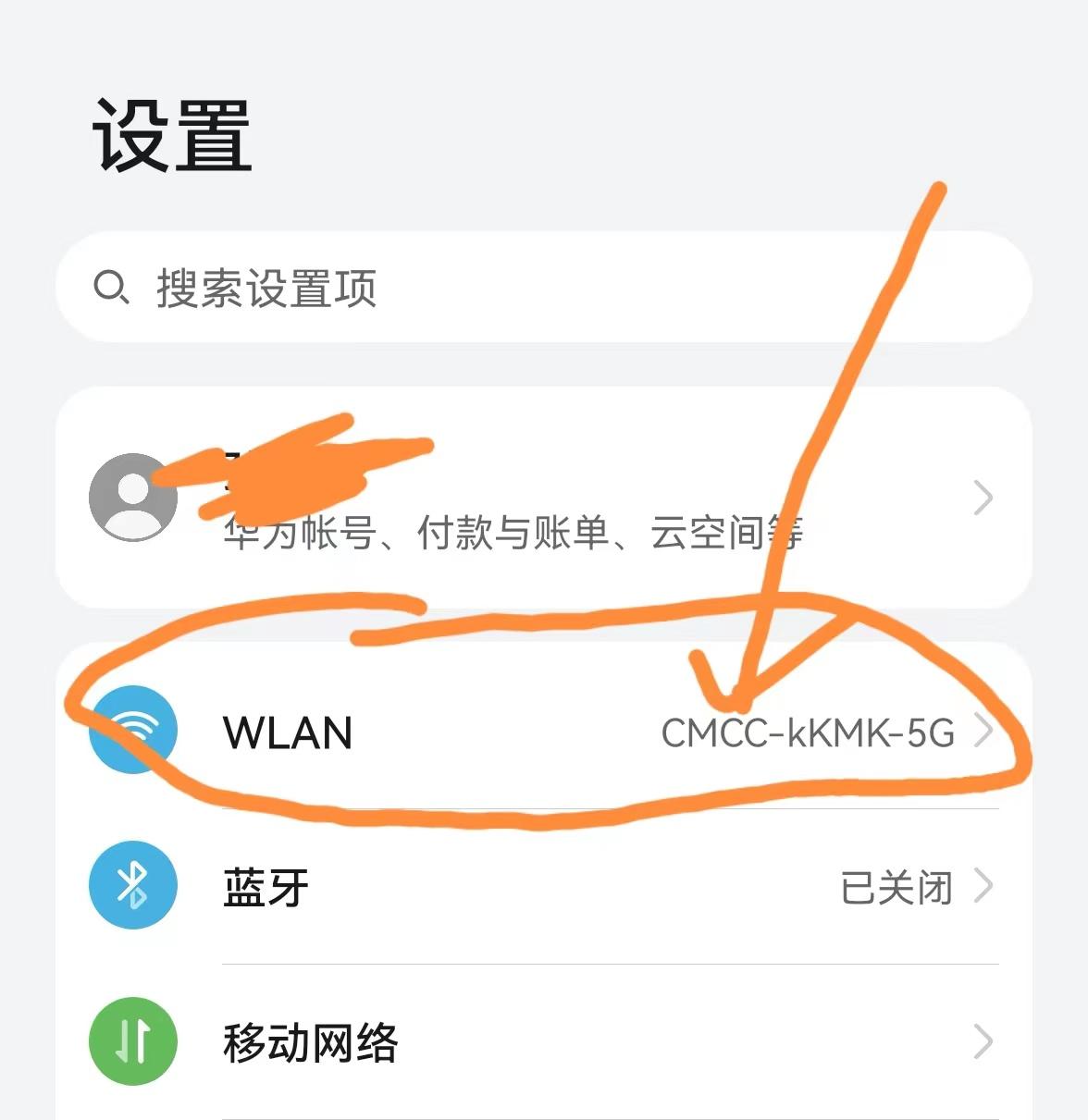
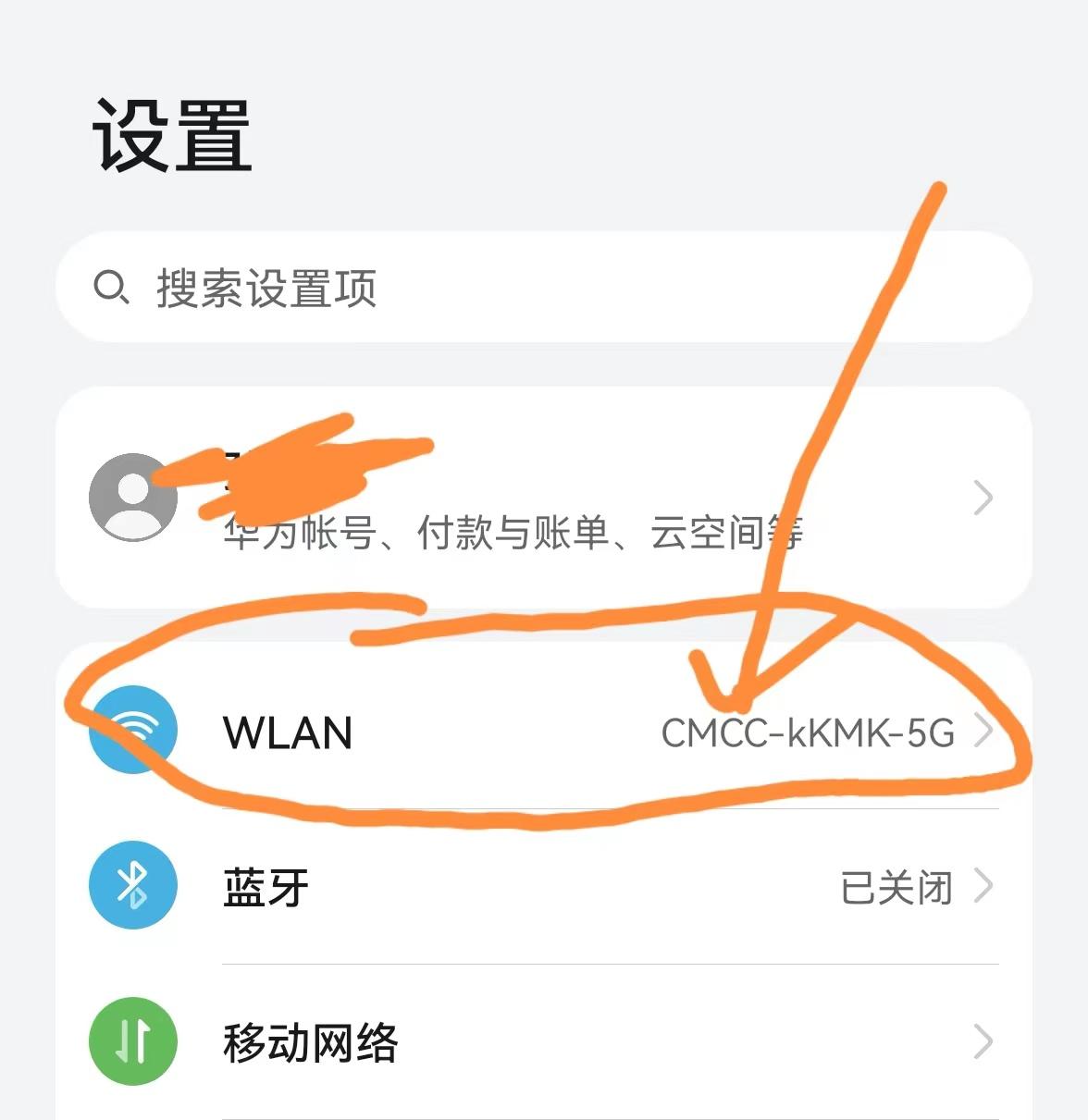
The second step is to press and hold the WiFi account with your finger. After 3 seconds, a drop-down menu will pop up to find Modify Network. Click Modify Network, and the page will jump to the following page:
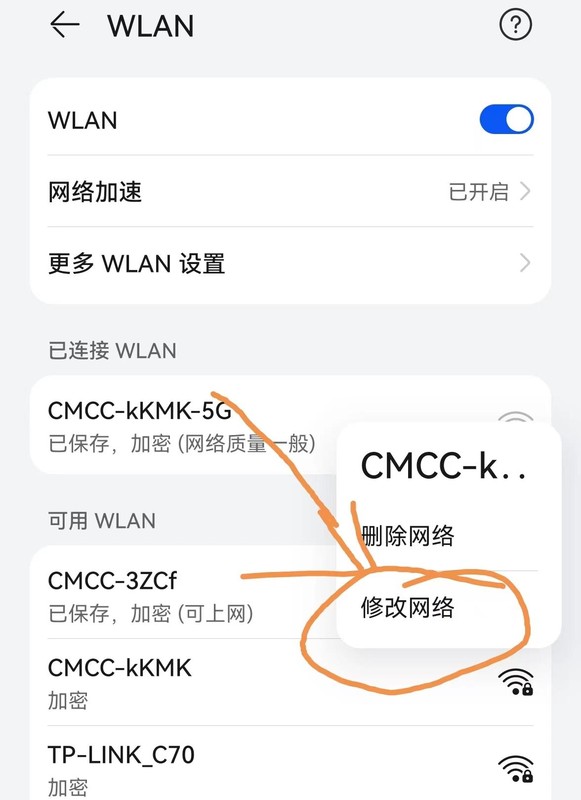
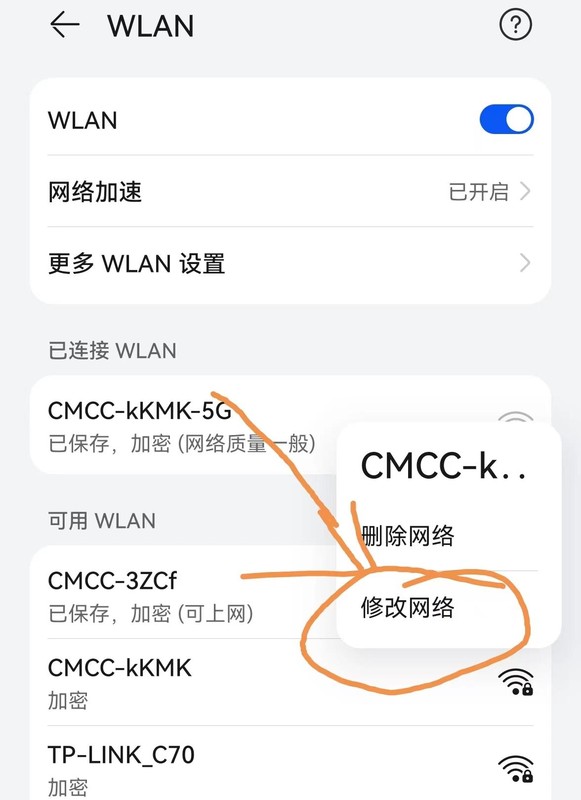
The third step is to click on the IP option, select Static, and then Scroll down the page and find the gateway. There is a numeric URL under the gateway. What I display here is 192.168.10.1. Then press and hold your finger on the numeric URL. When the option bar pops up, select Select All, as shown below:
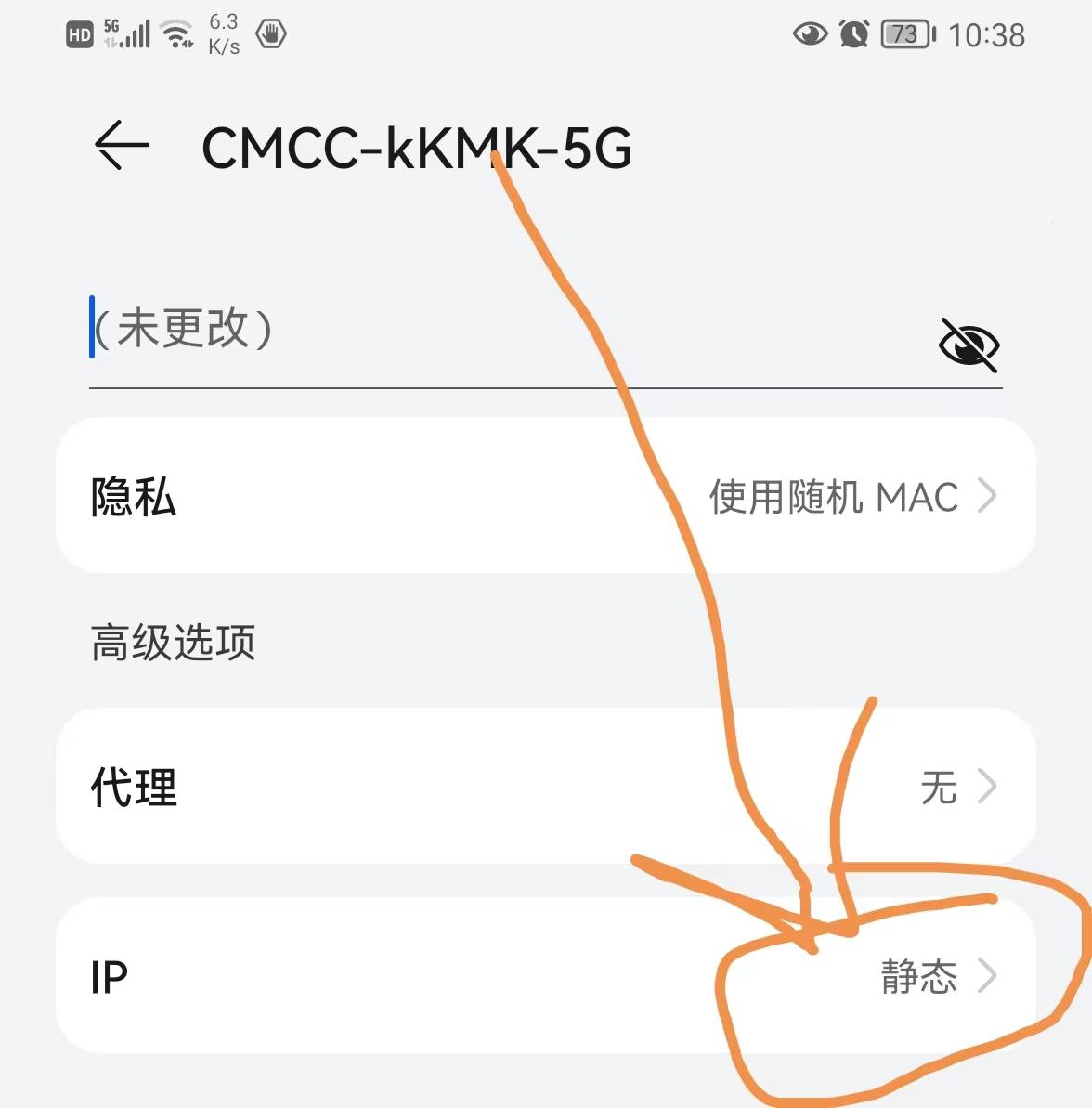
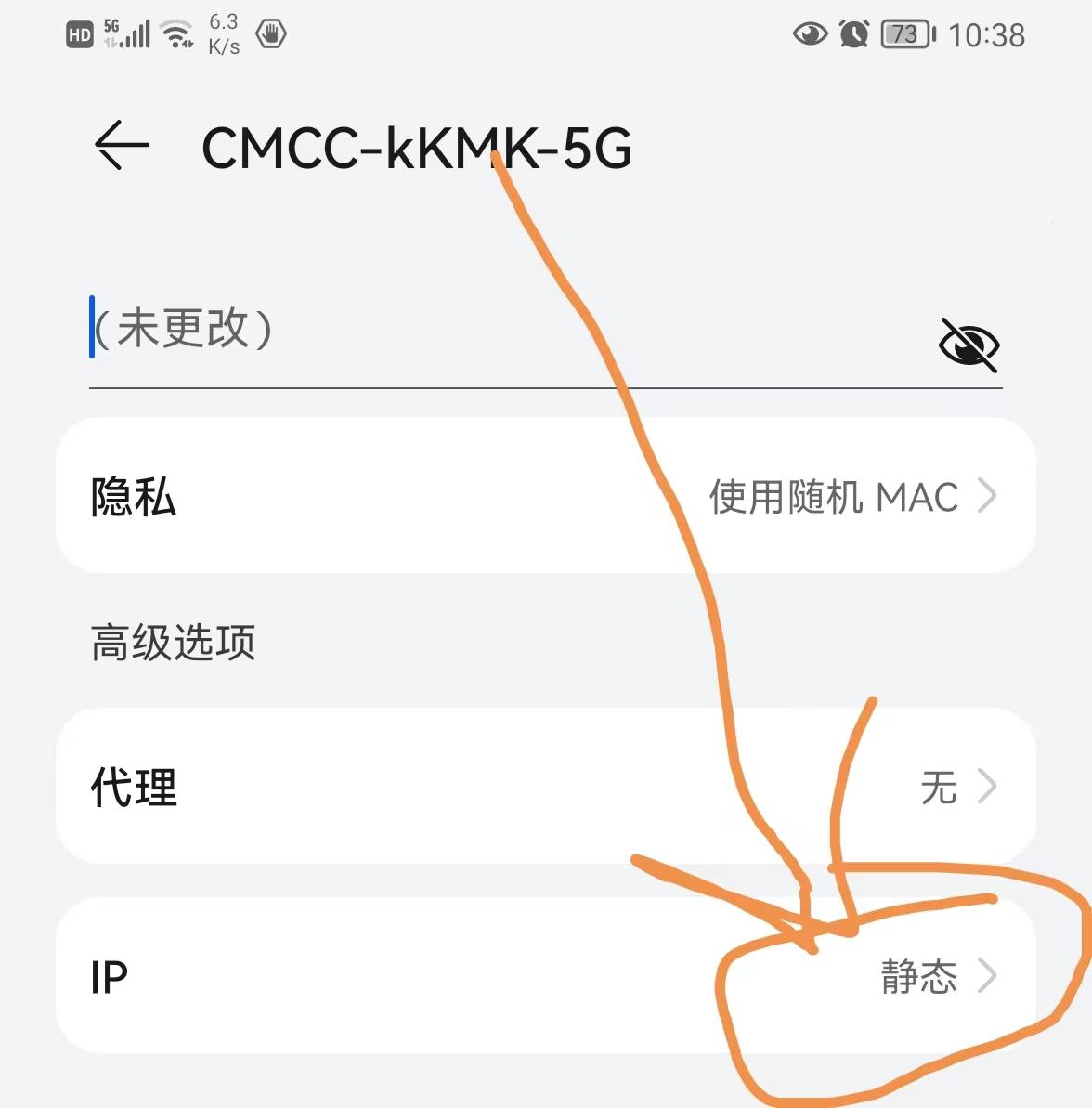
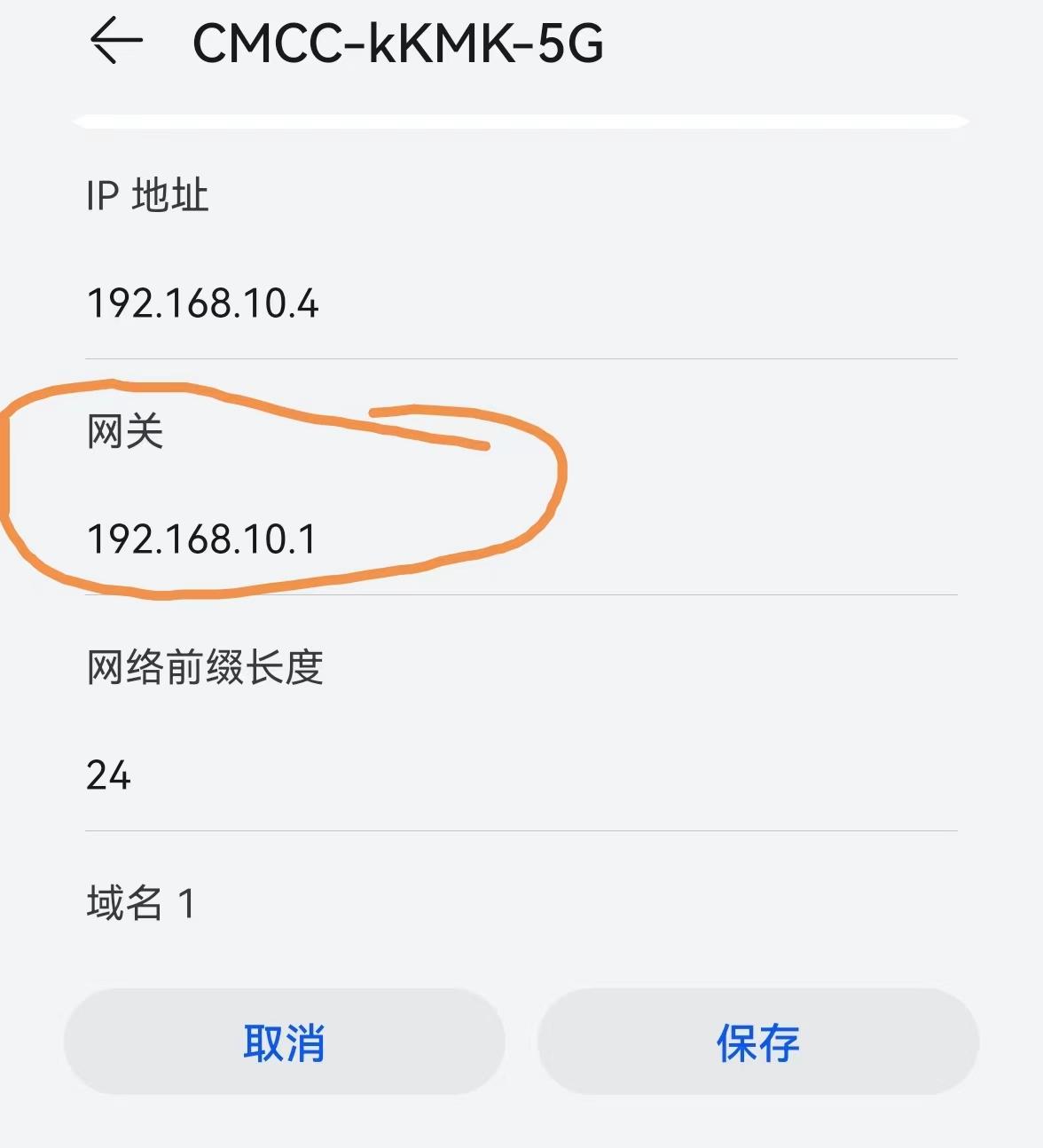
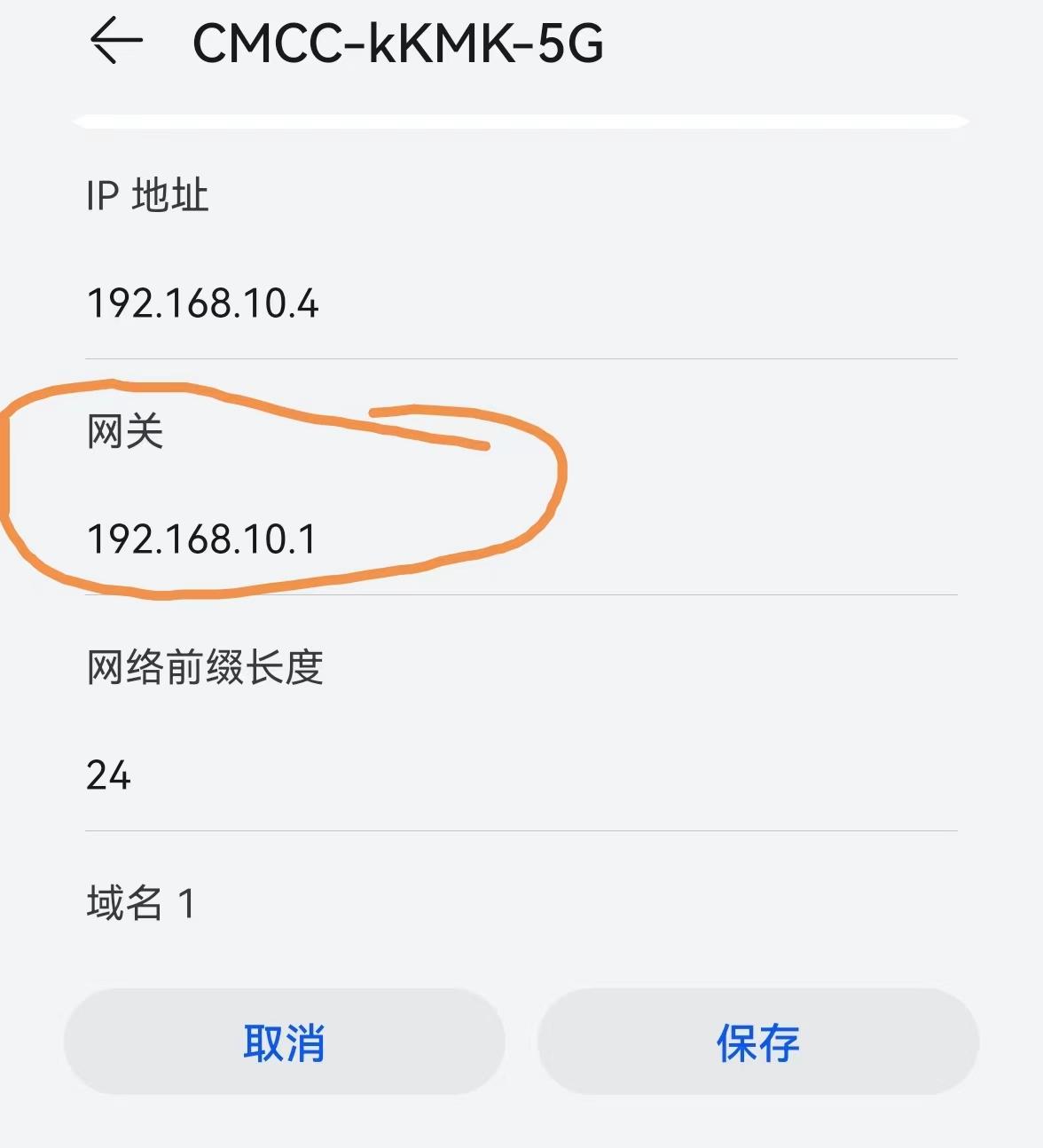
Then after the second option bar pops up, select Browse, and the page will jump to the login page. As shown below:
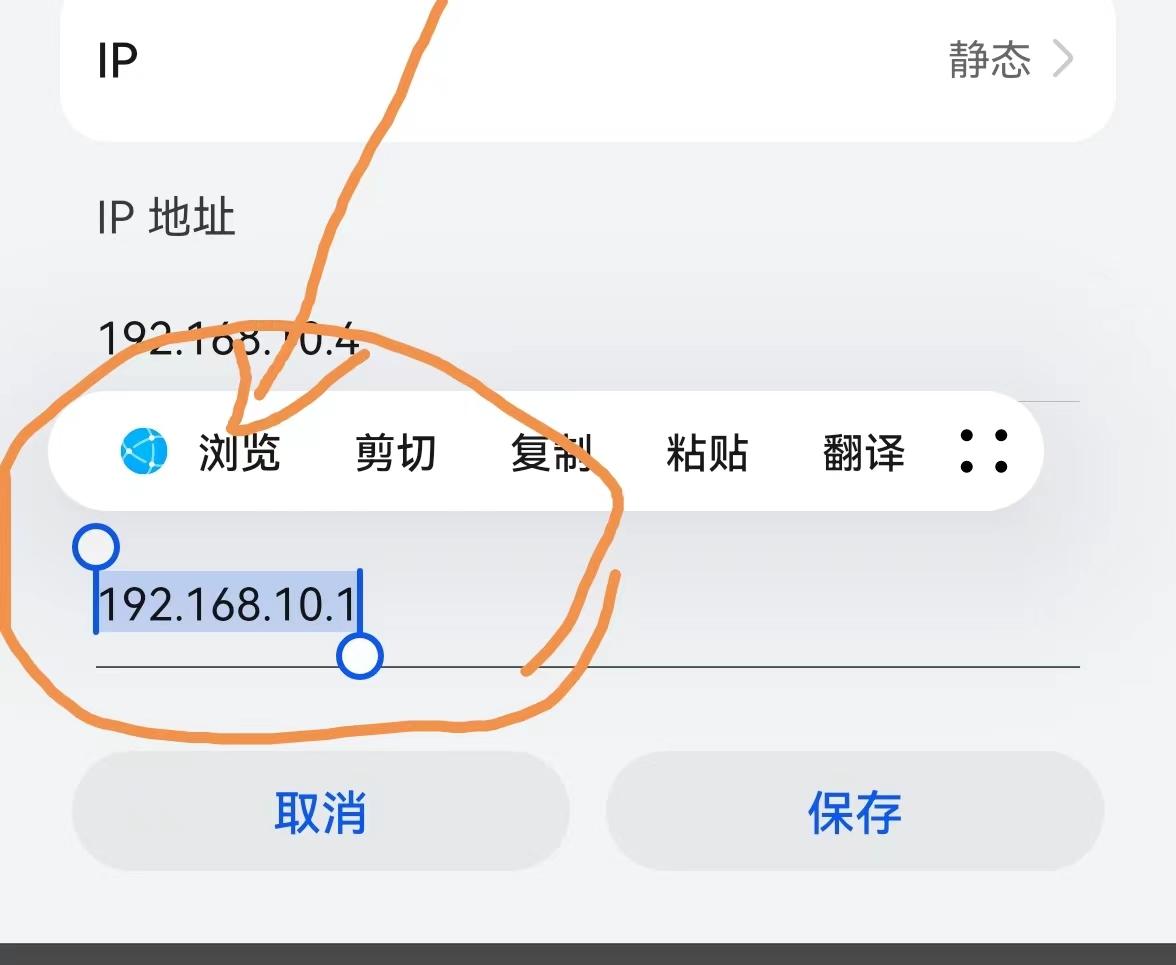
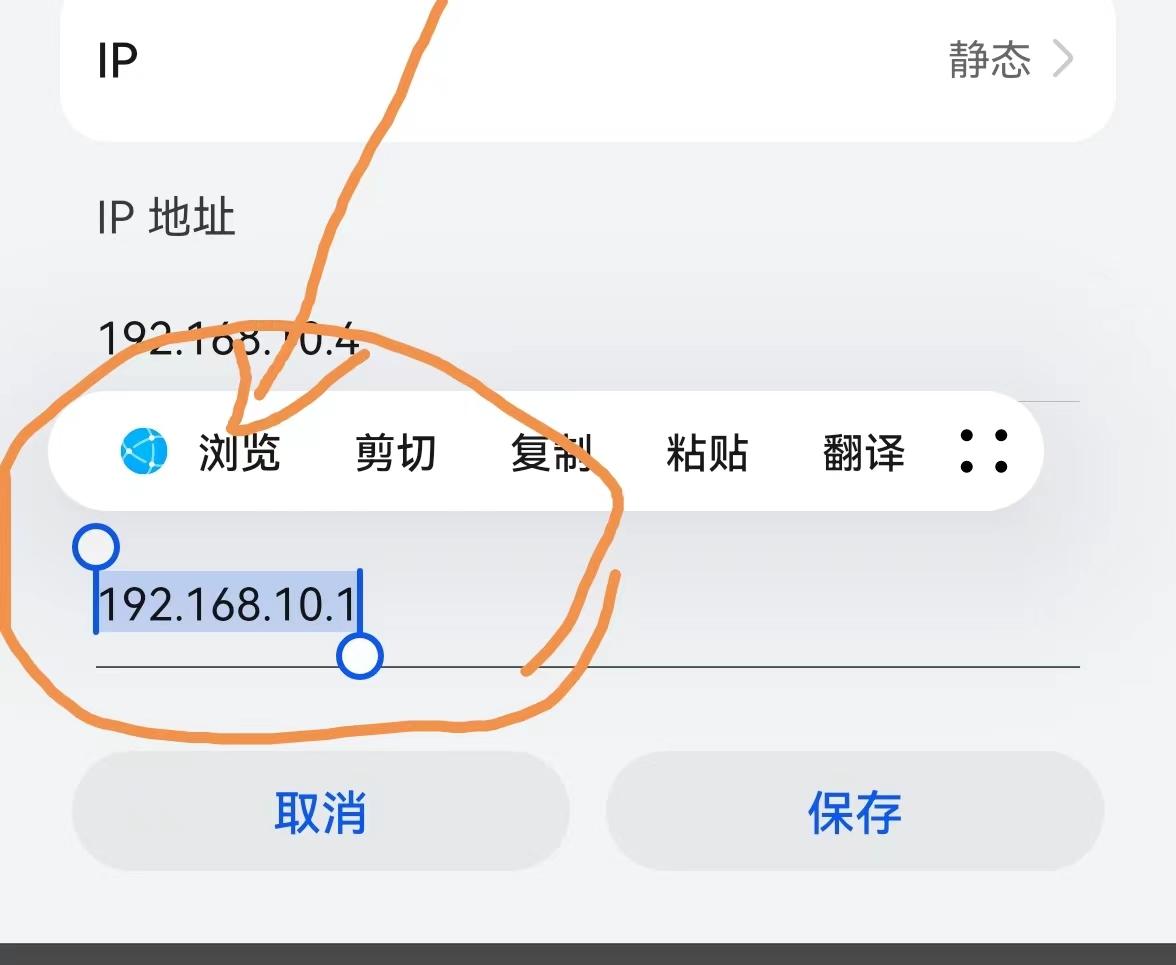
The fourth step is to find the original login account and password from the back of the router and enter them into the login page above. In the corresponding box, click Login, and the page will jump to the router's management page.
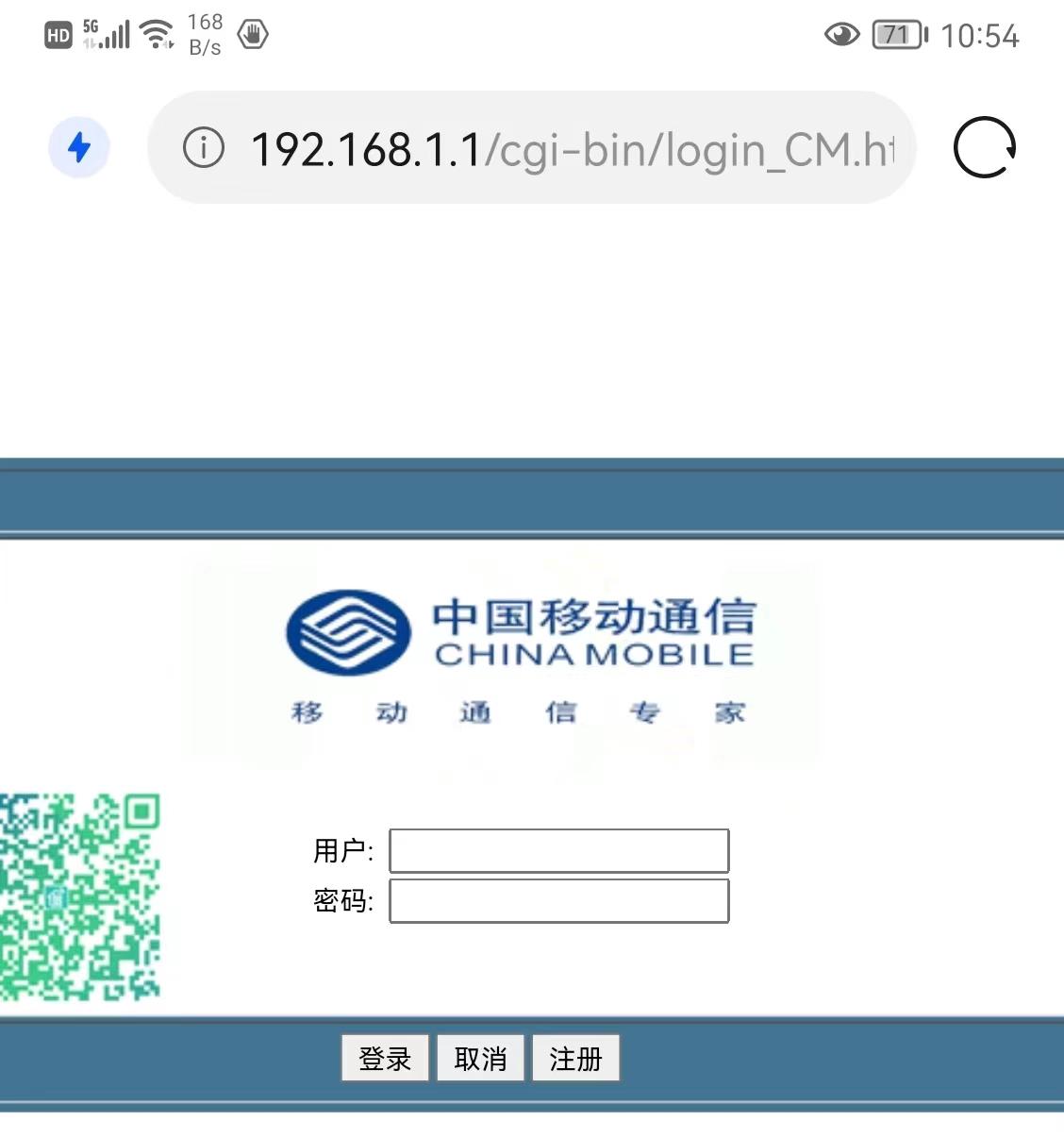
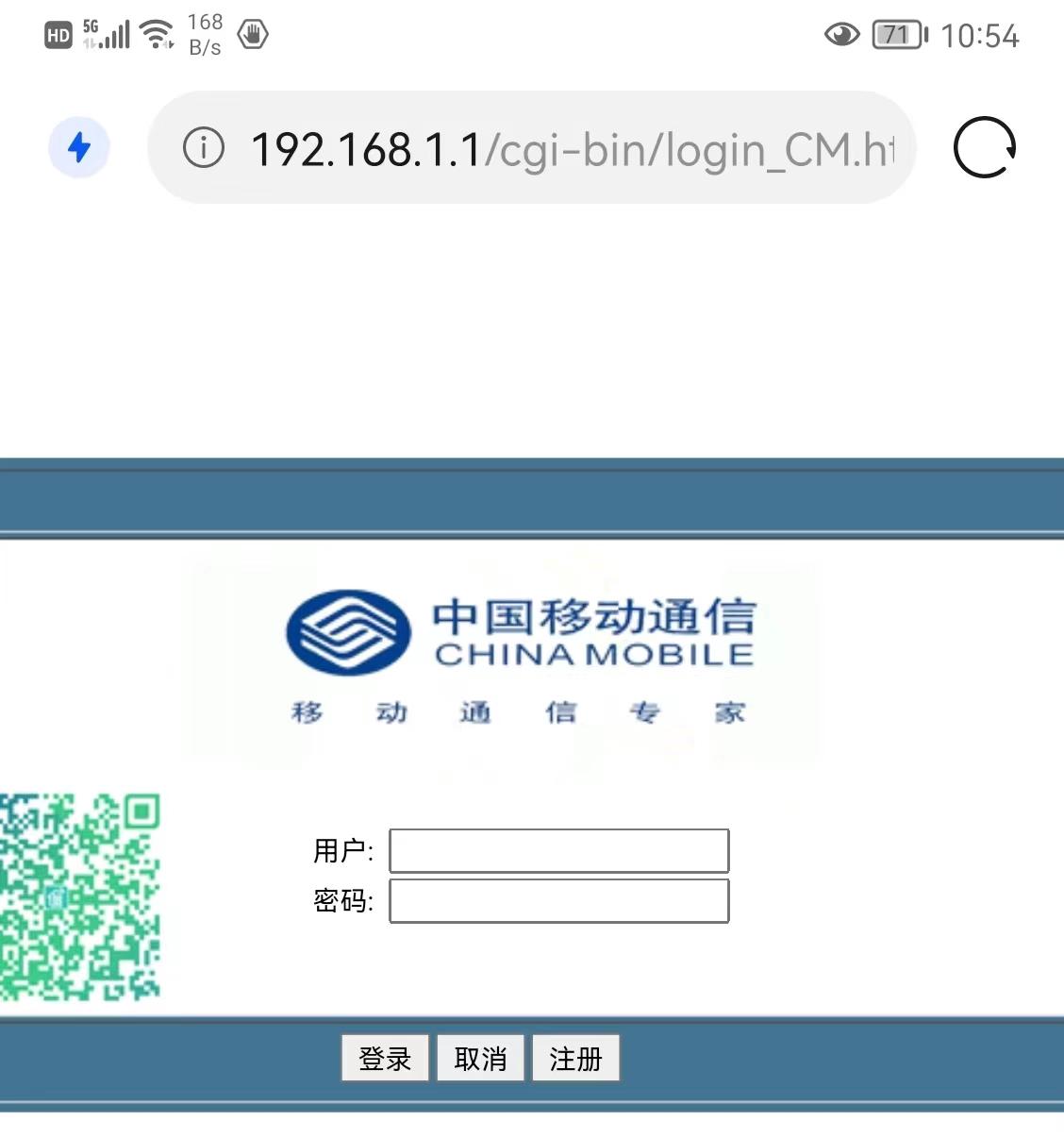
The fifth step, on this router management page, find management, then click on management, select user management, then it will The new password and save password boxes appear. We enter the new password in these two boxes respectively. The two passwords are exactly the same, and then click Save, so that the new password of the router is reset.
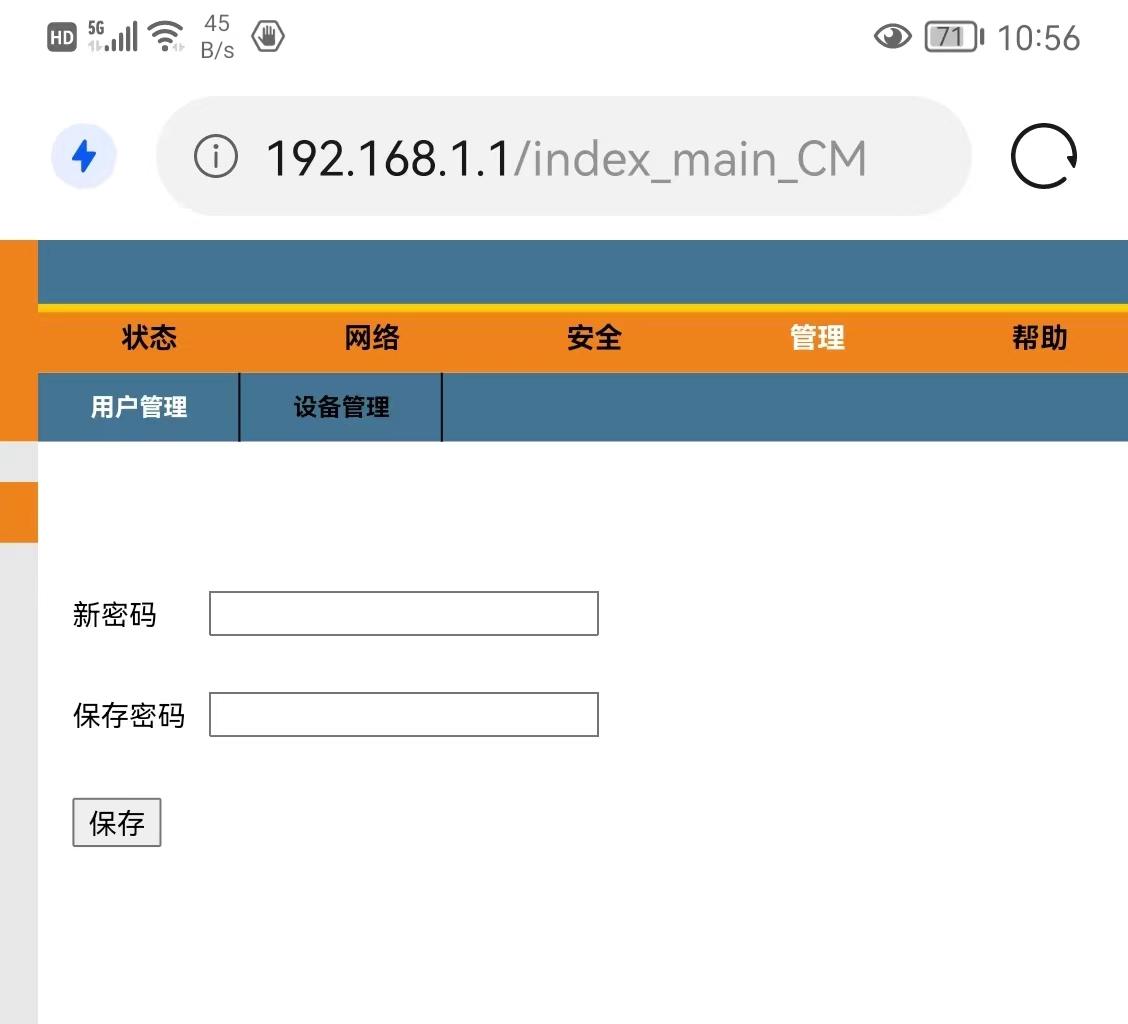
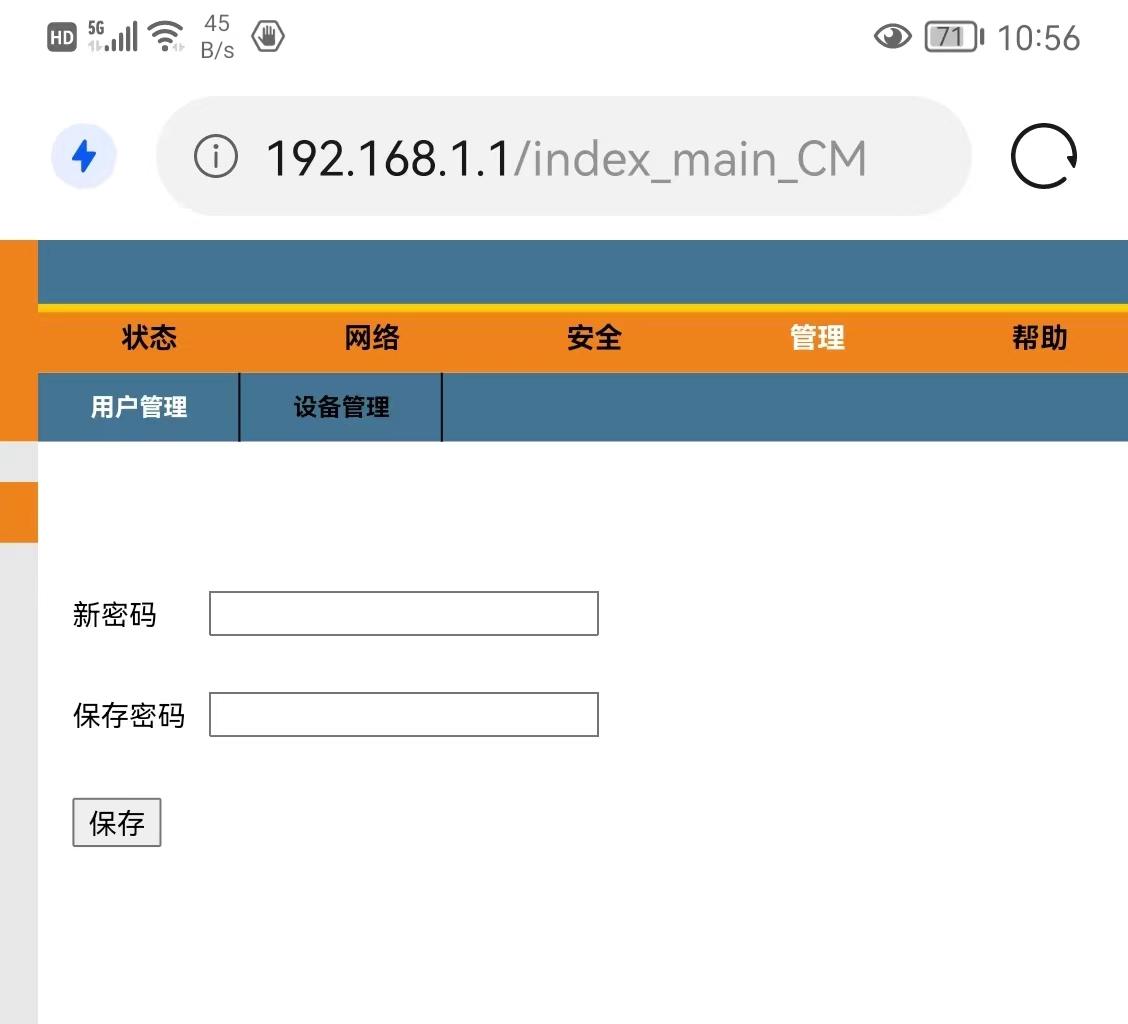
How about it? Do you know how to reset the WiFi password on your router? If you don't master it at once, I suggest you save this article first, and then practice it a few more times, and you'll be fine.
Finally, if you think this article is good, move your fingers quickly, like it, share it or read it, so that more friends can learn from it~~
Okay, today I will tell you this. I hope you will be inspired after reading this article and think about how to set the wifi password of the wireless router. "Attachment: Router WIFI password setting details" If it is well written, remember to recommend it to Learn from your friends too!
The above is the detailed content of How to set the wifi password of the wireless router Attached: Details of setting the wifi password of the router. For more information, please follow other related articles on the PHP Chinese website!

Hot AI Tools

Undresser.AI Undress
AI-powered app for creating realistic nude photos

AI Clothes Remover
Online AI tool for removing clothes from photos.

Undress AI Tool
Undress images for free

Clothoff.io
AI clothes remover

AI Hentai Generator
Generate AI Hentai for free.

Hot Article

Hot Tools

Notepad++7.3.1
Easy-to-use and free code editor

SublimeText3 Chinese version
Chinese version, very easy to use

Zend Studio 13.0.1
Powerful PHP integrated development environment

Dreamweaver CS6
Visual web development tools

SublimeText3 Mac version
God-level code editing software (SublimeText3)

Hot Topics
 Completely Uninstall Xiaomi Game Center: No Leftovers!
Mar 18, 2025 pm 06:00 PM
Completely Uninstall Xiaomi Game Center: No Leftovers!
Mar 18, 2025 pm 06:00 PM
The article details steps to completely uninstall Xiaomi Game Center, remove residual files, prevent auto-reinstallation, and verify the app's removal from a device.
 How to Take Photos on Android Without All the Post-Processing Junk
Mar 13, 2025 pm 01:09 PM
How to Take Photos on Android Without All the Post-Processing Junk
Mar 13, 2025 pm 01:09 PM
Your phone's camera does so much filtering, processing, and AI adjustments, it can make you question reality itself. In a world where Google can put you into photos you take, what's even real? If you'd rather avoid letting your phone decide what
 Photoshop Is Officially Available on iPhone
Mar 06, 2025 am 09:56 AM
Photoshop Is Officially Available on iPhone
Mar 06, 2025 am 09:56 AM
Photoshop officially logs on to iPhone! Say goodbye to the limitations of mobile image editing! Photoshop, a benchmark software in the field of image editing, has finally officially landed on iPhone! Photoshop has been the industry standard for more than three decades, but in the field of mobile phone image editing, users have had to rely on other applications. This situation has changed with the release of Photoshop iPhone version on February 25. You can now search for "Photoshop" on the App Store to download this free app. In addition to core imagery and design tools, numerous features are available for free: Selections, layers and masks Click Select Tool Stain Repair Painting
 The Fastest Way to Uninstall Xiaomi Game Center (2025)
Mar 18, 2025 pm 06:03 PM
The Fastest Way to Uninstall Xiaomi Game Center (2025)
Mar 18, 2025 pm 06:03 PM
Article discusses the fastest way to uninstall Xiaomi Game Center in 2025 using built-in settings, with optional third-party tools for efficiency.Character count: 159
 Instagram Won't (Usually) Snitch If You Screenshot
Mar 07, 2025 am 09:56 AM
Instagram Won't (Usually) Snitch If You Screenshot
Mar 07, 2025 am 09:56 AM
Instagram Screenshot Notifications: The Complete Guide Ever wondered if taking a screenshot of someone's Instagram Story or post alerts them? Let's clear up the confusion. While screenshots of regular posts and Stories don't trigger notifications,
 How to Uninstall Xiaomi Game Center
Mar 18, 2025 pm 06:01 PM
How to Uninstall Xiaomi Game Center
Mar 18, 2025 pm 06:01 PM
The article provides a detailed guide on uninstalling Xiaomi Game Center, discussing standard and alternative methods, and potential performance improvements post-uninstallation.
 Xiaomi Game Center Stuck? Here's How to Uninstall It!
Mar 18, 2025 pm 06:01 PM
Xiaomi Game Center Stuck? Here's How to Uninstall It!
Mar 18, 2025 pm 06:01 PM
Article discusses uninstalling stuck Xiaomi Game Center, troubleshooting, and exploring gaming alternatives. Main issue is app malfunction and removal.
 How to Remove Xiaomi Game Center: Complete Uninstall Guide
Mar 18, 2025 pm 05:58 PM
How to Remove Xiaomi Game Center: Complete Uninstall Guide
Mar 18, 2025 pm 05:58 PM
Article details steps to completely uninstall Xiaomi Game Center from Xiaomi devices, discussing performance benefits and risks involved in the process.Character count: 159






